실습 환경
VPC : 2ea
Work node : 3ea (t3.xlarge)
EC2 : 1ea
EFS : 1ea
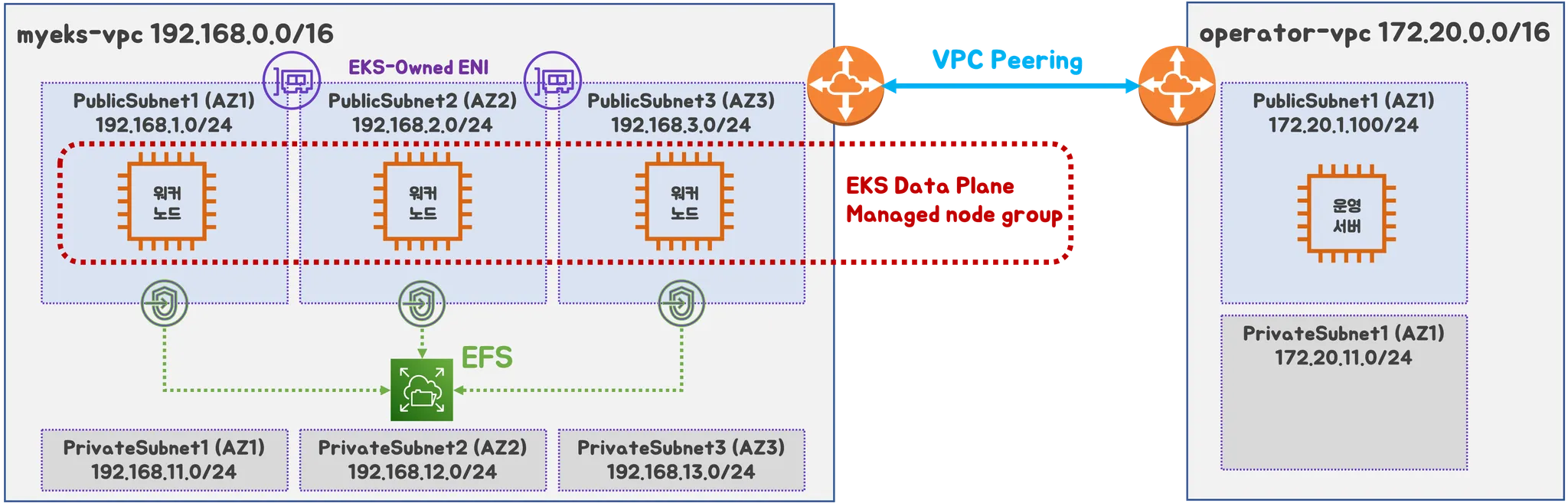
- kube-ops-view, AWS LoadBalancer Controller, ExternalDNS, gp3 Storageclass 설치
명령어 or 코드 내에 있는 변수는 이름 그대로의 값을 변수로 잡아 설정했으며,
정확한 명령어를 확인하고 싶을 경우 이전 게시글을 참고하시면 됩니다.
## YAML 파일 다운로드
$ curl -O https://s3.ap-northeast-2.amazonaws.com/cloudformation.cloudneta.net/K8S/myeks-4week.yaml
## 변수 지정
$ CLUSTER_NAME=myeks
$ SSHKEYNAME={KEY 이름}
$ MYACCESSKEYNAME={aws access key}
$ MYSECRETKEYNAME={aws secret key}
## CloudFormation 배포
### yaml 파일 내에 동일한 이름의 stack이 있을 경우 반드시 정리하고 하자.
### Cluster 배포가 안될 수 있음
$ aws cloudformation deploy --template-file myeks-4week.yaml --stack-name $CLUSTER_NAME --parameter-overrides KeyName=$SSHKEYNAME SgIngressSshCidr=$(curl -s ipinfoio/ip)/32 MyIamUserAccessKeyID=$MYACCESSKEY MyIamUserSecretAccessKey=$MYSECRETKEY ClusterBaseName=$CLUSETR_NAME WorkerNodeInstanceType=$WorkerNodeInstanceType --region ap-northeast-2
## 작업용 EC2 IP 출력
$ aws cloudformation describe-stacks --stack-name myeks --query 'Stacks[*].Outputs[0].OutputValue' --output text
## 내 컴퓨터에서 Cluster config 설정
$ eksctl get cluster
$ eks get nodegroup --cluster $CLUSTER_NAME
$ aws sts get-caller-identity --query Arn
$ aws eks udpate-kubeconfig --name myeks --user-alias {arn user}
## Cluster 정보 확인
$ k cluster-info
$ k ns default
$ k get node -v6
$ k get pod -A
$ k get pdb -n kube-system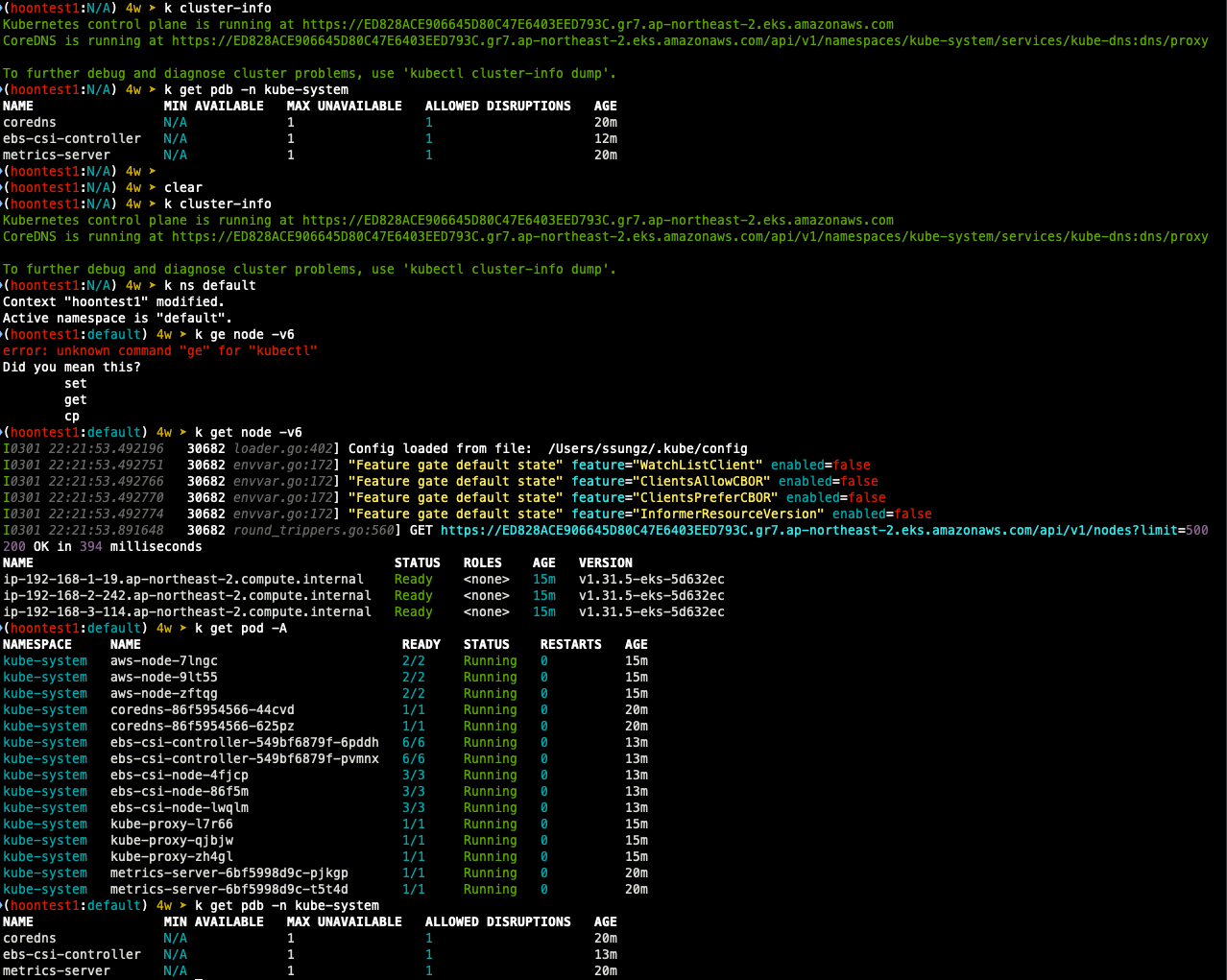
## kube-ops-view
$ helm repo add geek-cookbook https://geek-cookbook.github.io/charts/
$ helm install kube-ops-view geek-cookbook/kube-ops-view --version 1.2.2 --set service.main.type=ClusterIP -- set env.TZ="Asia/Seoul" --namespace kube-system
## gp3 Storageclass
$ cat <<EOF | kubectl apply -f -=
kiund: StorageClass
apiVersion: storage.k8s.io/v1
metadata:
name: gp3
annotations:
storageclass.kubernetes.io/is-default-class: "true"
allowVolumeExpansion: true
provisioner: ebs.csi.aws.com
volumeBindingMode: WaitForFirstConsumer
parameters:
type: gp3
allowAutoIOPSPerGBIncrease: 'true'
encrypted: 'true'
fsType: xfs
EOF
$ kubectl get sc
## ExternalDNS
$ curl -s https://raw.githubusercontent.com/gasida/PKOS/main/aews/externaldns.yaml | MYDOMAIN=$MyDomain MyDnzHostedZoneID=$MyDnzHostedZoneID envsubst | kubectl apply -f -
## AWS Loadbalancercontroller
$ helm repo add eks https://aws.github.io/eks-charts
$ helm install aws-load-balancer-controller eks/aws-load-balancer-controller -n ube-system --set clusterName=$CLUSTER_NAME \
--set serviceAccount.create=false --set serviceAccount.name=aws-load-balancer-controller
## kube-ops-view 용 ingress 설정
$ cat <<EOF | kubectl apply -f -
apiVersion: networking.k8s.io/v1
kind: Ingress
metadata:
annotations:
alb.ingress.kubernetes.io/certificate-arn: $CERT_ARN
alb.ingress.kubernetes.io/group.name: study
alb.ingress.kubernetes.io/listen-ports: '[{"HTTPS":443}, {"HTTP":80}]'
alb.ingress.kubernetes.io/load-balancer-name: $CLUSTER_NAME-ingress-alb
alb.ingress.kubernetes.io/scheme: internet-facing
alb.ingress.kubernetes.io/ssl-redirect: "443"
alb.ingress.kubernetes.io/success-codes: 200-399
alb.ingress.kubernetes.io/target-type: ip
labels:
app.kubernetes.io/name: kubeopsview
name: kubeopsview
namespace: kube-system
spec:
ingressClassName: alb
rules:
- host: kubeopsview.$MyDomain
http:
paths:
- backend:
service:
name: kube-ops-view
port:
number: 8080
path: /
pathType: Prefix
EOF
- 실습을 위한 Book info 예제 배포
## BookInfo 배포
$ k apply -f https://raw.githubusercontent.com/istio/istio/refs/heads/master/samples/bookinfo/platform/kube/bookinfo.yaml
## 배포 확인
$ k get all,sa
## Product 웹 접속 확인
$ k exec "${kubectl get pod -l app=ratings -o jsonpath='{.items[0].metadata.name}')" -c ratings -- curl -sS productpage:9080/productpage | grep -o "<title>.*</title>"
## 로그 확인
$ k stern -l app=productpage
$ k log -l app=productpage -f
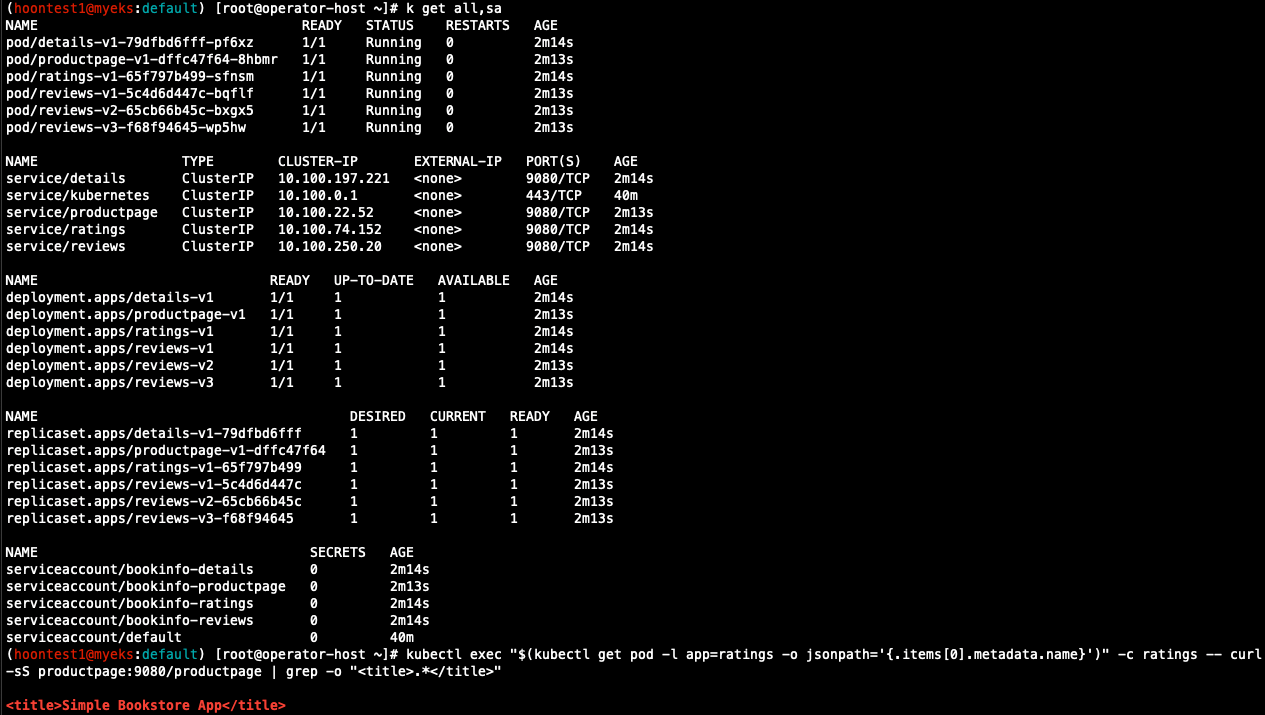
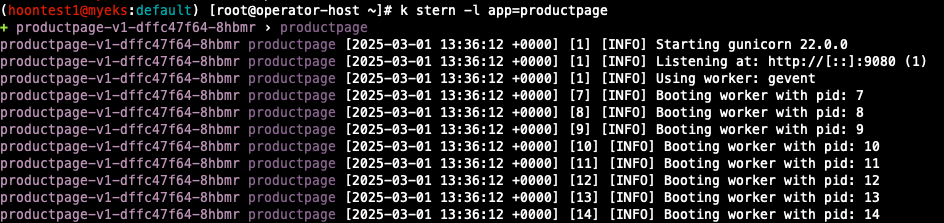
- Productpage 접속
## ingress 설정
cat <<EOF | kubectl apply -f -
apiVersion: networking.k8s.io/v1
kind: Ingress
metadata:
annotations:
alb.ingress.kubernetes.io/certificate-arn: $CERT_ARN
alb.ingress.kubernetes.io/group.name: study
alb.ingress.kubernetes.io/listen-ports: '[{"HTTPS":443}, {"HTTP":80}]'
alb.ingress.kubernetes.io/load-balancer-name: $CLUSTER_NAME-ingress-alb
alb.ingress.kubernetes.io/scheme: internet-facing
alb.ingress.kubernetes.io/ssl-redirect: "443"
alb.ingress.kubernetes.io/success-codes: 200-399
alb.ingress.kubernetes.io/target-type: ip
labels:
app.kubernetes.io/name: bookinfo
name: bookinfo
spec:
ingressClassName: alb
rules:
- host: bookinfo.$MyDomain
http:
paths:
- backend:
service:
name: productpage
port:
number: 9080
path: /
pathType: Prefix
EOF
## Ingress 확인
$ kubectl get ingress
## bookinfo 웹 페이지 접속 확인
$ echo -e "bookinfo URL = https://bookinfo.$MyDomain/productpage"
$ open "https://bookinfo.$MyDomain/productpage"
## 트래픽 생성을 위한 반복 접근
$ while true; do curl -s -k https://bookinfo.$MyDomain/productpage | grep -o "<title>.*</title>" ; echo "--------------" ; sleep 1; done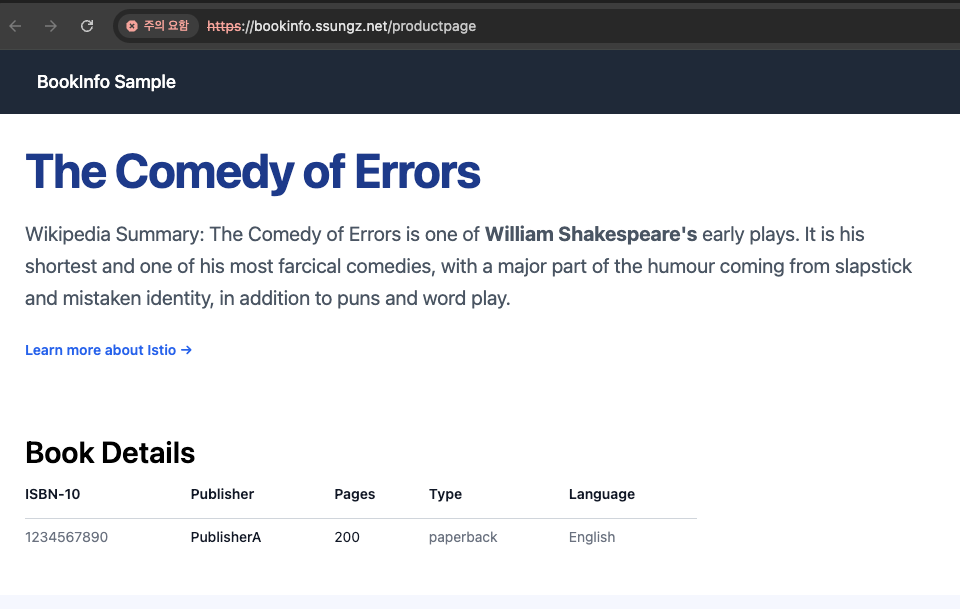
배경 소개
모니터링과 관측 가능성 observability(o11y)의 정의와 차이점
| 측면 | 모니터링 | 관측 가능성 |
| 정의 | 특정 메트릭 추적으로 문제 감지 | 외부 출력 데이터로 시스템 상태 이해 |
| 목표 | 문제 발생 시 감지 및 경고 | 문제 원인 진단 및 시스템 최적화 |
| 데이터 소스 | 미리 정의된 메트릭 (CPU, 메모리 등) | 로그, 메트릭, 트레이스, 이벤트 등 |
| 시스템 유형 | 단순한 시스템, 잘 알려진 파라미터 | 복잡한 분산 시스템, 다중 컴포넌트 |
| 상호작용 방식 | 정적 경고 (임계값 기반) | 동적 쿼리 및 분석 (질문 기반) |
- 모니터링의 정의와 특징: 사전에 정의된 기준을 기반으로 시스템의 상태를 감시에 중점
- 모니터링은 IT 시스템의 운영 상태를 추적하고, 성능 지표를 수집하고, 예상치 못한 문제를 조기에 감지하는 과정입니다.
(예: CPU / MEM 사용량, Latency, Error 와 같은 서비스가 운영되는데 반드시 관찰이 필요한 지표들을 모니터링 합니다.)
- 빈도: 연속적이거나, 일정 간격으로 하지만 일반적으로 서비스 모니터링은 24x365 진행하고, 최근에는 hook or 3rd party 상품으로 모니터링 alert을 수신하기도 합니다.
- 관측 가능성의 정의와 특징 : 수집된 다양한 데이터를 활용하여 예측되지 않은 문제까지 분석
- 관측 가능성은 시스템의 내부 상태를 외부 출력 데이터(로그, 메트릭, 트레이스)를 통해 이해할 수 있는 능력을 의미합니다.
(예: 어플리케이션이 Down되지 않았으나, 속도가 느려지는 이슈가 될 경우 트레이스와 로그를 통해 문제 포인트를 파악하는 케이스)
observability의 메트릭 Metric, 로그 log, 추적 tracing 이란?
| 비교 항목 | 메트릭 (Metrics) | 로그(Logs) | 추적(Tracing) |
| 정의 | 수치로 표현된 성능 데이터 | 시스템 이벤트 기록 | 요청이 시스템을 거치는 과정 추적 |
| 형태 | 숫자 (정량적 데이터) | 텍스트 (비정형 데이터) | 트랜잭션 흐름 데이터 |
| 예시 데이터 | CPU 사용률, 응답 시간, 요청 수 | 오류 메시지, 로그인 시도, API 호출 로그 | A 서비스 → B 서비스 → C 서비스 요청 흐름 |
| 주요 목적 | 시스템 성능 모니터링 및 알람 | 이벤트 분석 및 디버깅 | 서비스 간 호출 경로 및 병목 현상 분석 |
| 저장 방식 | 시계열 데이터베이스(TSDB) | 로그 파일 또는 로그 관리 시스템 | 분산 트레이싱 시스템 (Jaeger, Zipkin) |
| 활용 도구 | Prometheus, Grafana | ELK Stack, Loki | Jaeger, Zipkin |
SLI (Service Level Indicator, 서비스 수준 지표)
- SLI는 서비스 품질을 정량적으로 측정하는 주요 성능 지표
- 서비스의 신뢰성과 성능을 평가하는 데 사용되는 실제 측정 지표
SLO (Service Level Objective, 서비스 수준 목표)
- SLO는 서비스가 유지해야 하는 목표 수준을 정의하는 값으로, SLI에 대한 기준선을 설정
- "이 정도의 성능을 유지해야 한다"는 목표를 의미
SLA (Service Level Agreement, 서비스 수준 계약)
- SLA는 서비스 제공자와 고객 간에 체결된 공식적인 계약, 서비스 품질을 보장하는 법적 문서
- SLA는 SLO와 달리 계약 위반 시 보상이 존재
Loggin in EKS
Control Plane Logging
1. Kubernetes API server component logs (api) – kube-apiserver-<nnn...>
2. Audit (audit) – kube-apiserver-audit-<nnn...>
3. Authenticator (authenticator) – authenticator-<nnn...>
4. Controller manager (controllerManager) – kube-controller-manager-<nnn...>
5. Scheduler (scheduler) – kube-scheduler-<nnn...>
- eksctl 기본값

## 모든 로깅 활성화
$ aws eks update-cluster-config --region ap-northeast-2 --name $CLUSTER_NAME \
--logging '{"clusterLogging":[{"types":["api","audit","authenticator","controllerManager","scheduler"],"enabled":true}]}'
## 로그 그룹 확인
$ aws logs describe-log-groups | jq
## 로그 tail 확인
$ aws logs tail /aws/eks/$CLUSTER_NAME/cluster | more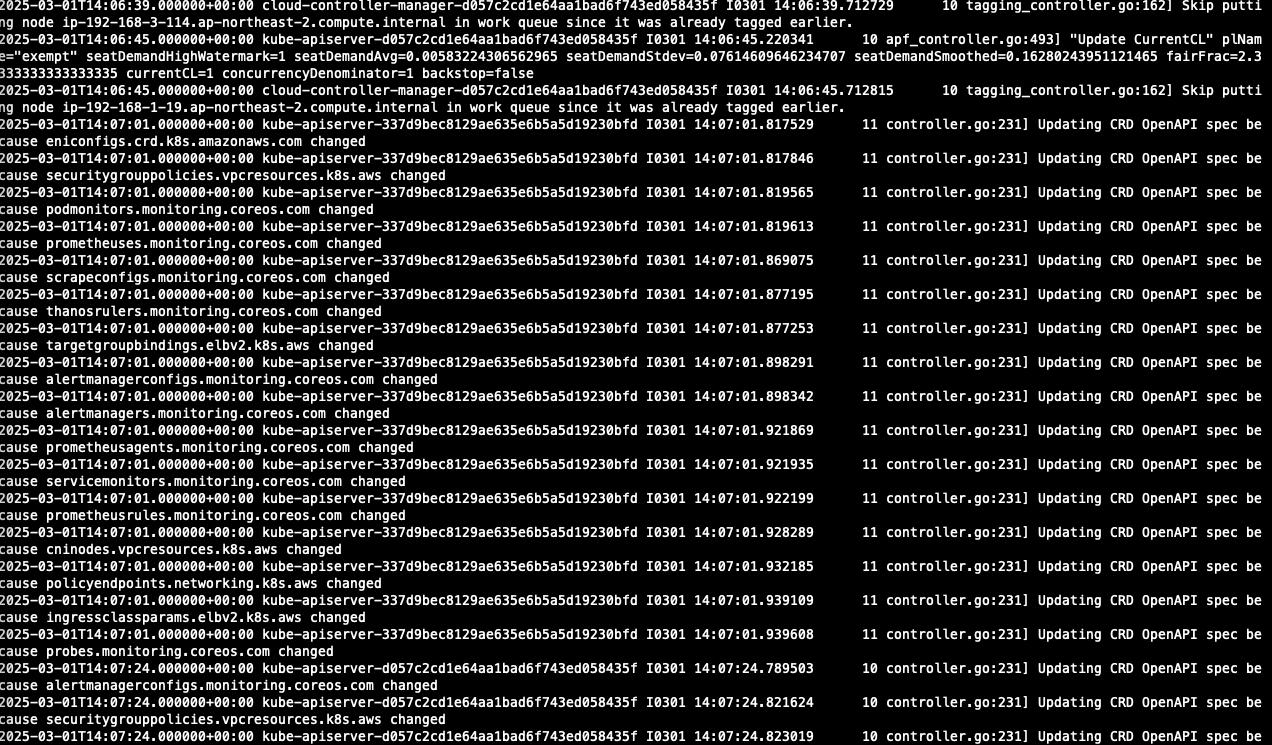
## 신규 로그를 바로 출력
$ aws logs tail /aws/eks/$CLUSTER_NAME/cluster --follow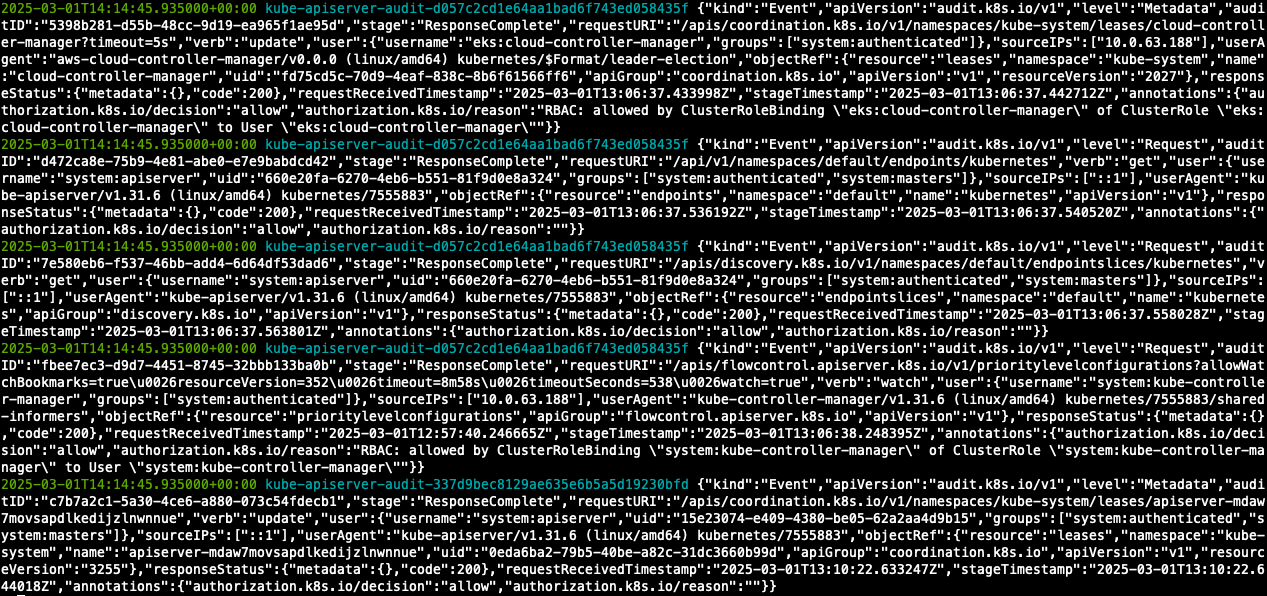
- 콘솔에서도 확인할 수 있습니다.
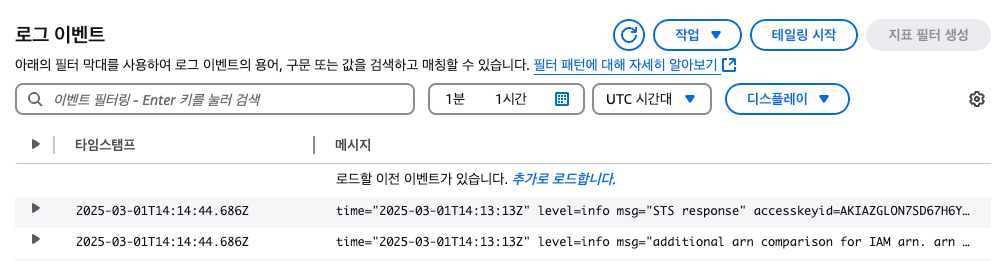
## 로그 스트림 이름
$ aws logs tail /aws/eks/$CLUSTER_NAME/cluster --log-stream-name-prefix <로그 스트림 prefix> --follow
$ aws logs tail /aws/eks/$CLUSTER_NAME/cluster --log-stream-name-prefix kube-apiserver --follow
$ aws logs tail /aws/eks/$CLUSTER_NAME/cluster --log-stream-name-prefix kube-apiserver-audit --follow
$ aws logs tail /aws/eks/$CLUSTER_NAME/cluster --log-stream-name-prefix kube-scheduler --follow
$ aws logs tail /aws/eks/$CLUSTER_NAME/cluster --log-stream-name-prefix authenticator --follow
$ aws logs tail /aws/eks/$CLUSTER_NAME/cluster --log-stream-name-prefix kube-controller-manager --follow
$ aws logs tail /aws/eks/$CLUSTER_NAME/cluster --log-stream-name-prefix cloud-controller-manager --follow
- Log Insights를 통해 다양하게 로그를 확인할 수 있습니다.
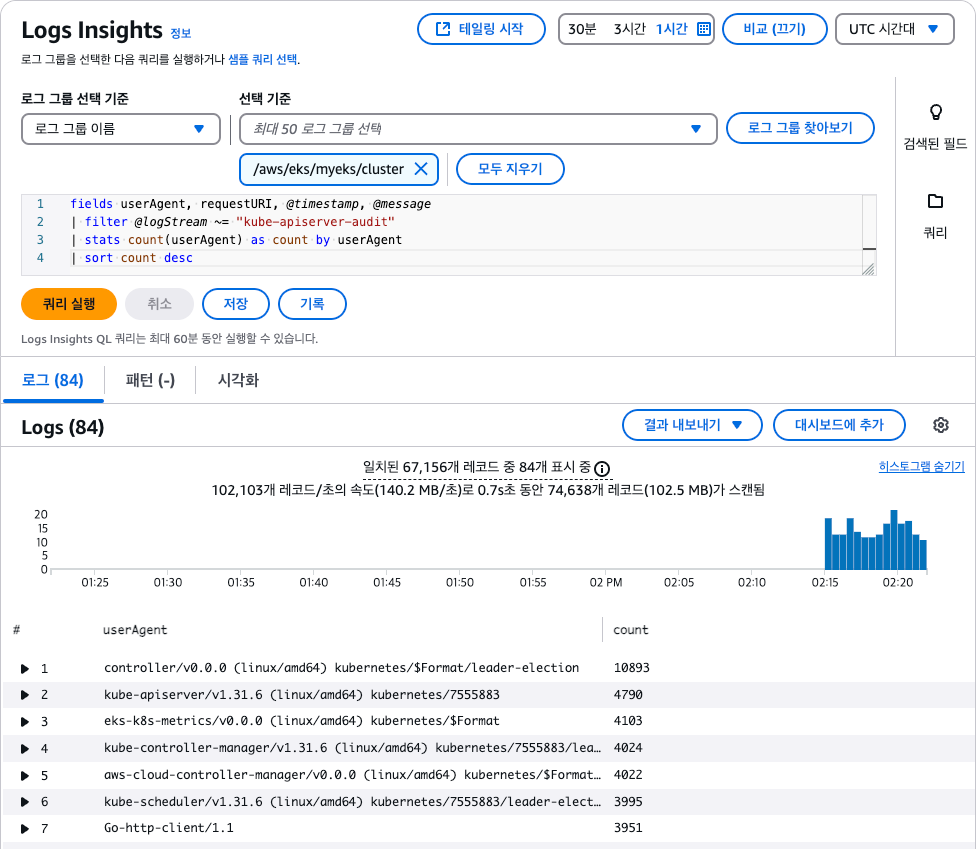
## 로그 끄기
$ eksctl utils update-cluster-logging --cluster $CLUSTER_NAME --region ap-northeast-2 --disable-types all --approve
## 로그 그룹 삭제
$ aws logs delete-log-group --log-group-name /aws/eks/$CLUSTER_NAME/cluster
실습을 위한 Pod 배포
- NGINX 파드 배포
## nginx 웹서버 배포
$ helm repo add bitnami https://charts.bitnami.com/bitnami
$ helm repo update
## 도메인, 인증서 확인
$ echo $MyDomain $CERT_ARN
## 파라미터 파일 생성
$ cat <<EOT > nginx-values.yaml
service:
type: NodePort
networkPolicy:
enabled: false
resourcesPreset: "nano"
ingress:
enabled: true
ingressClassName: alb
hostname: nginx.$MyDomain
pathType: Prefix
path: /
annotations:
alb.ingress.kubernetes.io/certificate-arn: $CERT_ARN
alb.ingress.kubernetes.io/group.name: study
alb.ingress.kubernetes.io/listen-ports: '[{"HTTPS":443}, {"HTTP":80}]'
alb.ingress.kubernetes.io/load-balancer-name: $CLUSTER_NAME-ingress-alb
alb.ingress.kubernetes.io/scheme: internet-facing
alb.ingress.kubernetes.io/ssl-redirect: "443"
alb.ingress.kubernetes.io/success-codes: 200-399
alb.ingress.kubernetes.io/target-type: ip
EOT
## 배포
$ helm install nginx bitnami/nginx --version 19.0.0 -f nginx-values.yaml
## 생성 확인
$ k get ingress,deploy,svc,ep nginx
$ k describe deploy nginx
$ k get targetgroupbindings
## 접속 테스트
$ curl -s https://nginx.$MyDomain
## 로그 확인
$ k stern deploy/nginx
# 반복 접속
$ while true; do curl -s https://nginx.$MyDomain | grep title; date; sleep 1; done
$ while true; do curl -s https://nginx.$MyDomain -I | head -n 1; date; sleep 1; done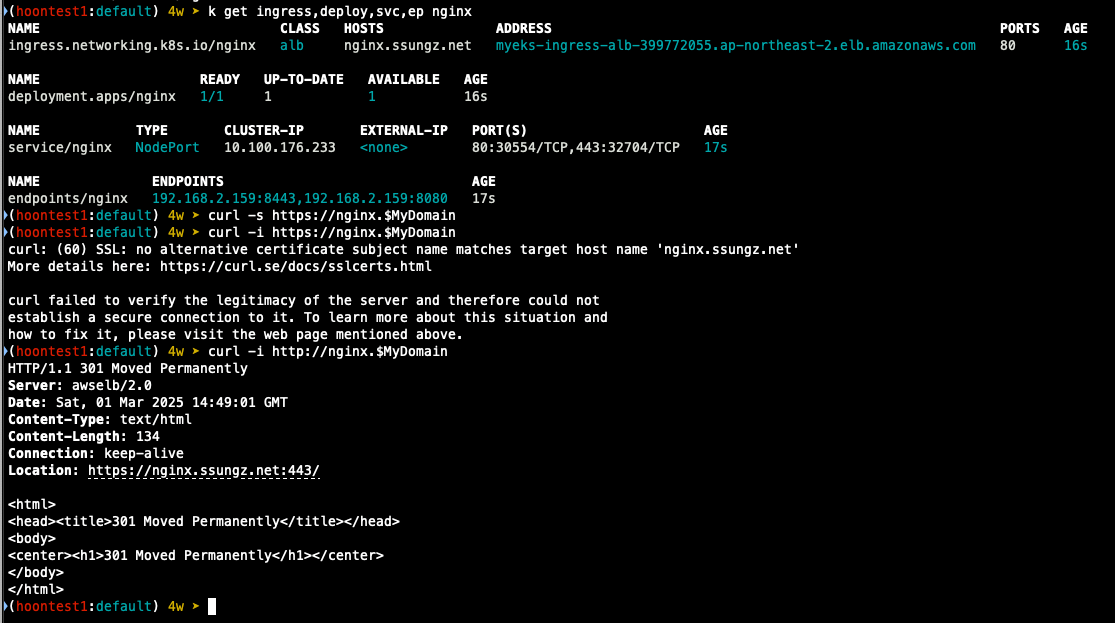
- 컨테이너 로그 환경의 로그는 표준 출력 stdou과 표준 에러 stderr로 보내는 것을 권고
## 로그 모니터링
$ k stern deploy/nginx
## 컨테이너 로그 파일 위치
$ k exec -it deploy/nginx -- ls -l /opt/bitnami/nginx/logs/
Container Insights metrics in Amazon CloudWatch & Fluent Bit
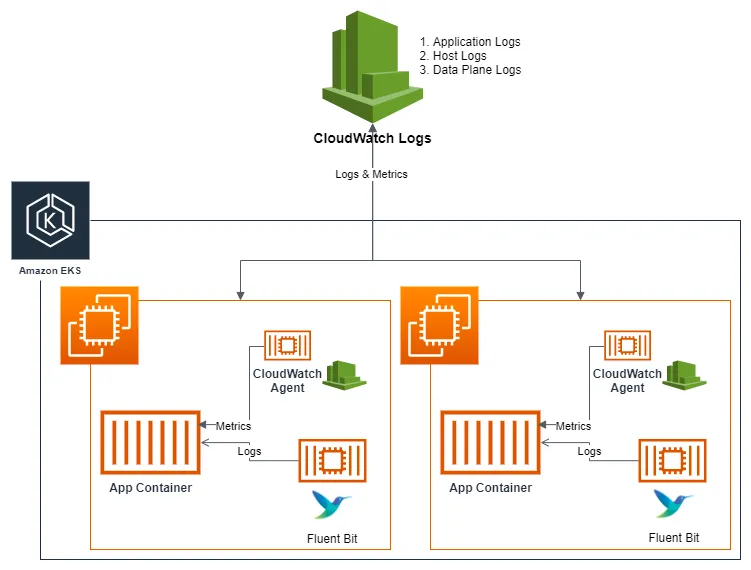
- Fluent Bit 컨테이너를 데몬셋으로 동작시키고, 아래 로그를 CloudWatch Logs에 전송
1. /aws/containerinsights/cluster_name/application : 각 컨테이너/파드 로그
2. /aws/containerinsights/cluster_name/host : 노드(호스트) 로그 (/var/log/dmesg, secure, messages)
3. /aws/containerinsights/cluster_name/dataplane : 쿠버네티스 데이터 플레인 로그 (journal, kubelet service, kubeproxy.service)
- [저장] : CloudWatch Logs 에 로그를 저장, 로그 그룹 별 로그 보존 기간 설정 가능
- [시각화] : CloudWatch 의 logs insights 를 사용하여 대상 로그를 분석하고, CloudWatch의 대시보드로 시각화
- 노드의 로그 확인
1) application 로그 소스, 파드로그
## 로그 위치 확인
$ for node in $N1 $N2 $N3; do echo ">>> $node <<<"; ssh ec2-user@$node sudo tree /var/log/containers; echo; done
$ for node in $N1 $N2 $N3; do echo ">>> $node <<<"; ssh ec2-user@$node sudo ls -al /var/log/containers; echo; done
2) host 로그 소스, 노드 로그
## 로그 위치
$ for node in $N1 $N2 $N3; do echo ">>>>> $node <<<<<"; ssh ec2-user@$node sudo tree /var/log/ -L 1; echo; done
$ for node in $N1 $N2 $N3; do echo ">>>>> $node <<<<<"; ssh ec2-user@$node sudo ls -la /var/log/; echo; done
## 호스트 로그 화깅ㄴ
## AML 운영체제는 rocky 계열과 로그 이름이 다름
$ for node in $N1 $N2 $N3; do echo ">>>>> $node <<<<<"; ssh ec2-user@$node sudo cat /var/log/audit/audit.log; echo; done
3) dataplane로그 소스 쿠버네티스 데이터 플레인 로그
## 로그 위치 확인
$ for node in $N1, $N2 $N3; do echo ">>>> $node <<<<"; ssh ec2-user@$node sudo tree /var/log/journal -L 1; echo; done
## 저널 로그 확인
$ ssh ec2-user@$N3 sudo journalctl -x -n 200
$ ssh ec2-user@$N3 sudo journalctl -f## CloudWatch Container Observability 설치
## IRSA 설정
$ eksctl create iamserviceaccount \
--name cloudwatch-agent \
--namespace amazon-cloudwatch --cluster $CLUSTER_NAME \
--role-name $CLUSTER_NAME-cloudwatch-agent-role \
--attach-policy-arn arn:aws:iam::aws:policy/CloudWatchAgentServerPolicy \
--role-only \
--approve
## addon 배포
$ aws eks create-addon --addon-name amazon-cloudwatch-observability --cluster-name myeks --service-account-role-arn arn:aws:iam::<IAM User Account ID직접 입력>:role/myeks-cloudwatch-agent-role
## addon 확인
aws eks list-addons --cluster-name myeks --output table
## 설치 확인
$ k get crd | grep -i cloudwatch
amazoncloudwatchagents.cloudwatch.aws.amazon.com 2025-03-01T15:06:51Z
dcgmexporters.cloudwatch.aws.amazon.com 2025-03-01T15:06:51Z
instrumentations.cloudwatch.aws.amazon.com 2025-03-01T15:06:52Z
neuronmonitors.cloudwatch.aws.amazon.com 2025-03-01T15:06:52Z
- cloudwatch-agent 설정 확인
## cloudwatch-agent 설정 확인
$ k describe cm cloudwatch-agent -n amazon-cloudwatch
Name: cloudwatch-agent
Namespace: amazon-cloudwatch
Labels: app.kubernetes.io/component=amazon-cloudwatch-agent
app.kubernetes.io/instance=amazon-cloudwatch.cloudwatch-agent
app.kubernetes.io/managed-by=amazon-cloudwatch-agent-operator
app.kubernetes.io/name=cloudwatch-agent
app.kubernetes.io/part-of=amazon-cloudwatch-agent
app.kubernetes.io/version=1.300052.0b1024
Annotations: <none>
Data
====
cwagentconfig.json:
----
{"agent":{"region":"ap-northeast-2"},"logs":{"metrics_collected":{"application_signals":{"hosted_in":"myeks"},"kubernetes":{"cluster_name":"myeks","enhanced_container_insights":true}}},"traces":{"traces_collected":{"application_signals":{}}}}
BinaryData
====
Events: <none>
$ k get cm cloudwatch-agent -n amazon-cloudwatch -o jsonpath="{.data.cwagentconfig\.json}" | jq
{
"agent": {
"region": "ap-northeast-2"
},
"logs": {
"metrics_collected": {
"application_signals": {
"hosted_in": "myeks"
},
"kubernetes": {
"cluster_name": "myeks",
"enhanced_container_insights": true
}
}
},
"traces": {
"traces_collected": {
"application_signals": {}
}
}
}
## fluent bit 로그의 input/filter/output 설정 확인
$ k describe cm fluent-bit-config -n amazon-cloudwatch
application-log.conf:
----
[INPUT]
Name tail
Tag application.*
Exclude_Path /var/log/containers/cloudwatch-agent*, /var/log/containers/fluent-bit*, /var/log/containers/aws-node*, /var/log/containers/kube-proxy*
Path /var/log/containers/*.log
multiline.parser docker, cri
DB /var/fluent-bit/state/flb_container.db
Mem_Buf_Limit 50MB
Skip_Long_Lines On
Refresh_Interval 10
Rotate_Wait 30
storage.type filesystem
Read_from_Head ${READ_FROM_HEAD}
[INPUT]
Name tail
Tag application.*
Path /var/log/containers/fluent-bit*
multiline.parser docker, cri
DB /var/fluent-bit/state/flb_log.db
Mem_Buf_Limit 5MB
Skip_Long_Lines On
Refresh_Interval 10
Read_from_Head ${READ_FROM_HEAD}
[INPUT]
Name tail
Tag application.*
Path /var/log/containers/cloudwatch-agent*
multiline.parser docker, cri
DB /var/fluent-bit/state/flb_cwagent.db
Mem_Buf_Limit 5MB
Skip_Long_Lines On
Refresh_Interval 10
Read_from_Head ${READ_FROM_HEAD}
[FILTER]
Name aws
Match application.*
az false
ec2_instance_id false
Enable_Entity true
[FILTER]
Name kubernetes
Match application.*
Kube_URL https://kubernetes.default.svc:443
Kube_Tag_Prefix application.var.log.containers.
Merge_Log On
Merge_Log_Key log_processed
K8S-Logging.Parser On
K8S-Logging.Exclude Off
Labels Off
Annotations Off
Use_Kubelet On
Kubelet_Port 10250
Buffer_Size 0
Use_Pod_Association On
[OUTPUT]
Name cloudwatch_logs
Match application.*
region ${AWS_REGION}
log_group_name /aws/containerinsights/${CLUSTER_NAME}/application
log_stream_prefix ${HOST_NAME}-
auto_create_group true
extra_user_agent container-insights
add_entity true
- (콘솔) 메트릭 확인 : CW > 인사이트 > Container Insights
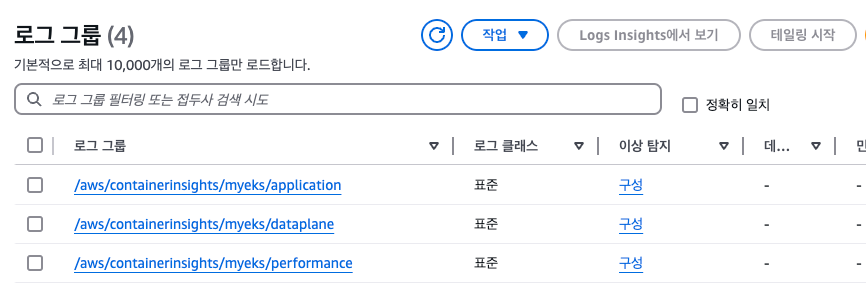
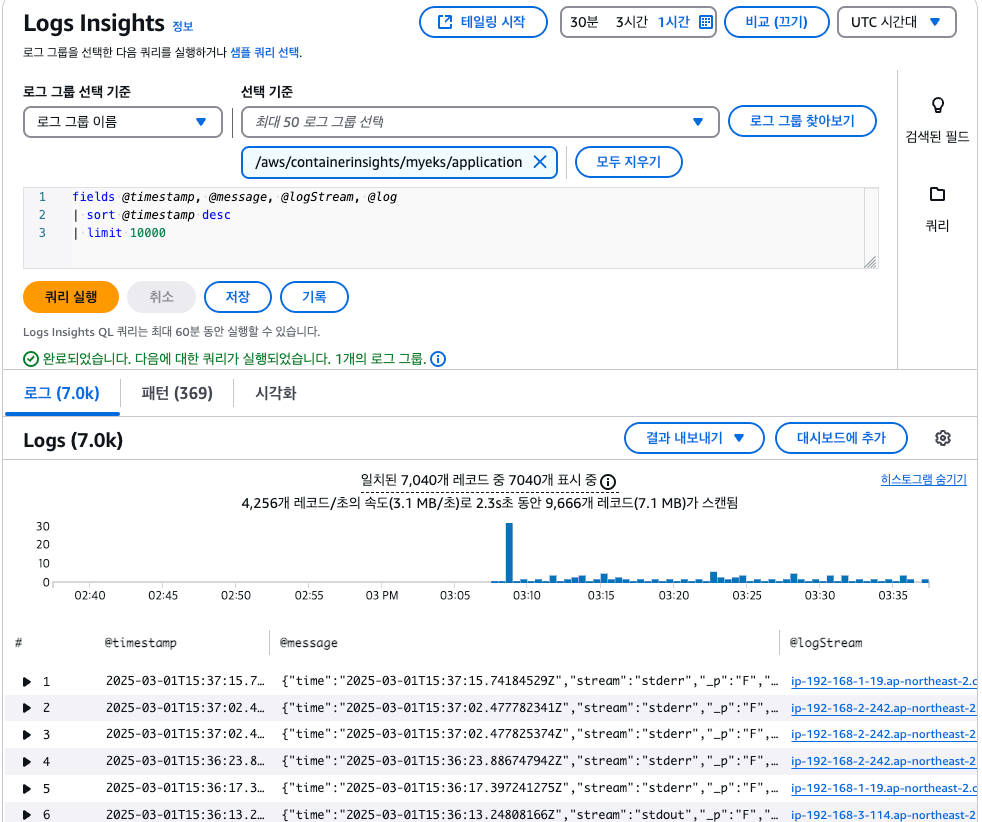
운영 서버 EC2 에서 반복 접근하고 로그 확인하기
## 부하 발생
$ yum install -y httpd
$ ab -c 500 -n 30000 https://nginx.$MyDomain/
## 파드 로그 확인
$ k stern deploy/nginx
nginx-7c94c9bdcb-pg8hb nginx 192.168.2.43 - - [01/Mar/2025:15:39:03 +0000] "GET / HTTP/1.1" 200 615 "-" "ApacheBench/2.3" "43.201.64.36"
nginx-7c94c9bdcb-pg8hb nginx 192.168.2.43 - - [01/Mar/2025:15:39:03 +0000] "GET / HTTP/1.1" 200 615 "-" "ApacheBench/2.3" "43.201.64.36"
nginx-7c94c9bdcb-pg8hb nginx 192.168.2.43 - - [01/Mar/2025:15:39:03 +0000] "GET / HTTP/1.1" 200 615 "-" "ApacheBench/2.3" "43.201.64.36"
nginx-7c94c9bdcb-pg8hb nginx 192.168.2.43 - - [01/Mar/2025:15:39:03 +0000] "GET / HTTP/1.1" 200 615 "-" "ApacheBench/2.3" "43.201.64.36"
nginx-7c94c9bdcb-pg8hb nginx 192.168.2.43 - - [01/Mar/2025:15:39:03 +0000] "GET / HTTP/1.1" 200 615 "-" "ApacheBench/2.3" "43.201.64.36"
nginx-7c94c9bdcb-pg8hb nginx 192.168.2.43 - - [01/Mar/2025:15:39:03 +0000] "GET / HTTP/1.1" 200 615 "-" "ApacheBench/2.3" "43.201.64.36"
nginx-7c94c9bdcb-pg8hb nginx 192.168.2.43 - - [01/Mar/2025:15:39:03 +0000] "GET / HTTP/1.1" 200 615 "-" "ApacheBench/2.3" "43.201.64.36"
nginx-7c94c9bdcb-pg8hb nginx 192.168.2.43 - - [01/Mar/2025:15:39:03 +0000] "GET / HTTP/1.1" 200 615 "-" "ApacheBench/2.3" "43.201.64.36"
nginx-7c94c9bdcb-pg8hb nginx 192.168.2.43 - - [01/Mar/2025:15:39:03 +0000] "GET / HTTP/1.1" 200 615 "-" "ApacheBench/2.3" "43.201.64.36"
nginx-7c94c9bdcb-pg8hb nginx 192.168.2.43 - - [01/Mar/2025:15:39:03 +0000] "GET / HTTP/1.1" 200 615 "-" "ApacheBench/2.3" "43.201.64.36"
nginx-7c94c9bdcb-pg8hb nginx 192.168.2.43 - - [01/Mar/2025:15:39:03 +0000] "GET / HTTP/1.1" 200 615 "-" "ApacheBench/2.3" "43.201.64.36"
nginx-7c94c9bdcb-pg8hb nginx 192.168.2.43 - - [01/Mar/2025:15:39:03 +0000] "GET / HTTP/1.1" 200 615 "-" "ApacheBench/2.3" "43.201.64.36"
nginx-7c94c9bdcb-pg8hb nginx 192.168.2.43 - - [01/Mar/2025:15:39:03 +0000] "GET / HTTP/1.1" 200 615 "-" "ApacheBench/2.3" "43.201.64.36"
nginx-7c94c9bdcb-pg8hb nginx 192.168.2.43 - - [01/Mar/2025:15:39:03 +0000] "GET / HTTP/1.1" 200 615 "-" "ApacheBench/2.3" "43.201.64.36"
nginx-7c94c9bdcb-pg8hb nginx 192.168.2.43 - - [01/Mar/2025:15:39:03 +0000] "GET / HTTP/1.1" 200 615 "-" "ApacheBench/2.3" "43.201.64.36"
nginx-7c94c9bdcb-pg8hb nginx 192.168.2.43 - - [01/Mar/2025:15:39:03 +0000] "GET / HTTP/1.1" 200 615 "-" "ApacheBench/2.3" "43.201.64.36"
nginx-7c94c9bdcb-pg8hb nginx 192.168.2.43 - - [01/Mar/2025:15:39:03 +0000] "GET / HTTP/1.1" 200 615 "-" "ApacheBench/2.3" "43.201.64.36"
nginx-7c94c9bdcb-pg8hb nginx 192.168.2.43 - - [01/Mar/2025:15:39:03 +0000] "GET / HTTP/1.1" 200 615 "-" "ApacheBench/2.3" "43.201.64.36"
nginx-7c94c9bdcb-pg8hb nginx 192.168.2.43 - - [01/Mar/2025:15:39:03 +0000] "GET / HTTP/1.1" 200 615 "-" "ApacheBench/2.3" "43.201.64.36"
nginx-7c94c9bdcb-pg8hb nginx 192.168.2.43 - - [01/Mar/2025:15:39:03 +0000] "GET / HTTP/1.1" 200 615 "-" "ApacheBench/2.3" "43.201.64.36"
nginx-7c94c9bdcb-pg8hb nginx 192.168.2.43 - - [01/Mar/2025:15:39:03 +0000] "GET / HTTP/1.1" 200 615 "-" "ApacheBench/2.3" "43.201.64.36"
nginx-7c94c9bdcb-pg8hb nginx 192.168.2.43 - - [01/Mar/2025:15:39:03 +0000] "GET / HTTP/1.1" 200 615 "-" "ApacheBench/2.3" "43.201.64.36"
nginx-7c94c9bdcb-pg8hb nginx 192.168.2.43 - - [01/Mar/2025:15:39:03 +0000] "GET / HTTP/1.1" 200 615 "-" "ApacheBench/2.3" "43.201.64.36"
nginx-7c94c9bdcb-pg8hb nginx 192.168.2.43 - - [01/Mar/2025:15:39:03 +0000] "GET / HTTP/1.1" 200 615 "-" "ApacheBench/2.3" "43.201.64.36"
nginx-7c94c9bdcb-pg8hb nginx 192.168.2.43 - - [01/Mar/2025:15:39:03 +0000] "GET / HTTP/1.1" 200 615 "-" "ApacheBench/2.3" "43.201.64.36"
nginx-7c94c9bdcb-pg8hb nginx 192.168.2.43 - - [01/Mar/2025:15:39:03 +0000] "GET / HTTP/1.1" 200 615 "-" "ApacheBench/2.3" "43.201.64.36"
nginx-7c94c9bdcb-pg8hb nginx 192.168.2.43 - - [01/Mar/2025:15:39:03 +0000] "GET / HTTP/1.1" 200 615 "-" "ApacheBench/2.3" "43.201.64.36"
- 콘솔에서 확인하기
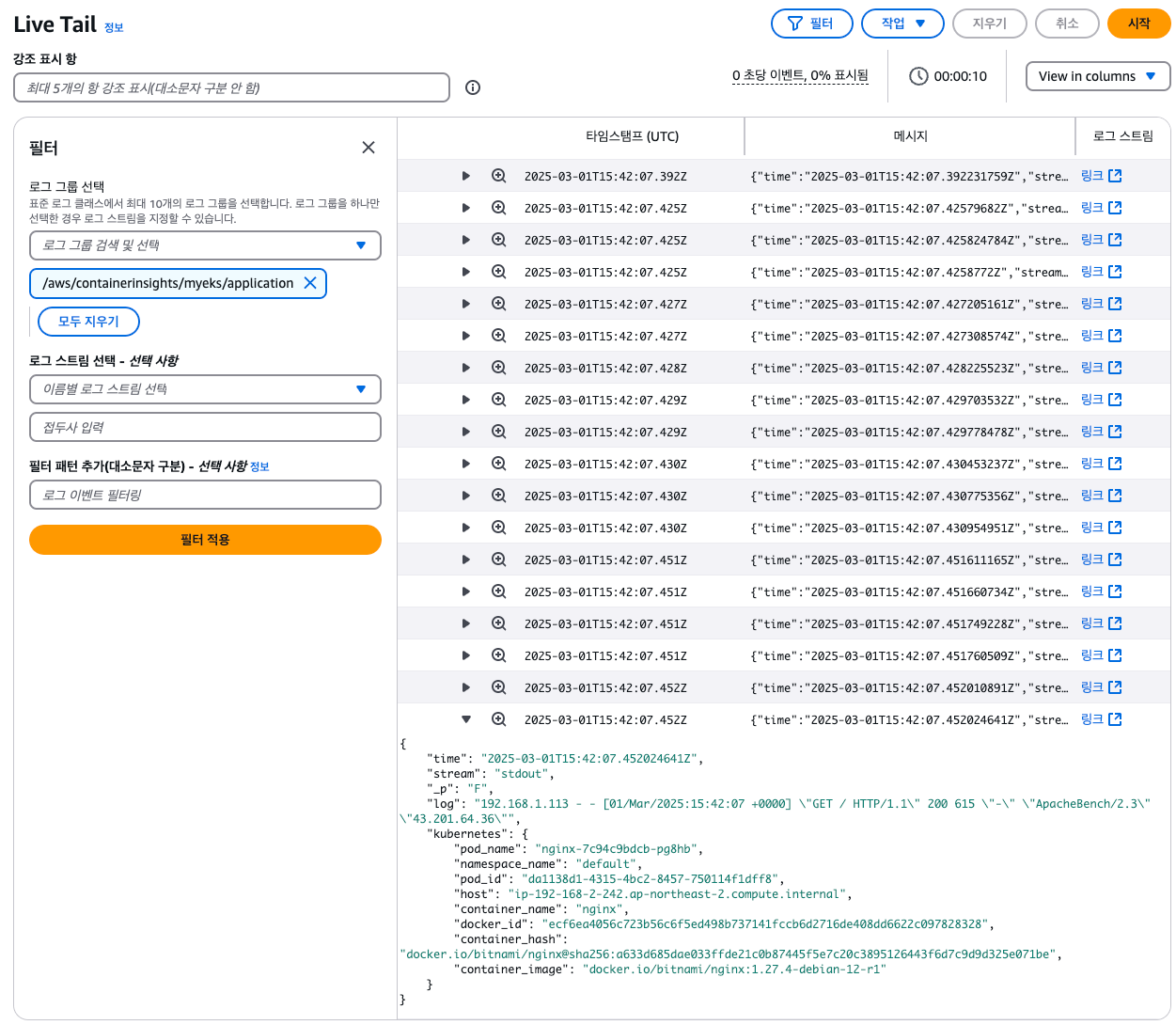
- 메트릭 확인 : cloudwatch > insights > container insights
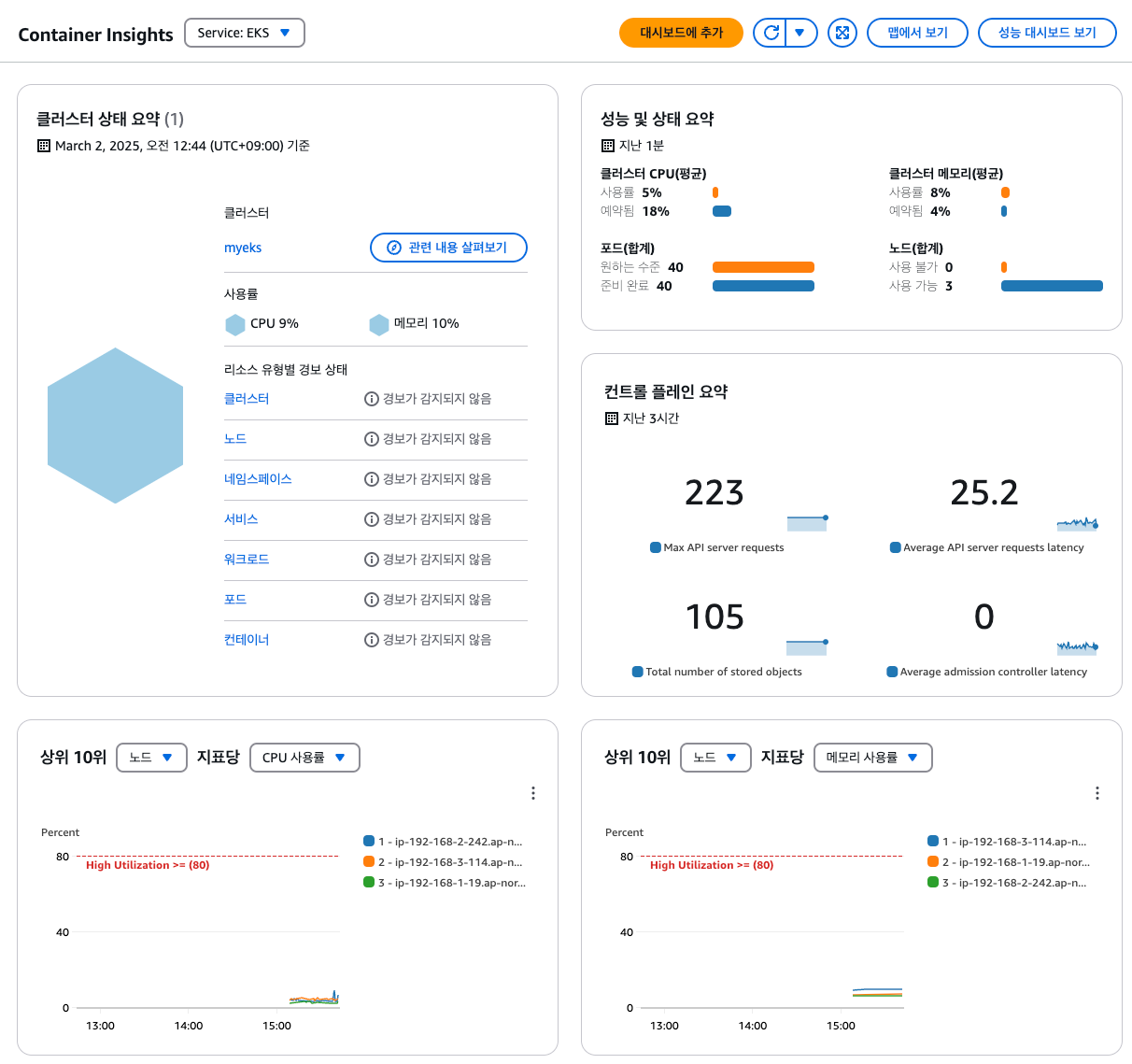
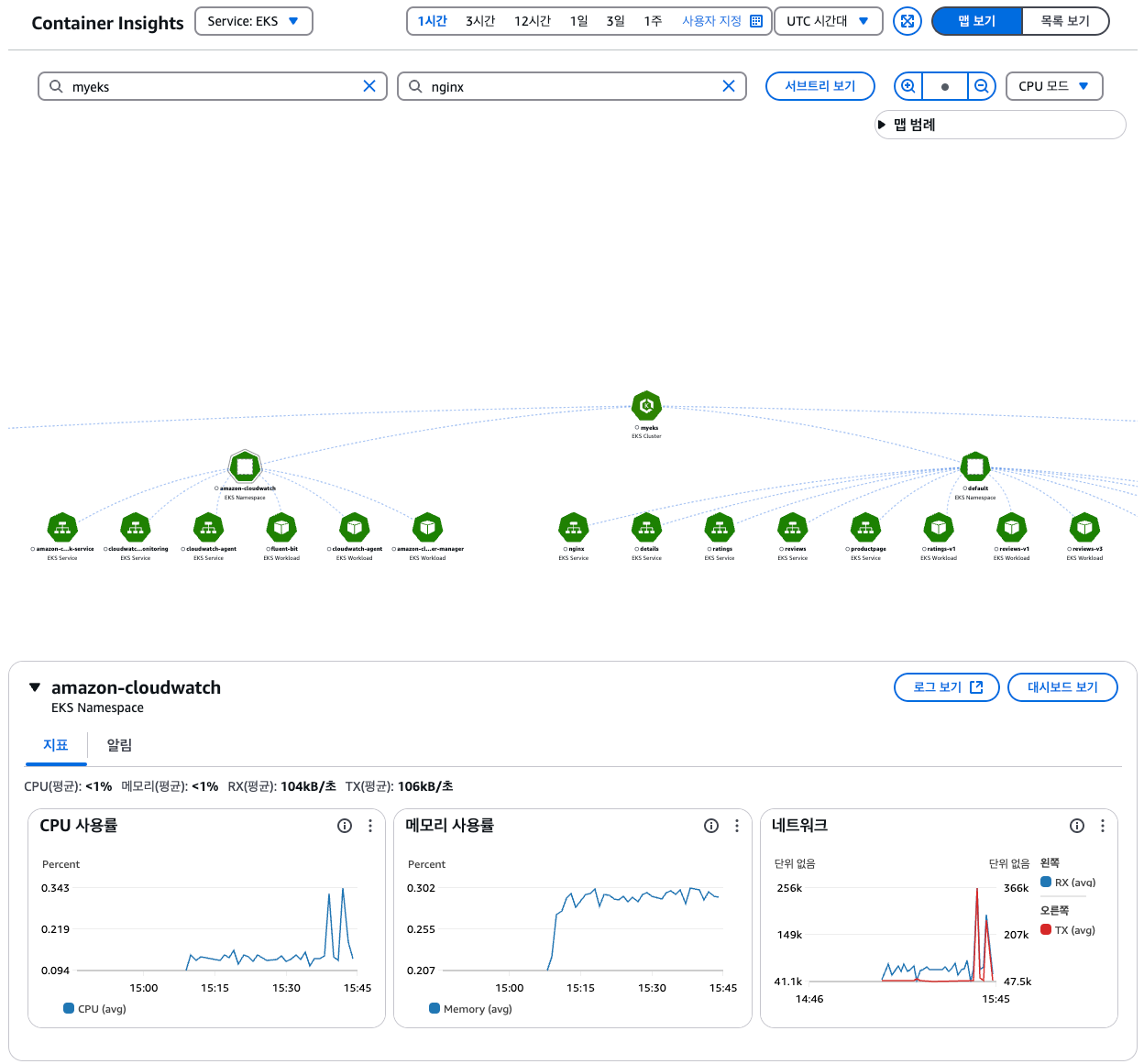
Metric-Server & kwatch & botkube
Metrics-server 확인 : kubelet으로부터 수집한 리소스 메트릭을 수집 및 집계하는 클러스터 애드온 구성 요소
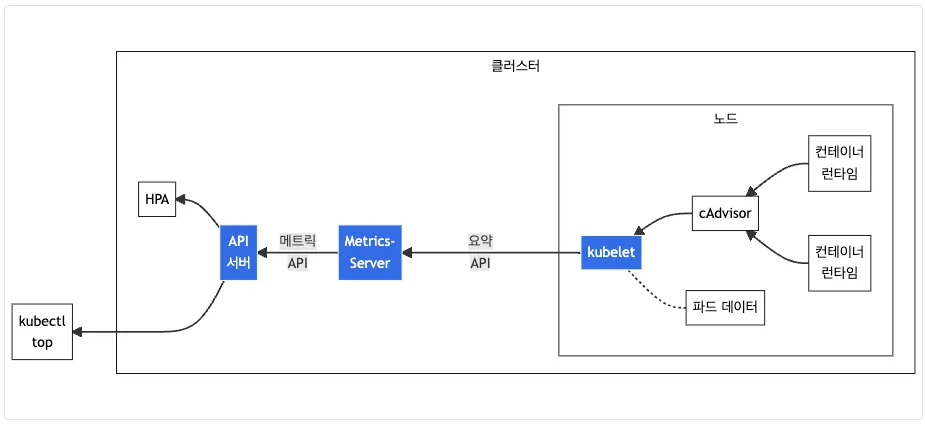
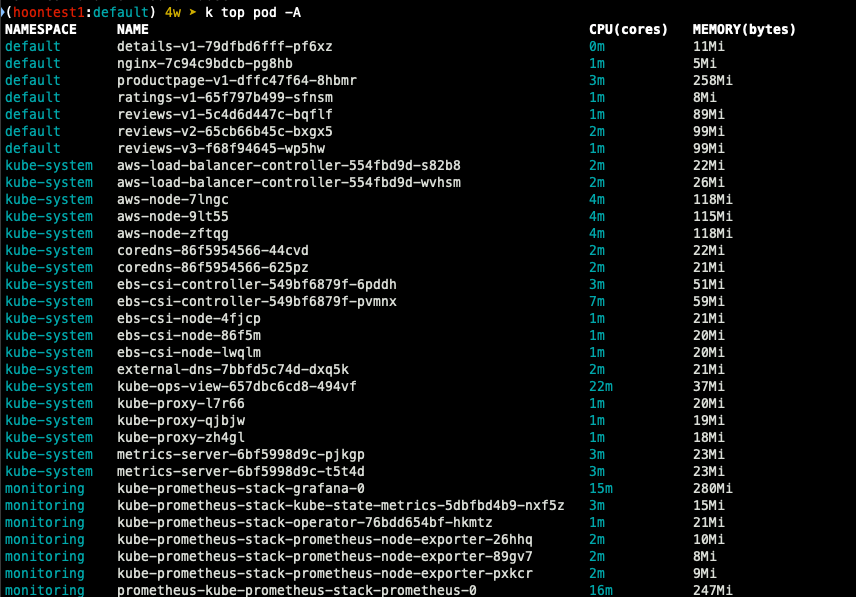
kwatch : 클러스터와 앱에서 탐지되는 것들을 실시간으로 slack, discord와 같은 도구에 노티해준다.
## 닉네임 설정
NICK=ssungz
## configmap 생성
$ cat <<EOF | kubectl apply -f -
apiVersion: v1
kind: Namespace
metadata:
name: kwatch
---
apiVersion: v1
kind: ConfigMap
metadata:
name: kwatch
namespace: kwatch
data:
config.yaml: |
alert:
slack:
webhook: 'slack webhook url'
title: $NICK-eks
pvcMonitor:
enabled: true
interval: 5
threshold: 70
EOF
## 배포
$ k apply -f https://raw.githubusercontent.com/abahmed/kwatch/v0.8.5/deploy/deploy.yaml
- 잘못된 이미지 파드 배포 및 확인
## 모니터링
$ watch kubectl get pod
## 잘못된 이미지 정보의 파드 배포
$ cat <<EOF | kubectl apply -f -
apiVersion: v1
kind: Pod
metadata:
name: nginx-19
spec:
containers:
- name: nginx-pod
image: nginx:1.19.19 # 존재하지 않는 이미지 버전
EOF
kubectl get events -w
## 이미지 업데이트 방안 : set 사용
$ k set image pod nginx-19 nginx-pod=nginx:1.19
## 삭제
$ k delete pod nginx-19
- Slack alert 확인
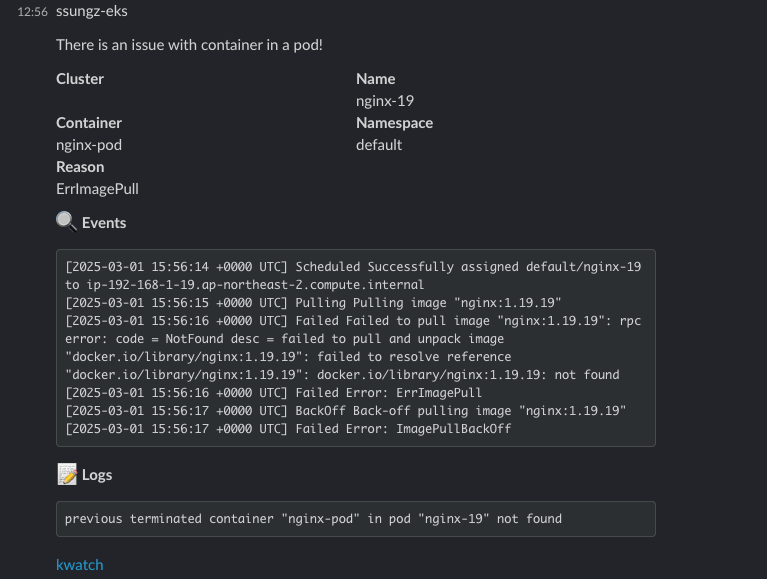
프로메테우스-스택
프로메테우스는 오픈소스로 모니터링과 alert를 주 기능으로 제공합니다.
다음은 해당 내용을 표로 만든 것입니다.
프로메테우스가 시각화에 뛰어나지 않기 때문에 시각화가 뛰어난 grafana에 data source로 추가하여 모니터링합니다.
| 구성 요소 | 설명 |
| Prometheus | 시계열(time-series) 데이터 수집 및 저장 |
| Grafana | Prometheus 데이터를 시각화하는 대시보드 도구 |
| Alertmanager | Prometheus 경고(Alert)를 관리 및 전송 |
| Node Exporter | Kubernetes 노드 및 시스템 메트릭 수집 |
| Kube State Metrics | Kubernetes 리소스 상태(Pod, Node, Deployment 등) 메트릭 제공 |
| cAdvisor | 컨테이너 리소스 사용량 모니터링 (CPU, 메모리, 디스크, 네트워크) |
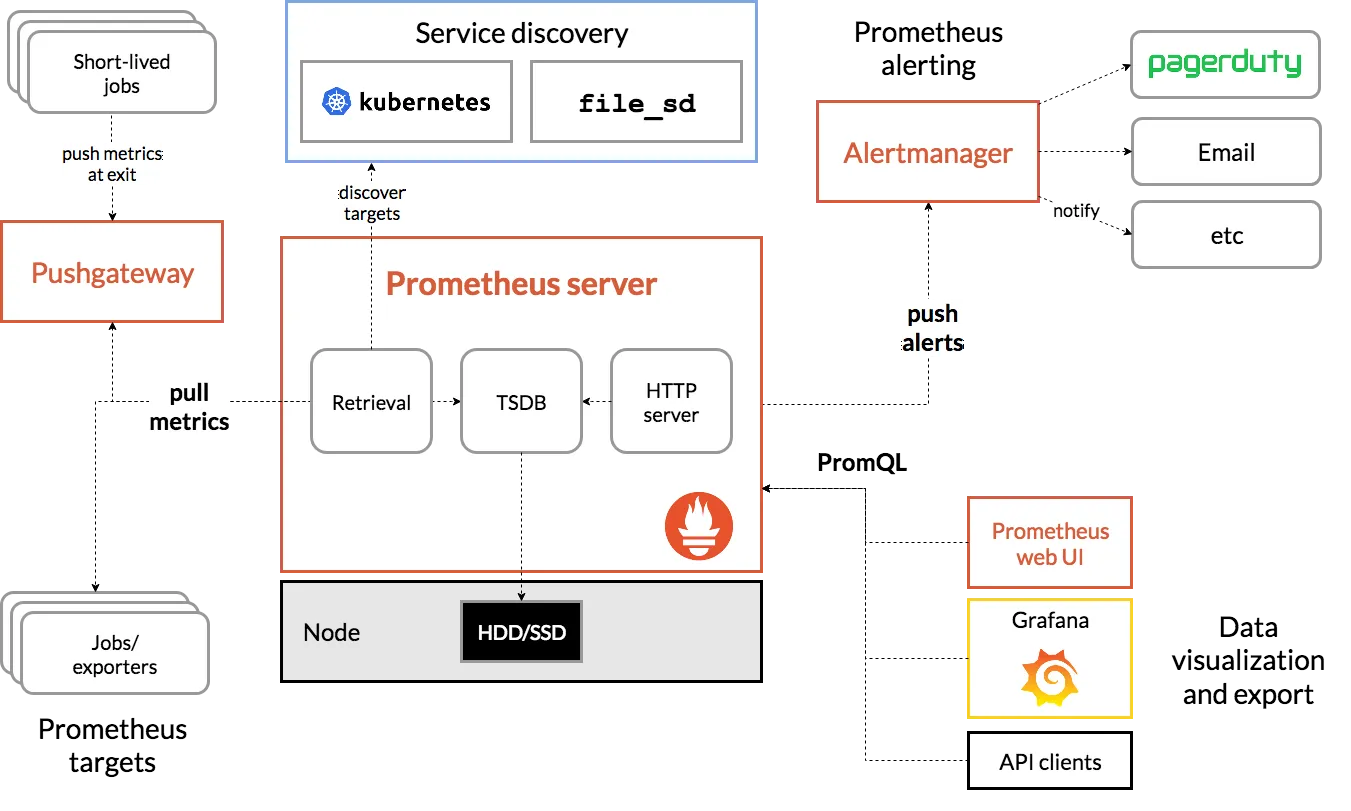
운영 EC2에 프로메테우스 직접 설치
# 최신 버전 다운로드
wget https://github.com/prometheus/prometheus/releases/download/v3.2.0/prometheus-3.2.0.linux-amd64.tar.gz
# 압축 해제
tar -xvf prometheus-3.2.0.linux-amd64.tar.gz
cd prometheus-3.2.0.linux-amd64
ls -l
# 바이너리 파일 및 설정 파일 위치 이동
mv prometheus /usr/local/bin/
mv promtool /usr/local/bin/
mkdir -p /etc/prometheus /var/lib/prometheus
mv prometheus.yml /etc/prometheus/
cat /etc/prometheus/prometheus.yml
# 계정 생성 및 권한 설정
useradd --no-create-home --shell /sbin/nologin prometheus
chown -R prometheus:prometheus /etc/prometheus /var/lib/prometheus
chown prometheus:prometheus /usr/local/bin/prometheus /usr/local/bin/promtool
# 서비스 설정 변경
tee /etc/systemd/system/prometheus.service > /dev/null <<EOF
[Unit]
Description=Prometheus
Wants=network-online.target
After=network-online.target
[Service]
User=prometheus
Group=prometheus
Type=simple
ExecStart=/usr/local/bin/prometheus \
--config.file=/etc/prometheus/prometheus.yml \
--storage.tsdb.path=/var/lib/prometheus \
--web.listen-address=0.0.0.0:9090
[Install]
WantedBy=multi-user.target
EOF
# 서비스 등록 및 데몬 시작
systemctl daemon-reload
systemctl enable --now prometheus
systemctl status prometheus
ss -tnlp
# 접속 테스트
curl localhost:9090/metrics
echo -e "http://$(curl -s ipinfo.io/ip):9090"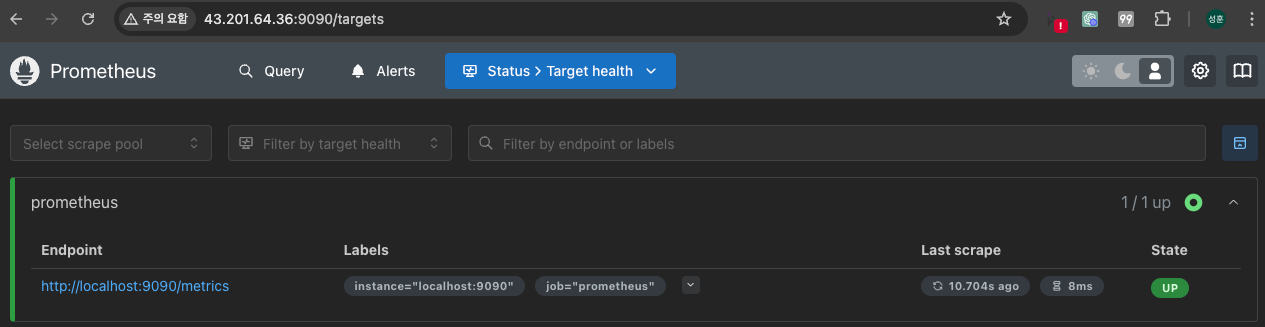
- node_exporter 설치
서버의 OS 메트릭을 수집 (CPU, Disk, FS 정보가 있는 /proc, /sys를 통해 수집)
# Node Exporter 최신 버전 다운로드
cd ~
wget https://github.com/prometheus/node_exporter/releases/download/v1.9.0/node_exporter-1.9.0.linux-amd64.tar.gz
tar xvfz node_exporter-1.9.0.linux-amd64.tar.gz
cd node_exporter-1.9.0.linux-amd64
cp node_exporter /usr/local/bin/
# 계정 생성 및 권한 설정
groupadd -f node_exporter
useradd -g node_exporter --no-create-home --shell /sbin/nologin node_exporter
chown node_exporter:node_exporter /usr/local/bin/node_exporter
# 서비스 정보 설정
tee /etc/systemd/system/node_exporter.service > /dev/null <<EOF
[Unit]
Description=Node Exporter
Documentation=https://prometheus.io/docs/guides/node-exporter/
Wants=network-online.target
After=network-online.target
[Service]
User=node_exporter
Group=node_exporter
Type=simple
Restart=on-failure
ExecStart=/usr/local/bin/node_exporter \
--web.listen-address=:9200
[Install]
WantedBy=multi-user.target
EOF
# 서비스 등록 및 실행
systemctl daemon-reload
systemctl enable --now node_exporter
systemctl status node_exporter
ss -tnlp
# 접속 테스트
curl localhost:9200/metrics
- prometheus 설정 수집 대상 target 추가
# prometheus.yml 수정
cat << EOF >> /etc/prometheus/prometheus.yml
- job_name: 'node_exporter'
static_configs:
- targets: ["127.0.0.1:9200"]
labels:
alias: 'myec2'
EOF
# prometheus 데몬 재기동
systemctl restart prometheus.service
systemctl status prometheus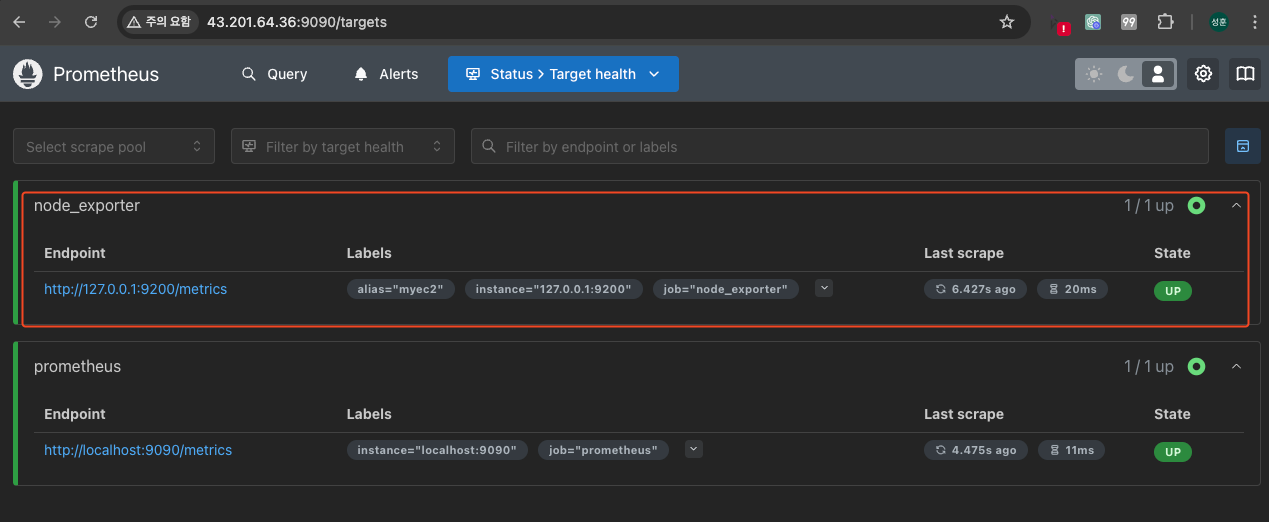


- 프로메테우스-스택 설치
# 모니터링
watch kubectl get pod,pvc,svc,ingress -n monitoring
# repo 추가
helm repo add prometheus-community https://prometheus-community.github.io/helm-charts
# 파라미터 파일 생성
cat <<EOT > monitor-values.yaml
prometheus:
prometheusSpec:
scrapeInterval: "15s"
evaluationInterval: "15s"
podMonitorSelectorNilUsesHelmValues: false
serviceMonitorSelectorNilUsesHelmValues: false
retention: 5d
retentionSize: "10GiB"
storageSpec:
volumeClaimTemplate:
spec:
storageClassName: gp3
accessModes: ["ReadWriteOnce"]
resources:
requests:
storage: 30Gi
ingress:
enabled: true
ingressClassName: alb
hosts:
- prometheus.$MyDomain
paths:
- /*
annotations:
alb.ingress.kubernetes.io/scheme: internet-facing
alb.ingress.kubernetes.io/target-type: ip
alb.ingress.kubernetes.io/listen-ports: '[{"HTTPS":443}, {"HTTP":80}]'
alb.ingress.kubernetes.io/certificate-arn: $CERT_ARN
alb.ingress.kubernetes.io/success-codes: 200-399
alb.ingress.kubernetes.io/load-balancer-name: myeks-ingress-alb
alb.ingress.kubernetes.io/group.name: study
alb.ingress.kubernetes.io/ssl-redirect: '443'
grafana:
defaultDashboardsTimezone: Asia/Seoul
adminPassword: prom-operator
ingress:
enabled: true
ingressClassName: alb
hosts:
- grafana.$MyDomain
paths:
- /*
annotations:
alb.ingress.kubernetes.io/scheme: internet-facing
alb.ingress.kubernetes.io/target-type: ip
alb.ingress.kubernetes.io/listen-ports: '[{"HTTPS":443}, {"HTTP":80}]'
alb.ingress.kubernetes.io/certificate-arn: $CERT_ARN
alb.ingress.kubernetes.io/success-codes: 200-399
alb.ingress.kubernetes.io/load-balancer-name: myeks-ingress-alb
alb.ingress.kubernetes.io/group.name: study
alb.ingress.kubernetes.io/ssl-redirect: '443'
persistence:
enabled: true
type: sts
storageClassName: "gp3"
accessModes:
- ReadWriteOnce
size: 20Gi
alertmanager:
enabled: false
defaultRules:
create: false
kubeControllerManager:
enabled: false
kubeEtcd:
enabled: false
kubeScheduler:
enabled: false
prometheus-windows-exporter:
prometheus:
monitor:
enabled: false
EOT
cat monitor-values.yaml
# 배포
helm install kube-prometheus-stack prometheus-community/kube-prometheus-stack --version 69.3.1 \
-f monitor-values.yaml --create-namespace --namespace monitoring
## 확인
helm list -n monitoring
kubectl get sts,ds,deploy,pod,svc,ep,ingress,pvc,pv -n monitoring
kubectl get-all -n monitoring
kubectl get prometheus,servicemonitors -n monitoring
kubectl get crd | grep monitoring
kubectl df-pv
## 프로메테우스 버전 확인
echo -e "https://prometheus.$MyDomain/api/v1/status/buildinfo"
open https://prometheus.$MyDomain/api/v1/status/buildinfo # macOS
kubectl exec -it sts/prometheus-kube-prometheus-stack-prometheus -n monitoring -c prometheus -- prometheus --version
# 그라파나 웹 접속
echo -e "https://grafana.$MyDomain"
open "https://grafana.$MyDomain" # macOS
- 프로메테우스 버전


- 그라파나 웹 페이지 접속
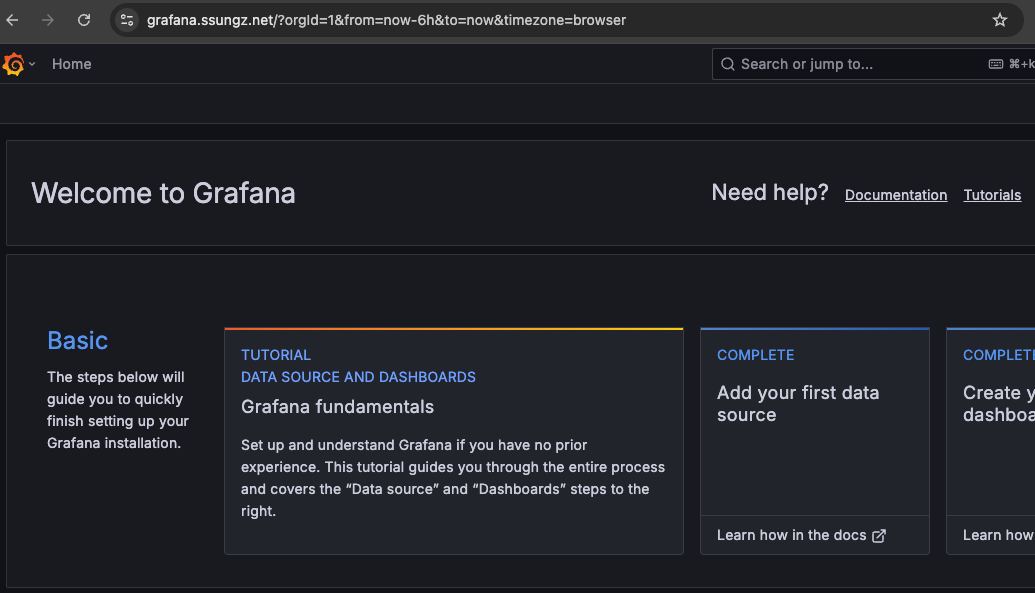
AWS CNI Metrics 수집
## 수집 전 사전 설정으로 podmonitor 배포
cat <<EOF | kubectl create -f -
apiVersion: monitoring.coreos.com/v1
kind: PodMonitor
metadata:
name: aws-cni-metrics
namespace: kube-system
spec:
jobLabel: k8s-app
namespaceSelector:
matchNames:
- kube-system
podMetricsEndpoints:
- interval: 30s
path: /metrics
port: metrics
selector:
matchLabels:
k8s-app: aws-node
EOF
## 배포 확인
$ k get podmonitor -n kube-system
$ k get podmonitor -n kube-system aws-cni-metrics -o yaml | k neat
## metrics url 접속 확인
$ curl -s $N1:61678/metrics | grep '^awscni'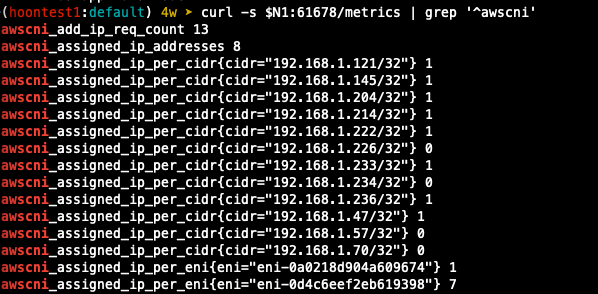
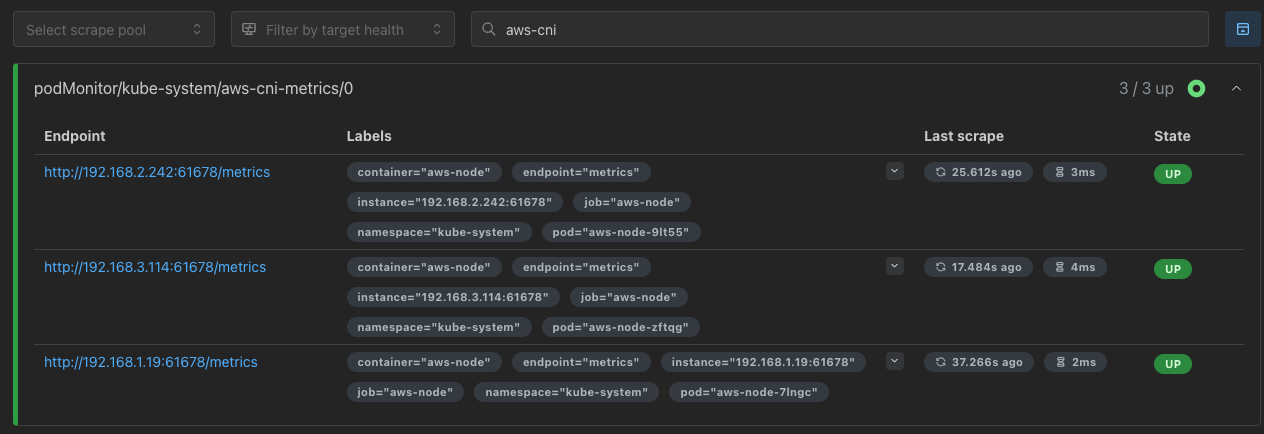
프로메테우스 기본 사용
- 모니터링 대상이 되는 서비스는 일반적으로 자체 웹 서버의 /metrics 엔드포인트 경로에 다양한 메트릭 정보를 노출
- 이후 프로메테우스는 해당 경로에 http get 방식의 메트릭 정보를 가져와 TSDB 형식으로 저장
## 프로메테우스가 각 서비스의 포트로 접속하여 메트릭 정보 확인
$ k get node -o wide
$ k get svc,ep -n monitoring kube-prometheus-stack-prometheus-node-exporter
## (노드 익스포터 경우) 노드의 9100번 포트의 /metrics 접속 시 다양한 메트릭 정보르 확일할 수 있음
$ ssh ec2-user@$N1 curl -s localhost:9100/metrics
프로메테우스 웹 페이지 메뉴
- Query : 프로메테우스 자체 점색어인 PromQL을 이용하여 메트릭 정보 조회
- Alerts : 사전에 정의한 경고 정책에 대한 알람
- Status : 경고 메시지 정책, 모니터링 대상과 같은 현재 상태
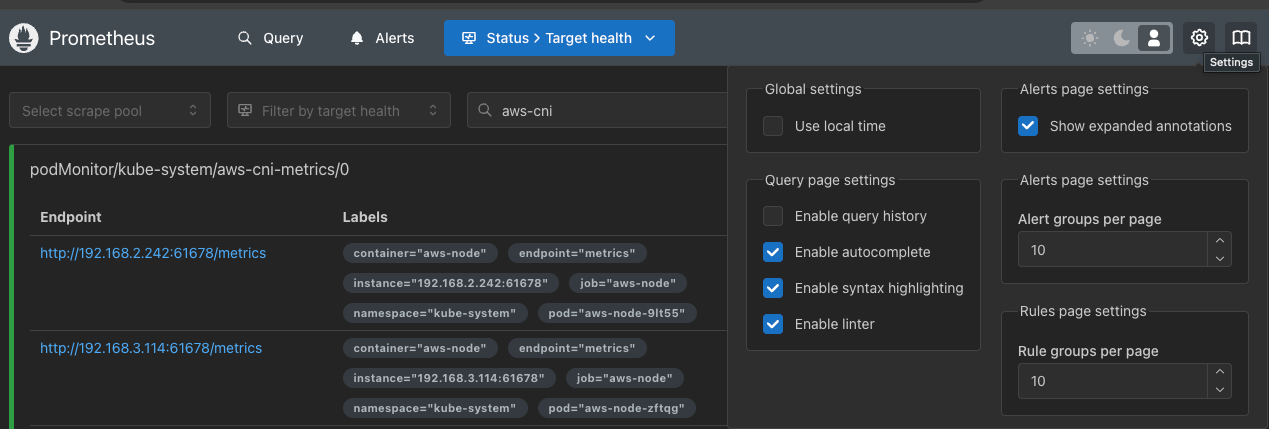
- User local time : 출력 시간을 로컬 타임으로 설정
- Enable Query history : PromQL 쿼리 히스토리 활성화
- Enable autocomplete : 자동 완성 기능 활성화
- Enable highlighting : 하이라이팅 기능 활성화
- Enable linter : 문법 오류 감지, 자동 코스 스타일 체크
전체 메트릭 대상 확인 : Status > Target health
(kube-proxy 예시)
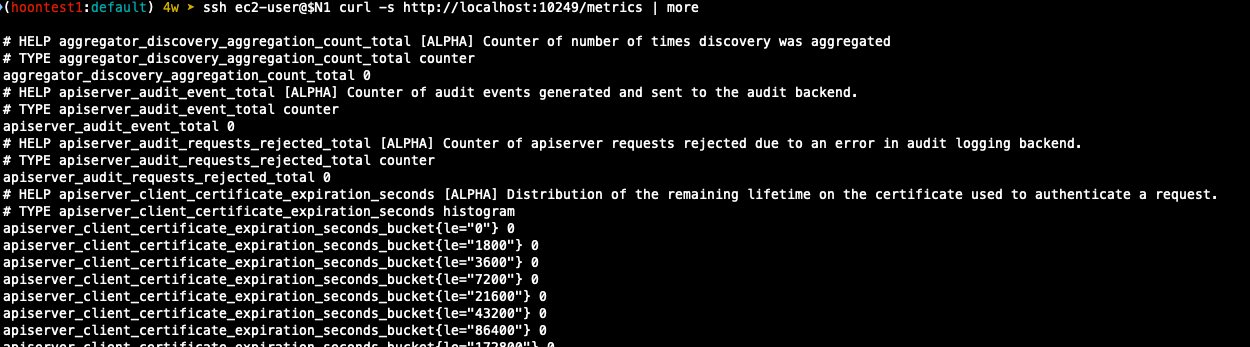
메트릭을 그래프로 조회
## 프로메테우스 웹의 Query에서 수행
# 초당 node의 cpu 정보
node_cpu_seconds_total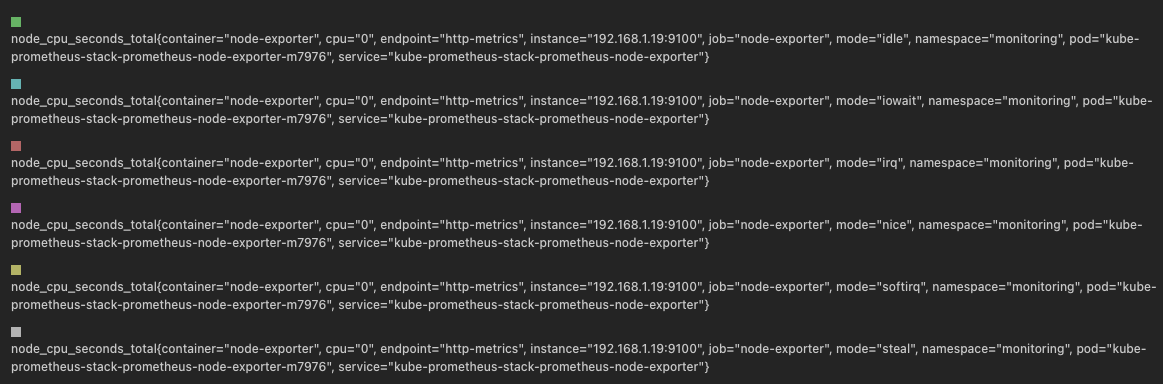
## idle mode만 조회
node_cpu_seconds_total{mode="idle"}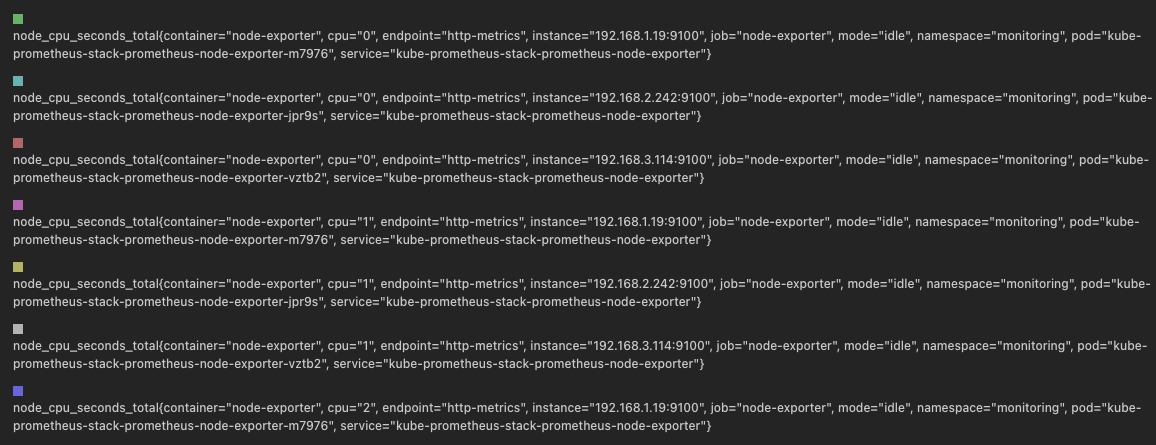
PromQL 쿼리
# Table 아래 쿼리 입력 후 Execute 클릭 -> Graph 확인
## 출력되는 메트릭 정보는 node-exporter 를 통해서 노드에서 수집된 정보
node_memory_Active_bytes
# 특정 노드(인스턴스) 필터링 : 아래 IP는 출력되는 자신의 인스턴스 PrivateIP 입력 후 Execute 클릭 -> Graph 확인
node_memory_Active_bytes{instance="192.168.3.114:9100"}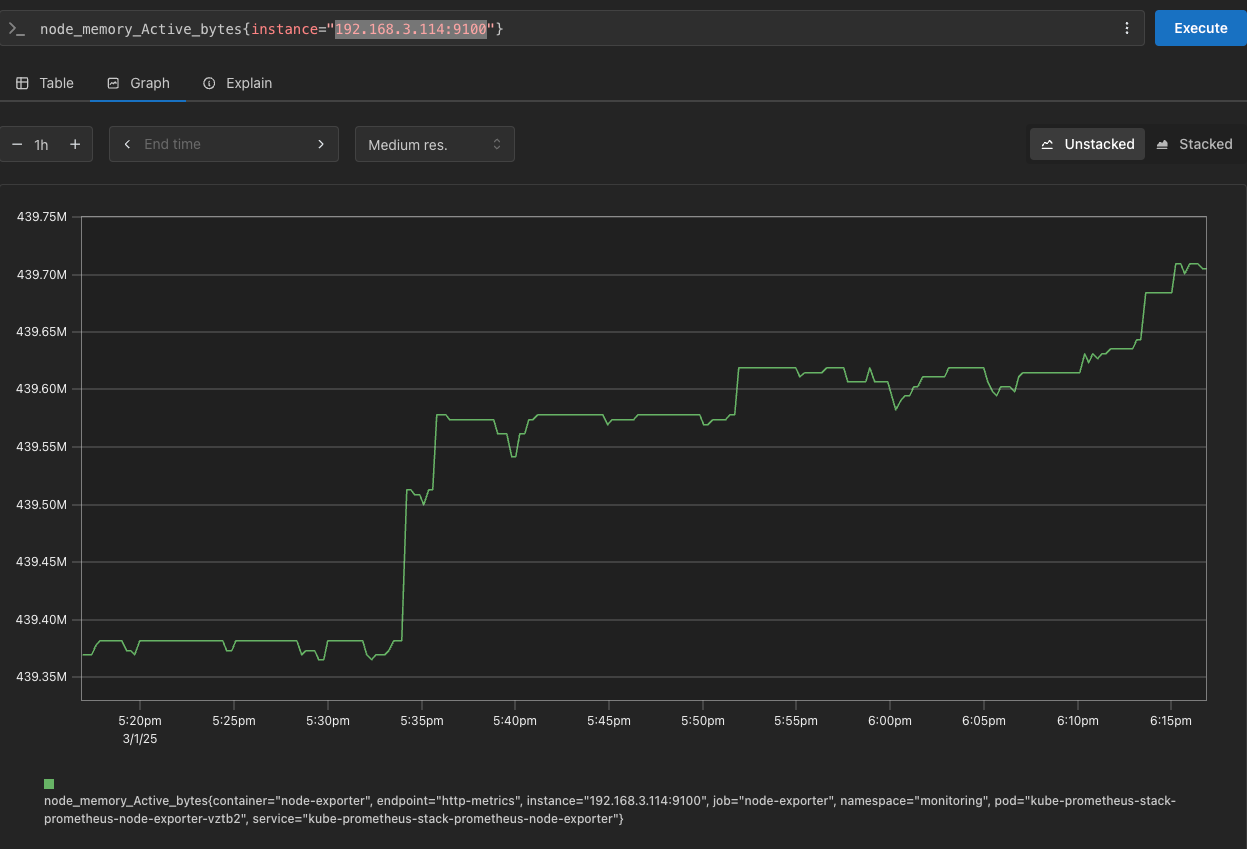
kube-state-metrics (ksm) : k8s api 통해 k8s 오브젝트 정보 수집
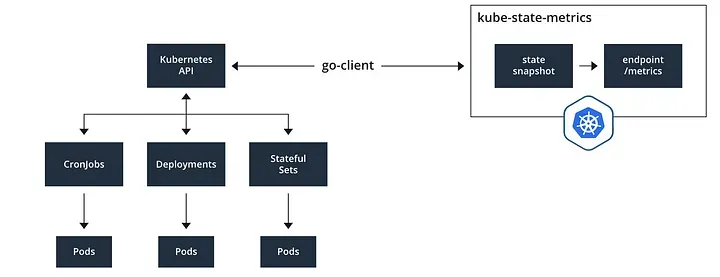
# replicas's number
kube_deployment_status_replicas
kube_deployment_status_replicas_available
kube_deployment_status_replicas_available{deployment="coredns"}
# scale out
kubectl scale deployment -n kube-system coredns --replicas 3
# 확인
kube_deployment_status_replicas_available{deployment="coredns"}
# scale in
kubectl scale deployment -n kube-system coredns --replicas 1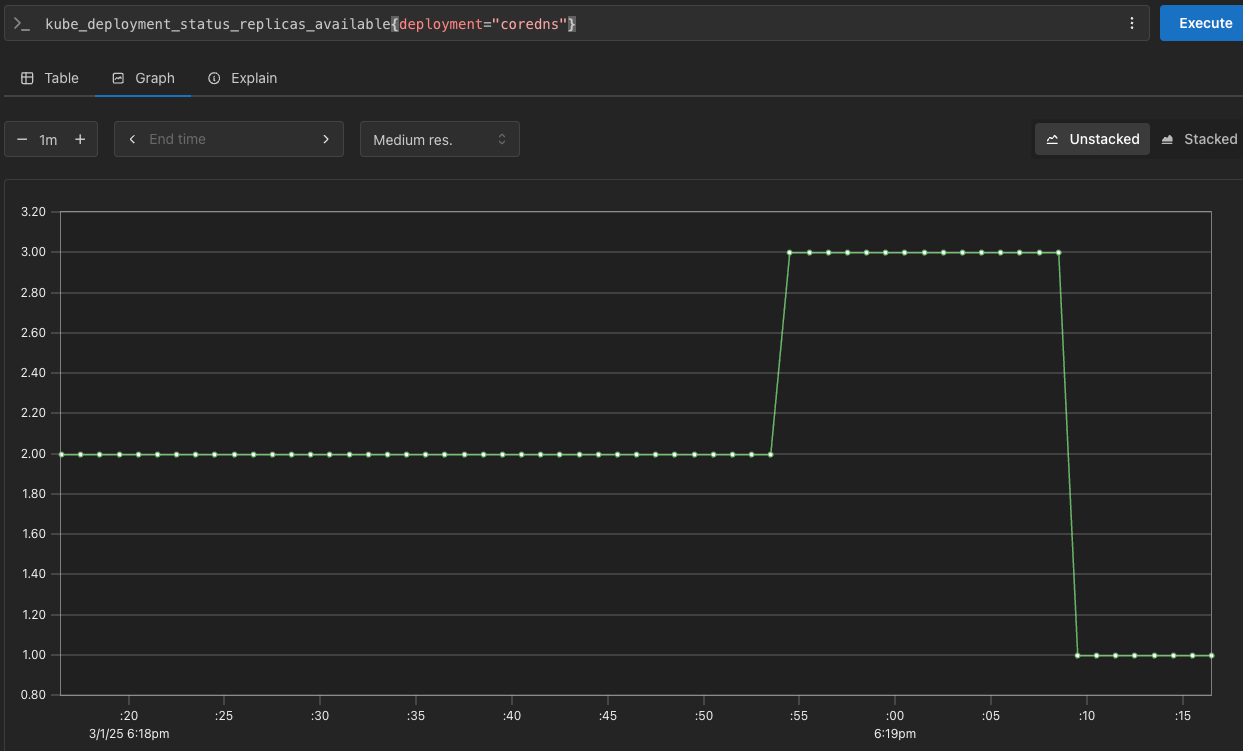
kube-proxy : 이미 내장으로 메트릭 노출 준비가 설정되어 있다.

PromQL 쿼리 : 어플리케이션
- 서비스모니터 동작
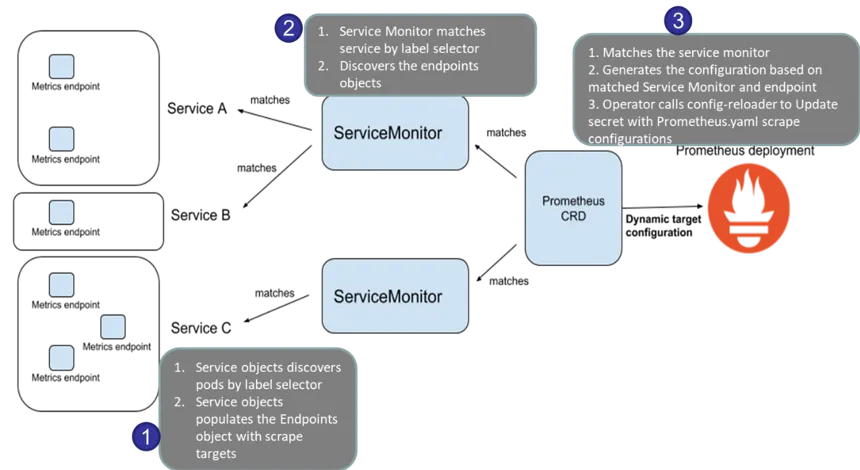
- nginx를 helm으로 설치할 때 프로메테우스 익스포터 옵션 설정 시 자동으로 nginx 프로메테우스 모니터링에 등록 가능
- 기존 어플리케이션 파드에 프로메테우스 모니터링을 투가하려면 사이드카 방식을 사용하며, exporter 컨테이너를 추가
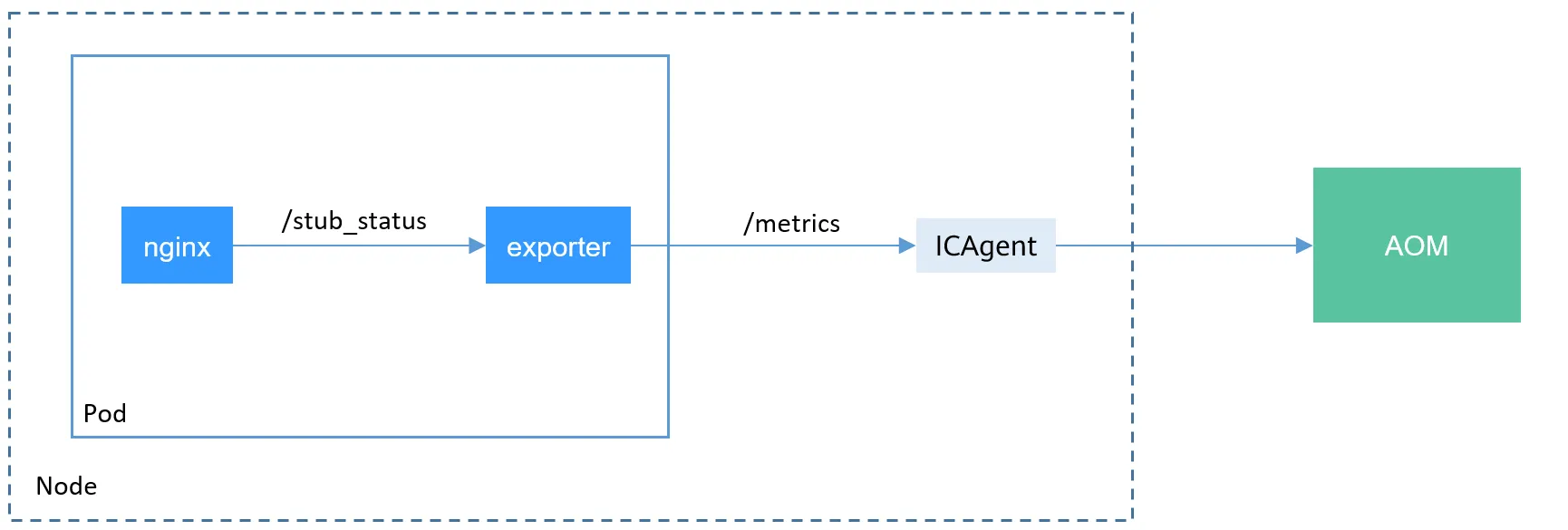
- nginx 웹 서버(with helm)에 metrics 수집 설정 추가
## 모니터링
$ watch -d "kubectl get pod; echo; kubectl get servicemonitors -n monitoring"
## nginx 파드내에 컨테이너 갯수 확인
$ k describe pod -l app.kubernetes.io/instance=nginx
## 파라미터 파일 생성 : 서비스 모니터 방식으로 nginx를 모니터링 대상으로 등록 export port는 9113사용
cat <<EOT > nginx-values.yaml
metrics:
enabled: true
service:
port: 9113
serviceMonitor:
enabled: true
namespace: monitoring
interval: 10s
EOT
## 배포
$ helm upgrade nginx bitnami/nginx --reuse-values -f nginx-values.yaml
nginx-85df7754bf-v4zjt 1/2 Running 0 18s
## 배포가 완료된 이후 describe를 보면 metrics 컨테이너가 추가로 생성되었다.
metrics:
Container ID: containerd://d04ae80dbfba2471d074037c3e9c48019ddad4362a3a8e6a738ef88300f0d04b
Image: docker.io/bitnami/nginx-exporter:1.4.1-debian-12-r3
Image ID: docker.io/bitnami/nginx-exporter@sha256:fea1a013e5769d5eadd5d2d8b3f339d1c465b7de301ab7f454eb4adc7a8959ac
Port: 9113/TCP
Host Port: 0/TCP
Command:
exporter
Args:
--nginx.scrape-uri
http://127.0.0.1:8080/status
--web.listen-address
:9113
State: Running
Started: Sun, 02 Mar 2025 03:28:05 +0900
Ready: True
Restart Count: 0
Limits:
cpu: 150m
ephemeral-storage: 2Gi
memory: 192Mi
Requests:
cpu: 100m
ephemeral-storage: 50Mi
memory: 128Mi
Liveness: http-get http://:metrics/metrics delay=15s timeout=5s period=10s #success=1 #failure=3
Readiness: http-get http://:metrics/metrics delay=5s timeout=1s period=10s #success=1 #failure=3
Environment: <none>
Mounts: <none>
## 확인
$ k get servicemonitor -n monitoring nginx
$ kubectl get servicemonitor -n monitoring nginx -o json | jq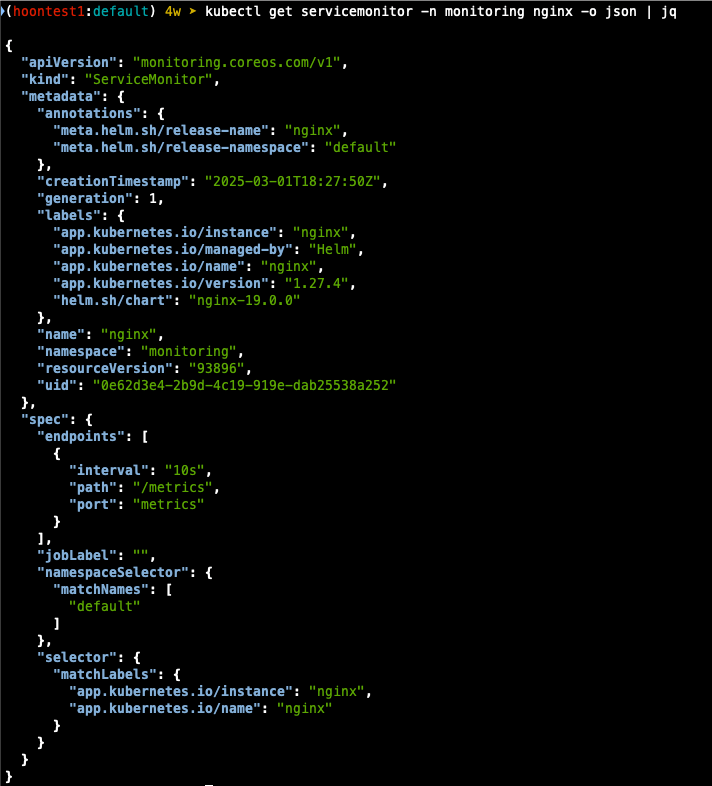
# [운영서버 EC2] 메트릭 확인 >> 프로메테우스에서 Target 확인
## nginx sub_status url 접속해보기
NGINXIP=$(kubectl get pod -l app.kubernetes.io/instance=nginx -o jsonpath="{.items[0].status.podIP}")
curl -s http://$NGINXIP:9113/metrics # nginx_connections_active Y 값 확인해보기
curl -s http://$NGINXIP:9113/metrics | grep ^nginx_connections_active
## 반복 접근
$ while true; do curl -s https://nginx.$MyDomain -I | head -n 1; date; sleep 1; done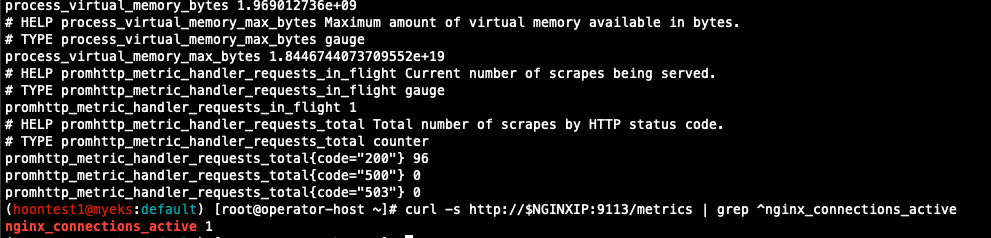
- 프로메테우스에 nginx servicemonitor 추가 확인

- 설정이 자동으로 반영되는 원리는 주요 config 적용 필요 시 reloader 동작
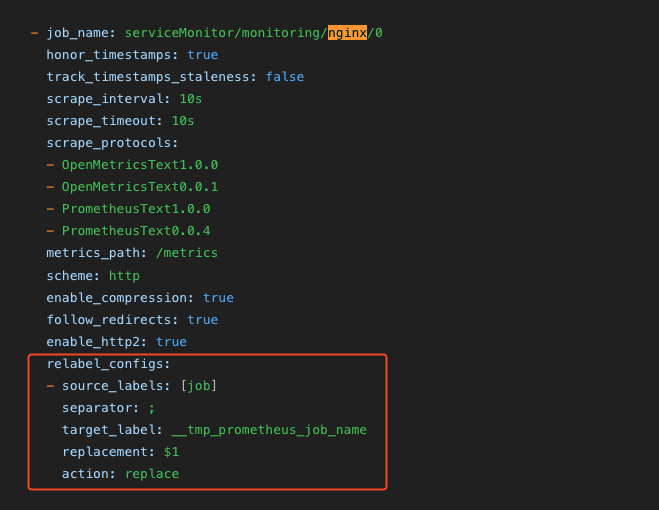
프로메테우스 메트릭 종류 : Counter, Gauge, Histogram, Summary
- Counter : 누적된 값을 표현, 증가 시 구간 별로 변화 확인
- Gauge : 특정 시점의 값을 표현하기 위해 사용, CPU 온도나 메모리 사용향에 대한 현재 시점 값
- Summary : 구간 내에 있는 메트릭 값의 빈도, 중앙값 등 통계적 메트릭
- Histogram : 사전에 미리 정의한 구간 내에 있는 메트릭 값의 빈도를 측정
PromQL Query
- Label Matchers
# 예시
node_memory_Active_bytes
node_memory_Active_bytes{instance="192.168.1.188:9100"}
node_memory_Active_bytes{instance!="192.168.1.188:9100"}
# 정규표현식
node_memory_Active_bytes{instance=~"192.168.+"}
node_memory_Active_bytes{instance=~"192.168.1.+"}
# 다수 대상
node_memory_Active_bytes{instance=~"192.168.1.188:9100|192.168.2.170:9100"}
node_memory_Active_bytes{instance!~"192.168.1.188:9100|192.168.2.170:9100"}
# 여러 조건 AND
kube_deployment_status_replicas_available{namespace="kube-system"}
kube_deployment_status_replicas_available{namespace="kube-system", deployment="coredns"}
- 이진 연산자
# 산술 이진 연산자 : + - * / * ^
node_memory_Active_bytes
node_memory_Active_bytes/1024
node_memory_Active_bytes/1024/1024
# 비교 이진 연산자 : = = ! = > < > = < =
nginx_http_requests_total
nginx_http_requests_total > 100
nginx_http_requests_total > 10000
# 논리/집합 이진 연산자 : and 교집합 , or 합집합 , unless 차집합
kube_pod_status_ready
kube_pod_container_resource_requests
kube_pod_status_ready == 1
kube_pod_container_resource_requests > 1
kube_pod_status_ready == 1 or kube_pod_container_resource_requests > 1
kube_pod_status_ready == 1 and kube_pod_container_resource_requests > 1
- 집계 연산자
#
node_memory_Active_bytes
# 출력 값 중 Top 3
topk(3, node_memory_Active_bytes)
# 출력 값 중 하위 3
bottomk(3, node_memory_Active_bytes)
bottomk(3, node_memory_Active_bytes>0)
# node 그룹별: by
node_cpu_seconds_total
node_cpu_seconds_total{mode="user"}
node_cpu_seconds_total{mode="system"}
avg(node_cpu_seconds_total)
avg(node_cpu_seconds_total) by (instance)
avg(node_cpu_seconds_total{mode="user"}) by (instance)
avg(node_cpu_seconds_total{mode="system"}) by (instance)
#
nginx_http_requests_total
sum(nginx_http_requests_total)
sum(nginx_http_requests_total) by (instance)
# 특정 내용 제외하고 출력 : without
nginx_http_requests_total
sum(nginx_http_requests_total) without (instance)
sum(nginx_http_requests_total) without (instance,container,endpoint,job,namespace)
- 활용
# 서비스 정보 >> 네임스페이스별 >> cluster_ip 별
kube_service_info
count(kube_service_info)
count(kube_service_info) by (namespace)
count(kube_service_info) by (cluster_ip)
# 컨테이너가 사용 메모리 -> 파드별
container_memory_working_set_bytes
sum(container_memory_working_set_bytes)
sum(container_memory_working_set_bytes) by (pod)
topk(5,sum(container_memory_working_set_bytes) by (pod))
topk(5,sum(container_memory_working_set_bytes) by (pod))/1024/1024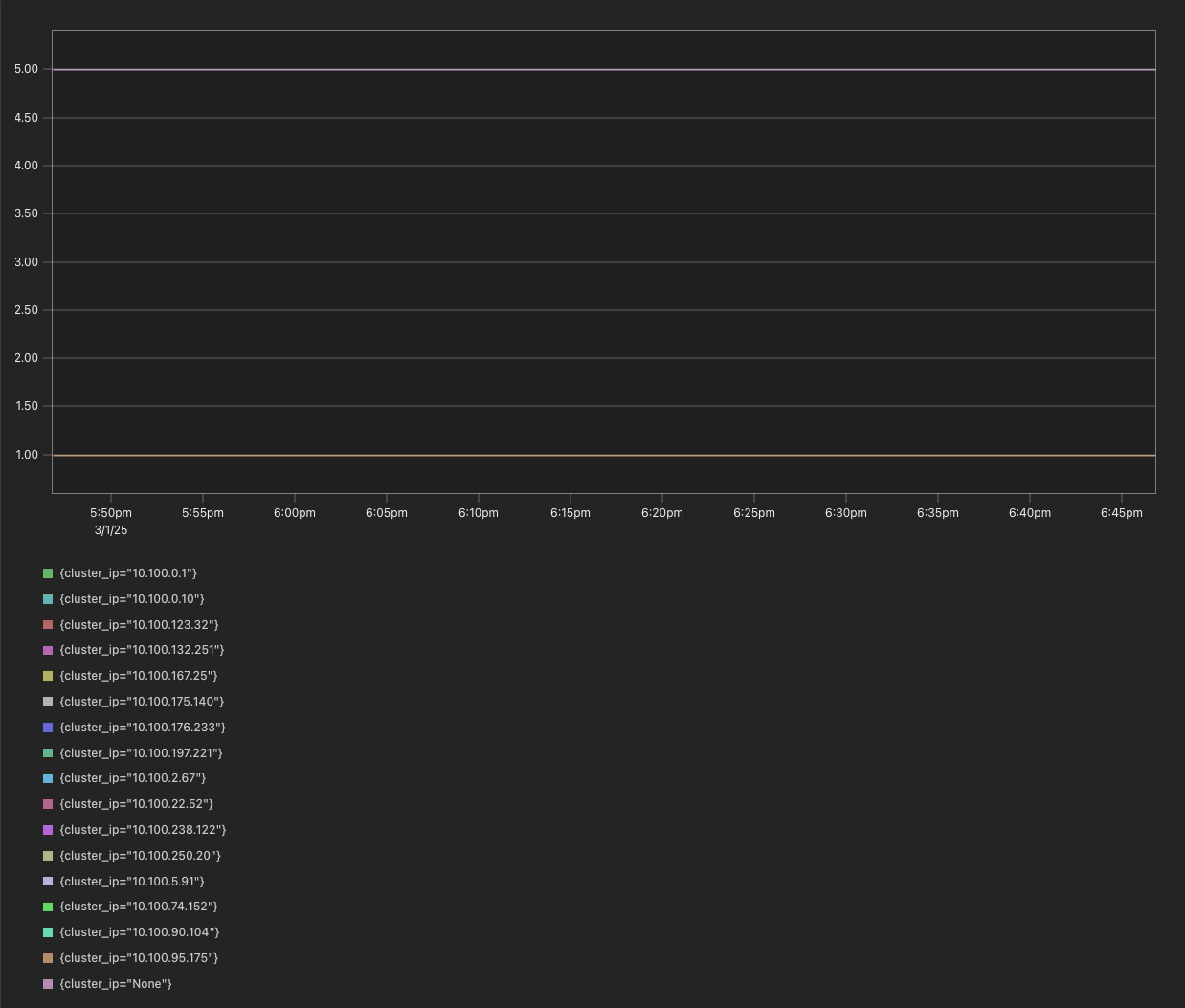
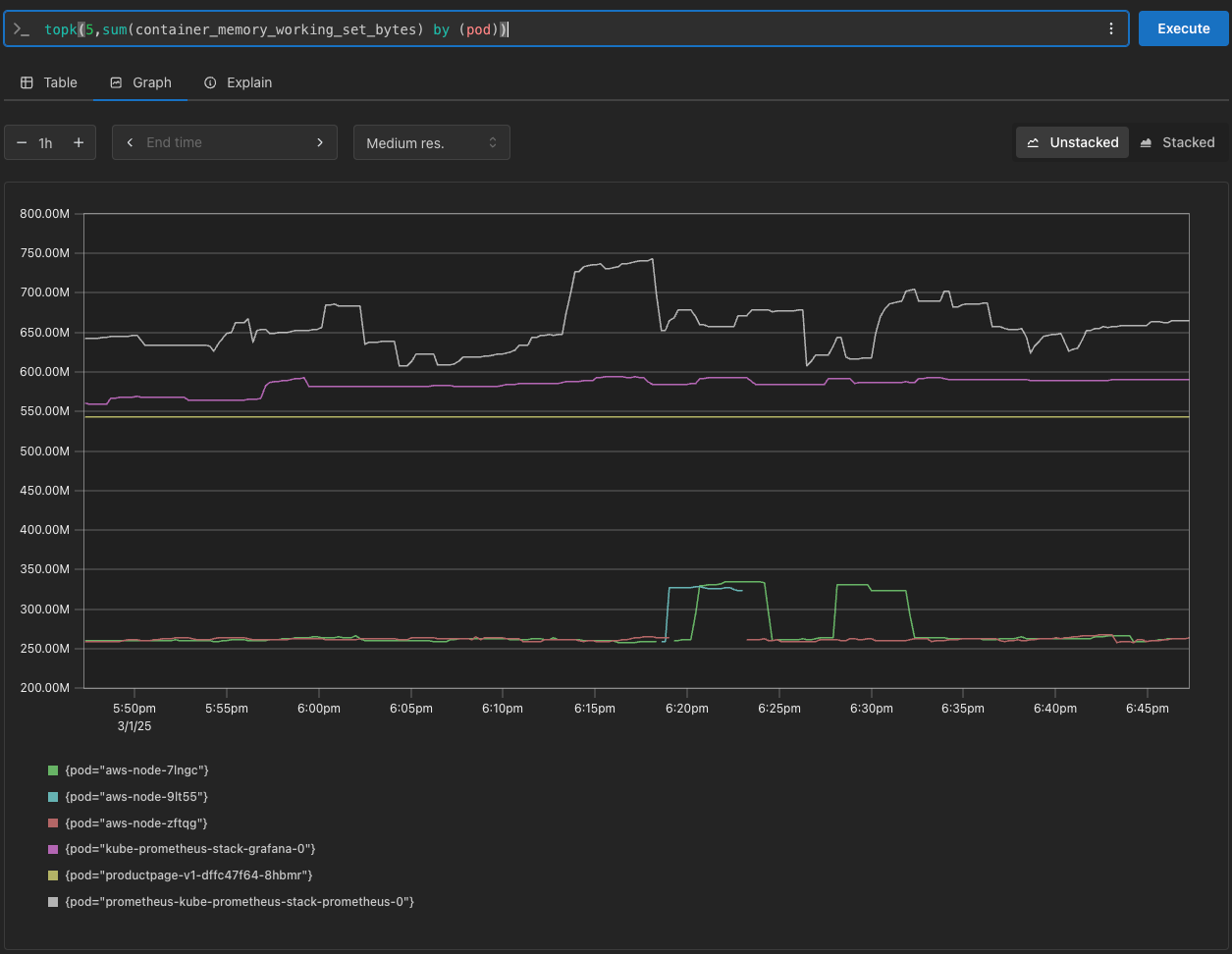
Grafana
TSDB 데이터를 시각화, 다양한 데이터 형식 지원
- 그라파나는 시각화 솔루션으로 데이터 자체를 저장하지 않음
## 그라파나 버전 확인
$ k exec -it -n monitoring sts/kube-prometheus-stack-grafana -- grafana cli --version
## 서비스 주소 확인
$ k get svc,ep -n monitoring kube-prometheus-stack-prometheus
서비스 주소로 접속 확인
# 테스트용 파드 배포
cat <<EOF | kubectl create -f -
apiVersion: v1
kind: Pod
metadata:
name: netshoot-pod
spec:
containers:
- name: netshoot-pod
image: nicolaka/netshoot
command: ["tail"]
args: ["-f", "/dev/null"]
terminationGracePeriodSeconds: 0
EOF
$ k exec -it netshoot-pod -- nslookup kube-prometheus-stack-prometheus.monitoring
$ k exec -it netshoot-pod -- curl -s kube-prometheus-stack-prometheus.monitoring:9090/graph -v ; echo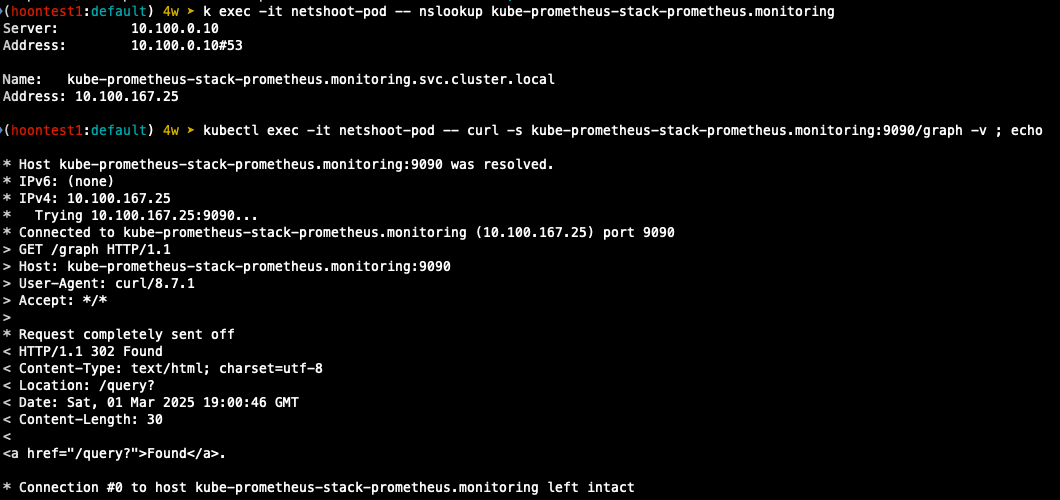
대시보드 사용
- 스택을 통해서 설치된 기본 대시보드 확인
공식 대시보드 가져오기
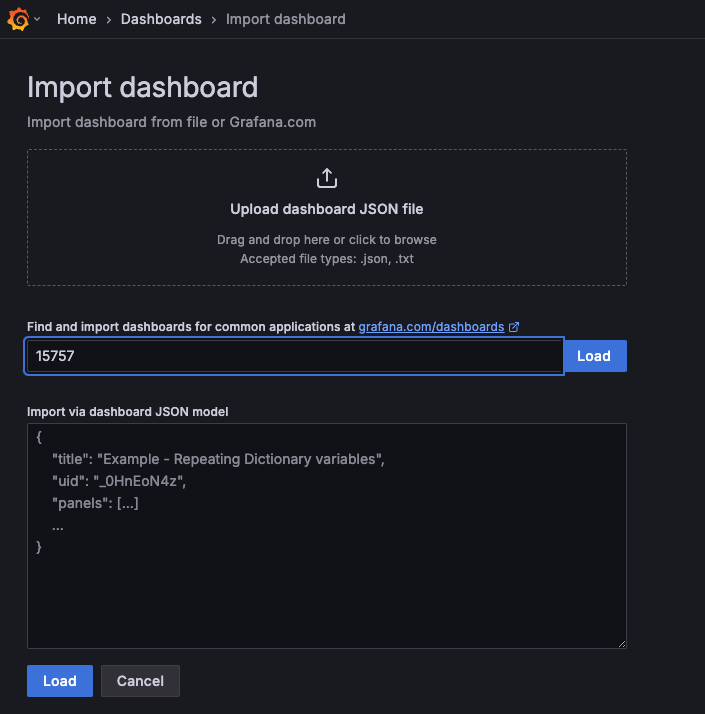
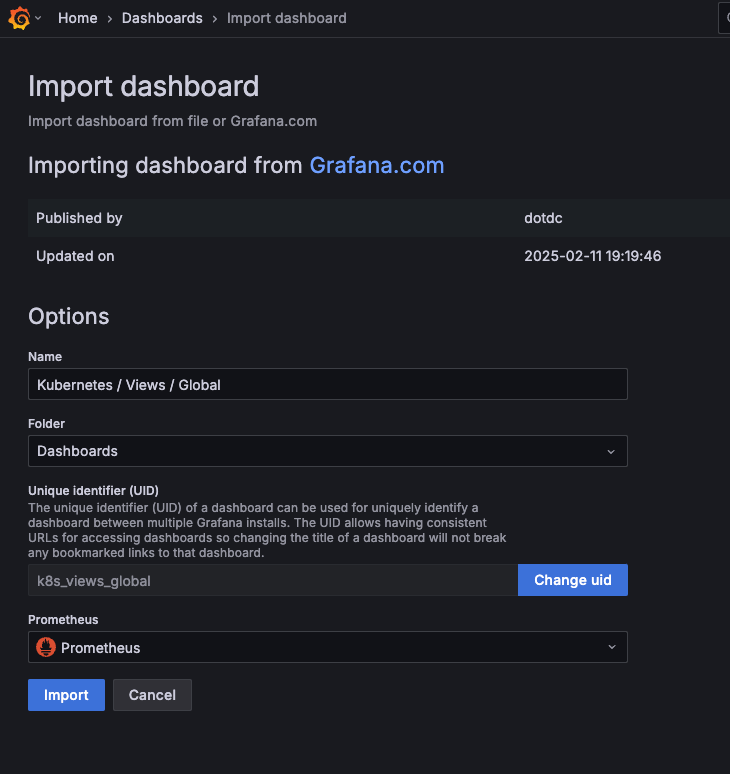
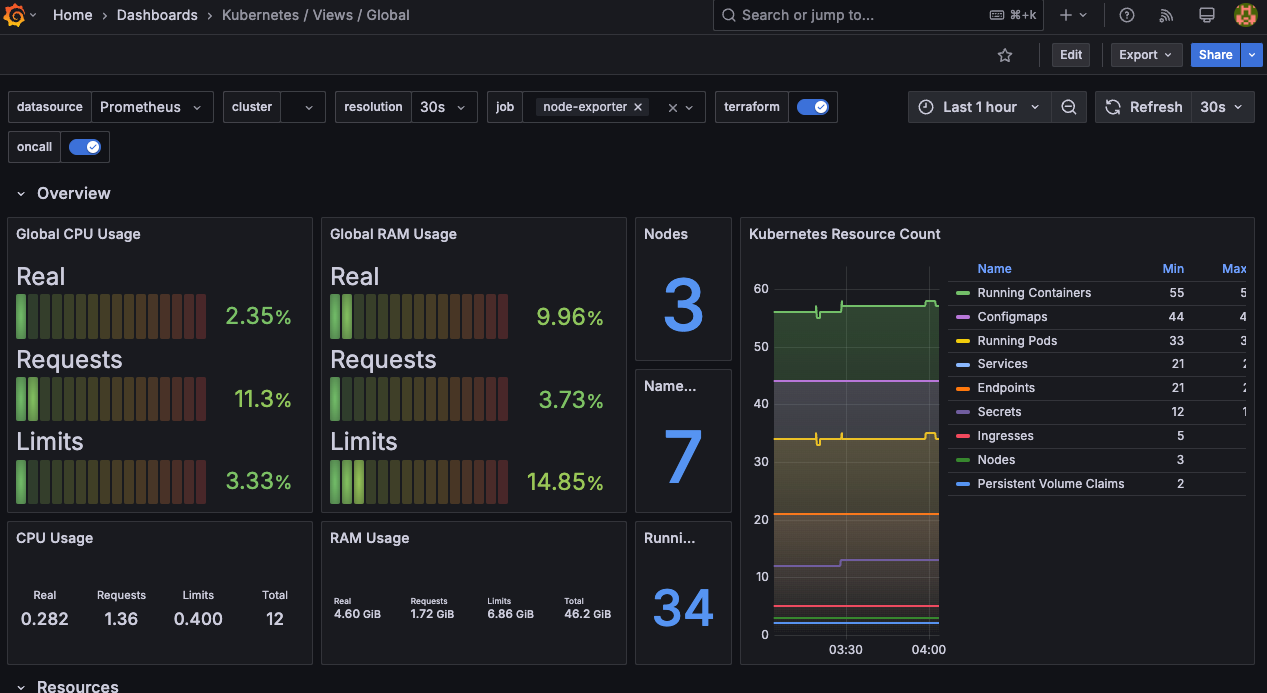
[1 Kubernetes All-in-one Cluster Monitoring KR] Dashboard → New → Import → 17900 입력 후 Load ⇒ 데이터소스(Prometheus 선택) 후 Import 클릭
처음 import하면 여러 데이터가 수집되지 않는 것을 확인할 수 있다.
Prometheus에 질의하면서 에러를 잡으면 아래와 같이 그래프가 표시되는 것을 확인할 수 있다.
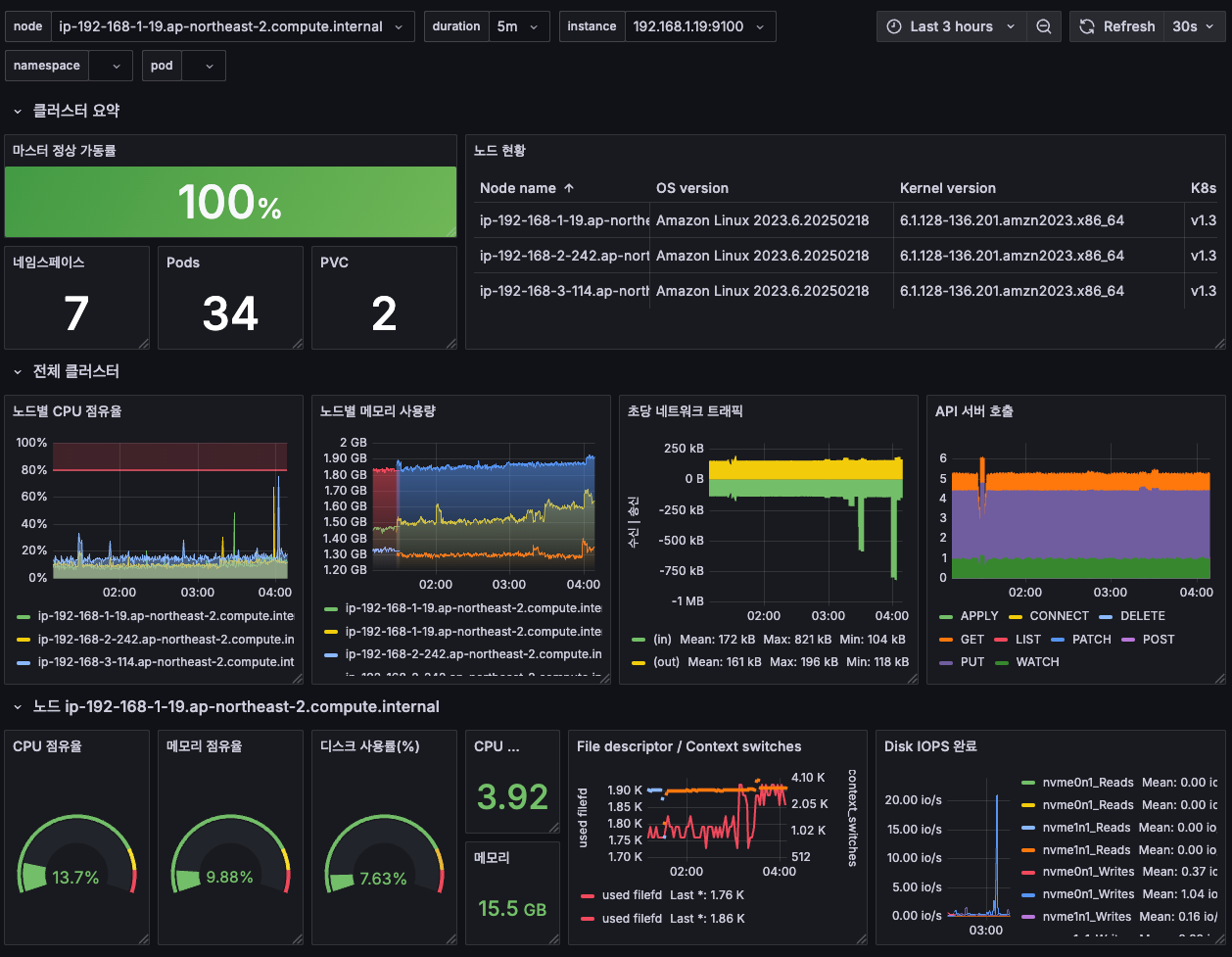
상단 네임스페이스와 파드 정보 필터링 출력되게 수정하기
settings > variables > namespcae > metric "kube_pod_info"로 수정
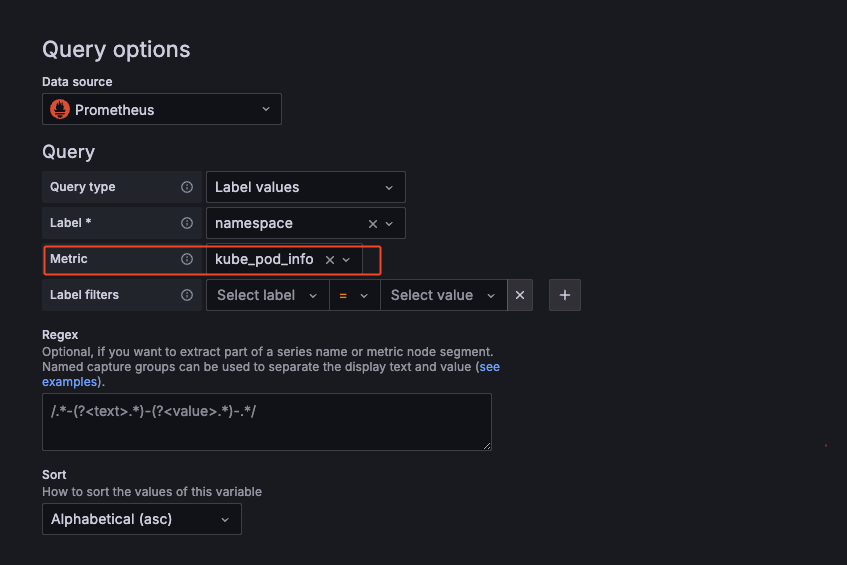
파드의 리소스 할당 제한 표시
-CPU
## 기존
sum(kube_pod_container_resource_limits_cpu_cores{pod="$pod"})
## 변경
sum(kube_pod_container_resource_limits{resource="cpu", pod="$pod"})
- MEM
# 기존
sum(kube_pod_container_resource_limits_memory_bytes{pod="$pod"})
# 변경
sum(kube_pod_container_resource_limits{resource="memory", pod="$pod"})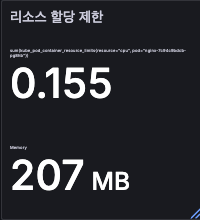
문법이 틀린 것을 등록한 느낌보다는 버전 업데이트가 빠르게 되면서 대시보드 업데이트가 안되는 느낌이다.
AWS CNI Metrics 대시보드 등록 하기 - 16032
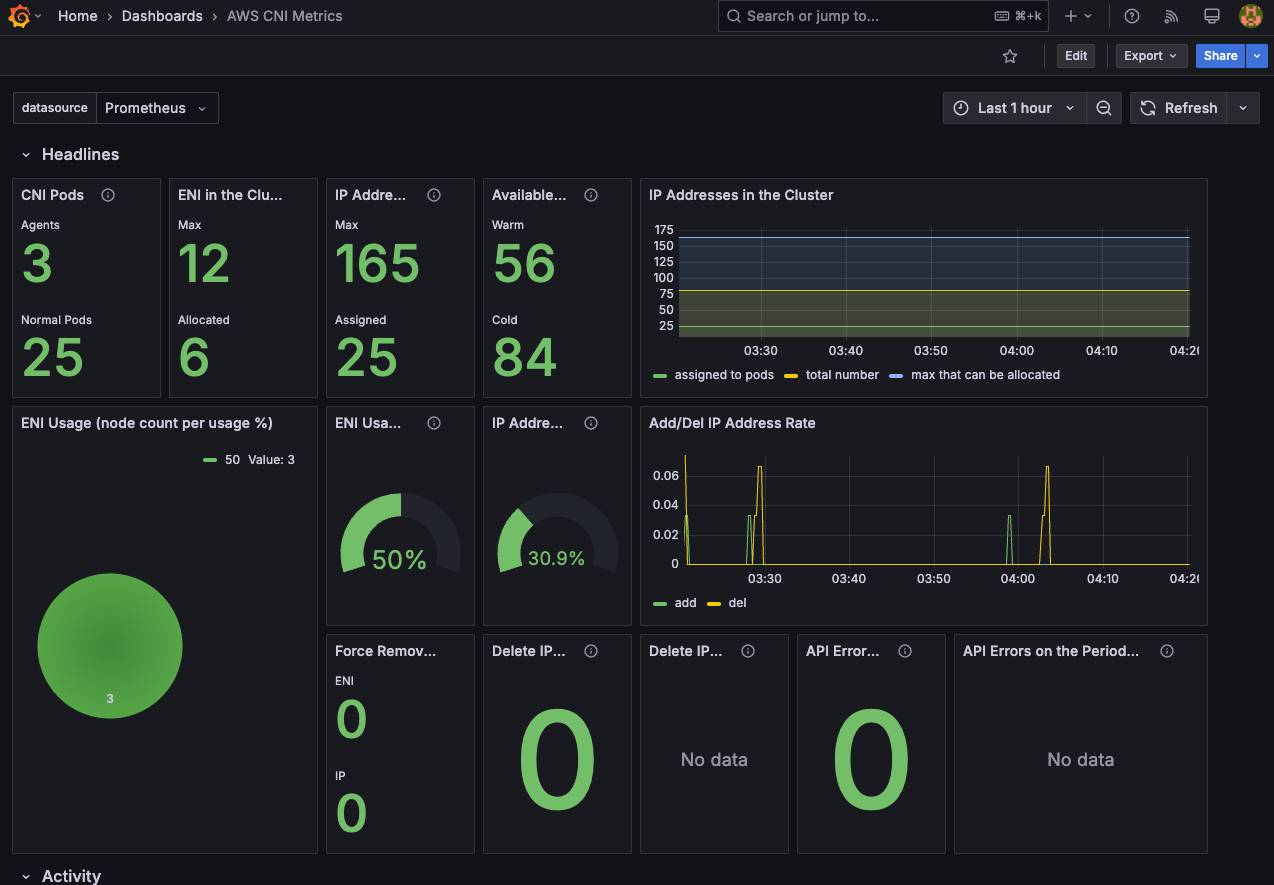
대시보드 만들기
- time series
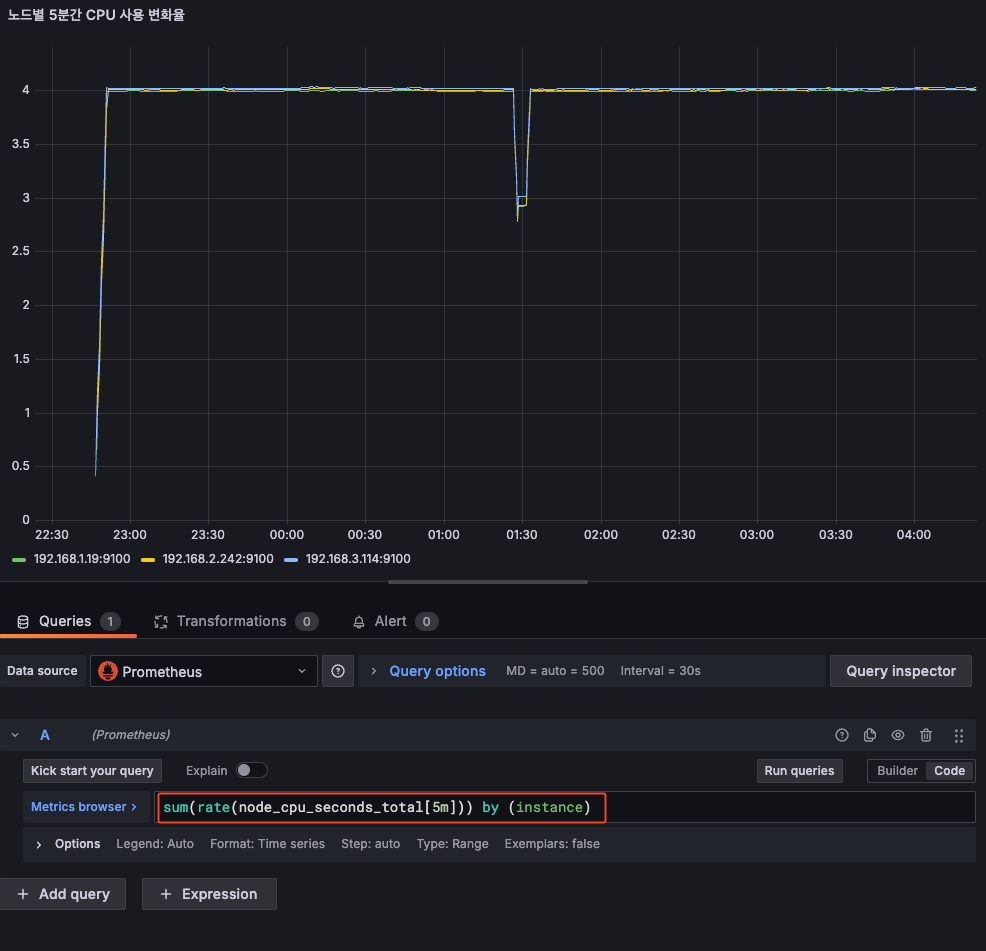
- bar chart
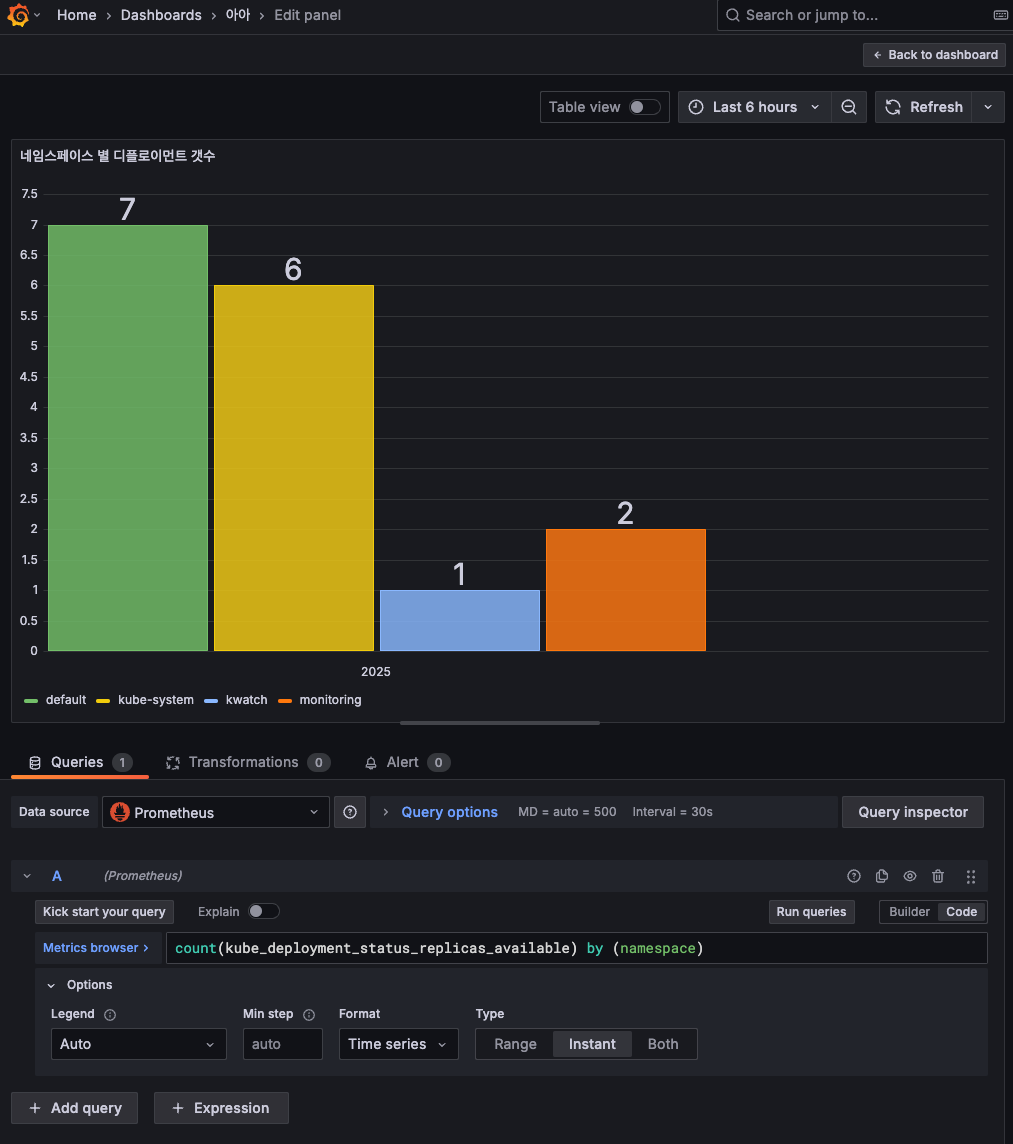
- stat
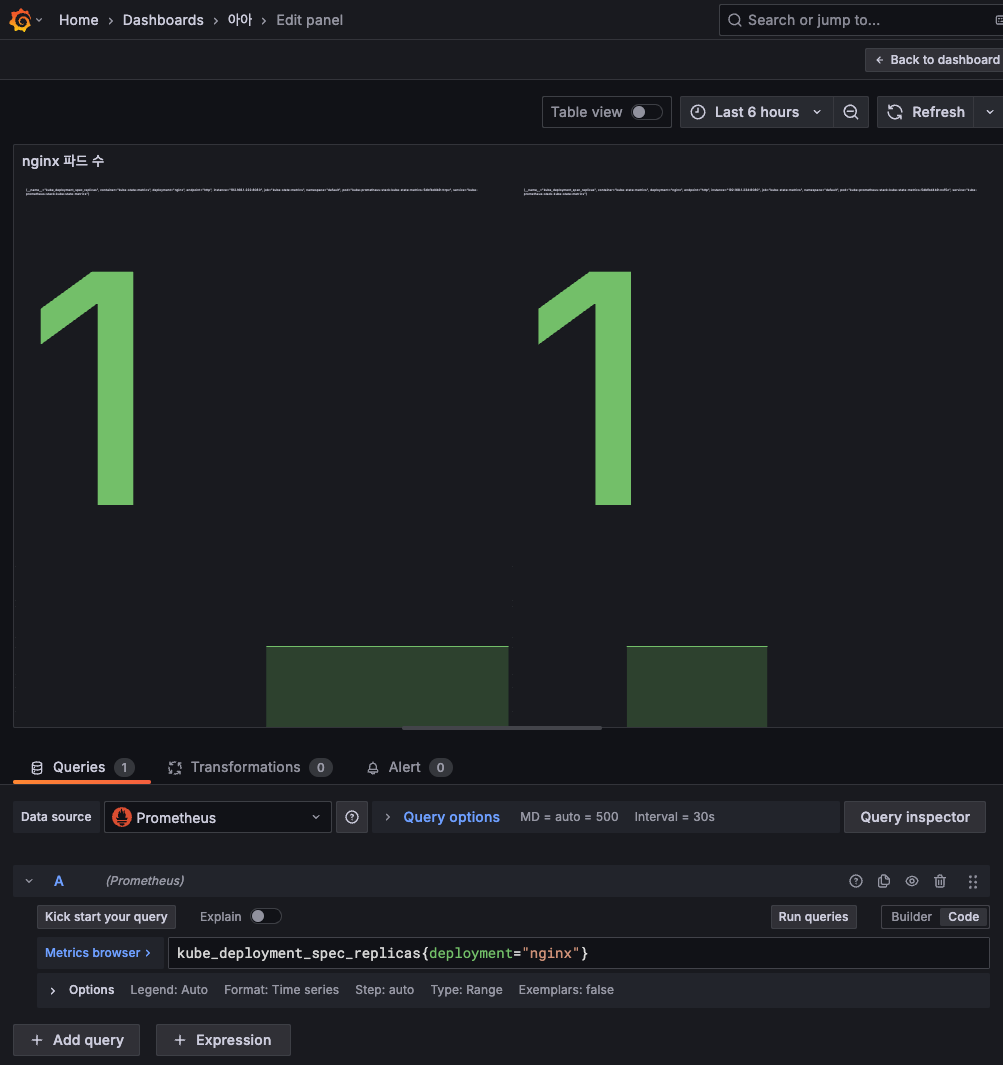
## nginx scale 하고 상태 확인
$ k scale deploy nginx --replicas 6
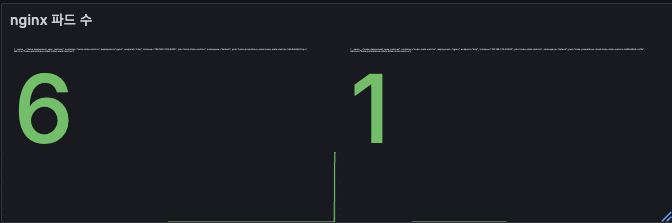
- gauge
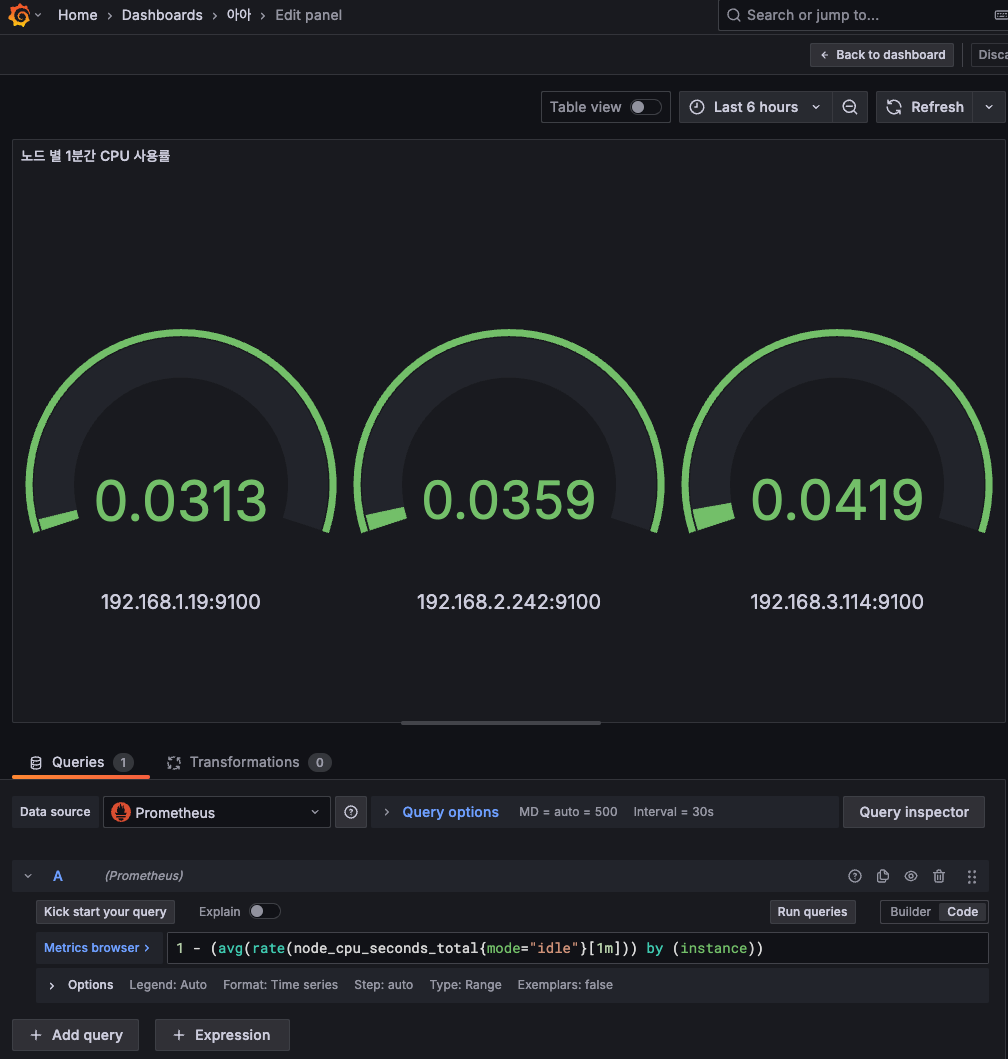
- table
기본 값으로 설정할 경우 중복 값이 너무 많아, Transformation으로 보고 싶은 컬럼만 확인할 수 있도록 설정한다.
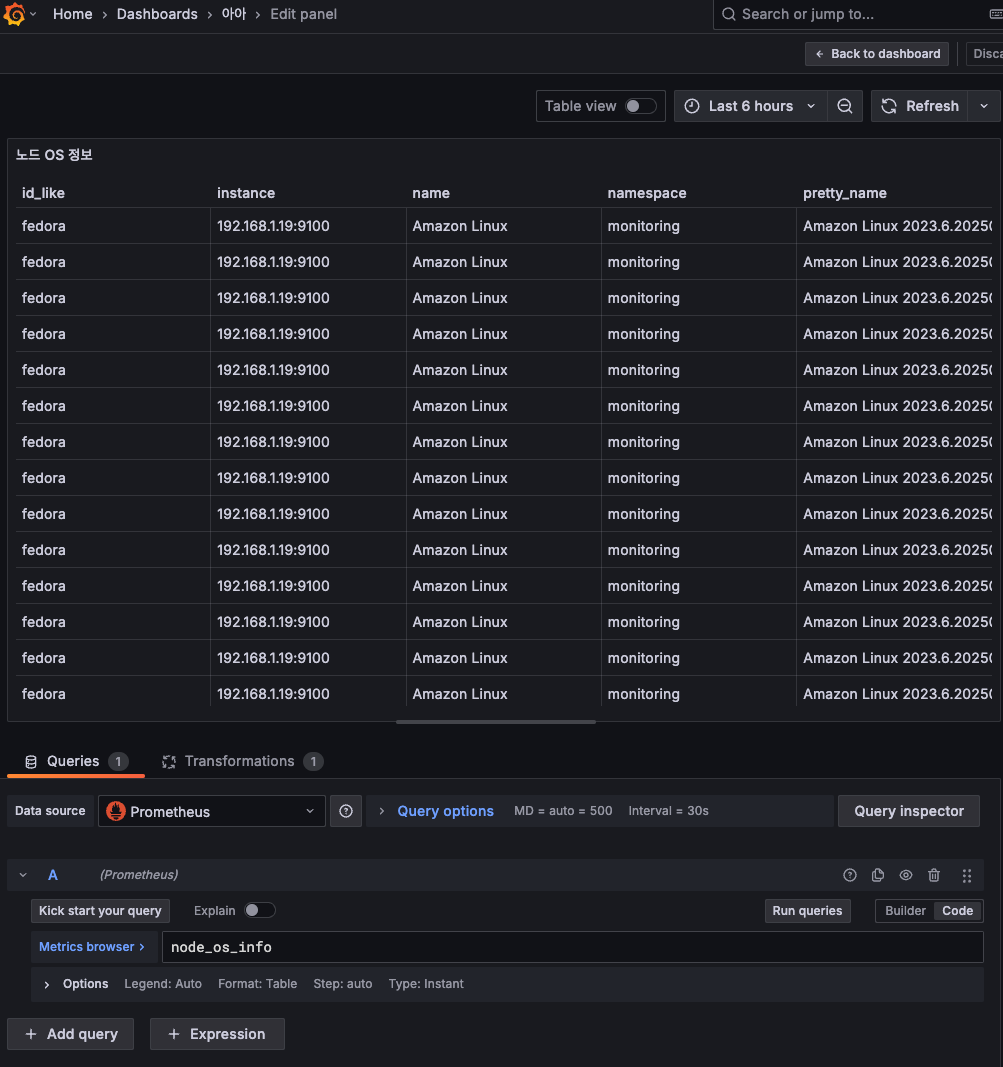
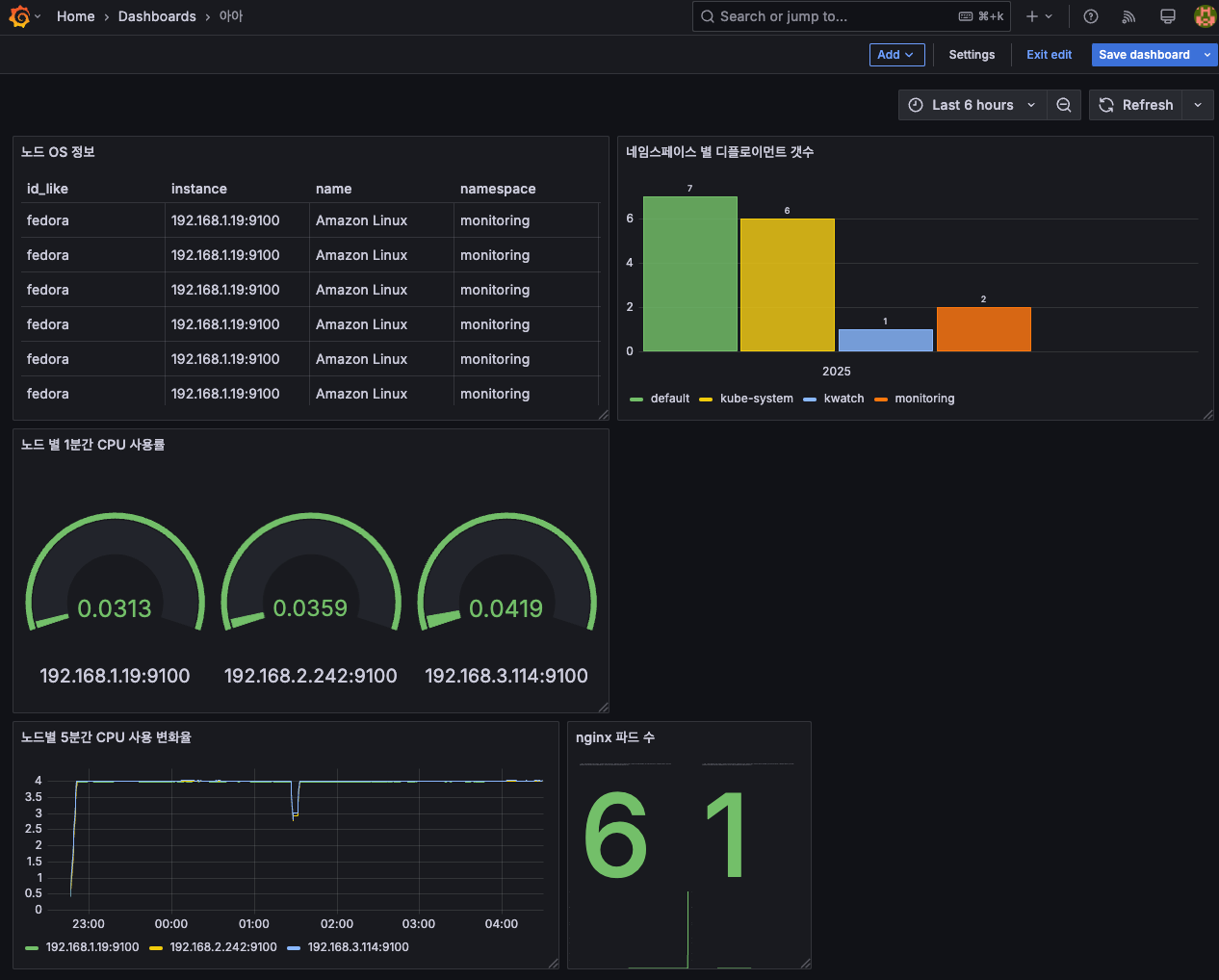
그라파나 얼럿 Alert
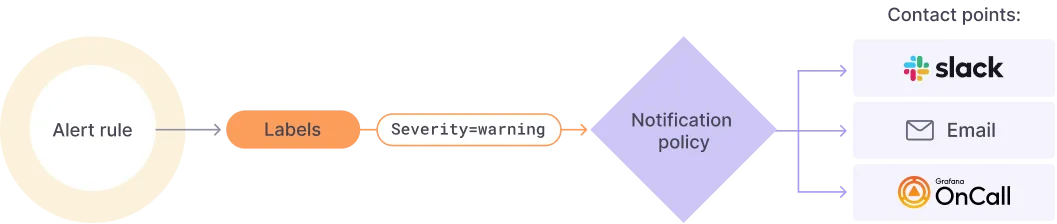
사용자가 지정한 룰에 의해 알람이 발생할 경우 여러 매체로 알람이 발송될 수 있도록 설정한다.
설정 위치
[ Grafana > Alerting > Contact points ]
알람을 Slack으로 받을 것이기 때문에 intergration과 이름을 변경한다.
따로 token은 사용하지 않고 webhook URL만 지정했다.
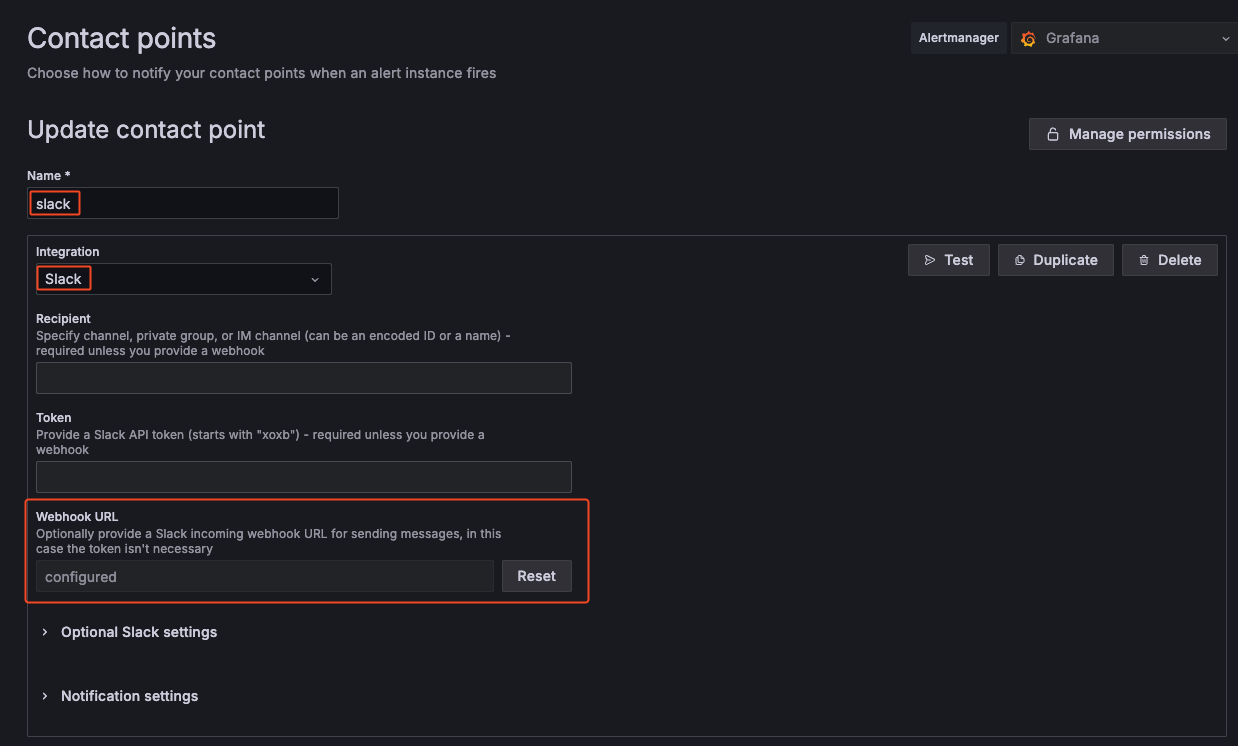
이렇게 지정한 후 테스트를 누르면 Slack으로 테스트 메시지가 발송된다.
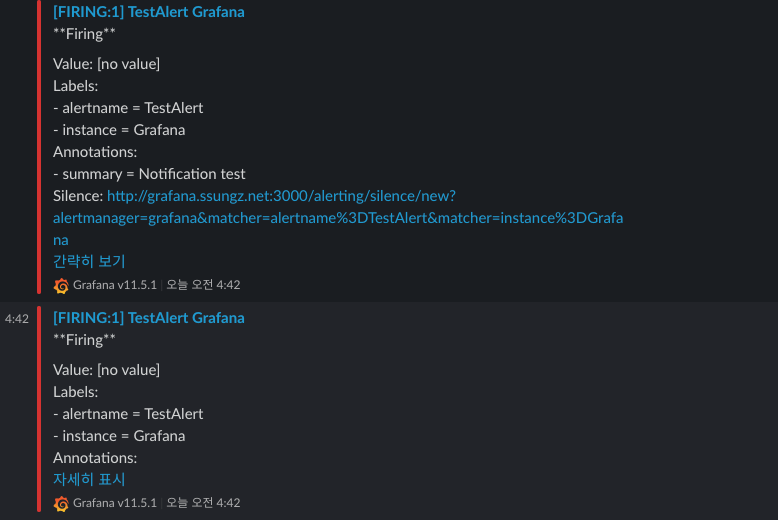
Alerting → Alert ruels → Create alert rule
- nginx 웹 요청 1분 동안 누적 60 이상 시 Alert 설정
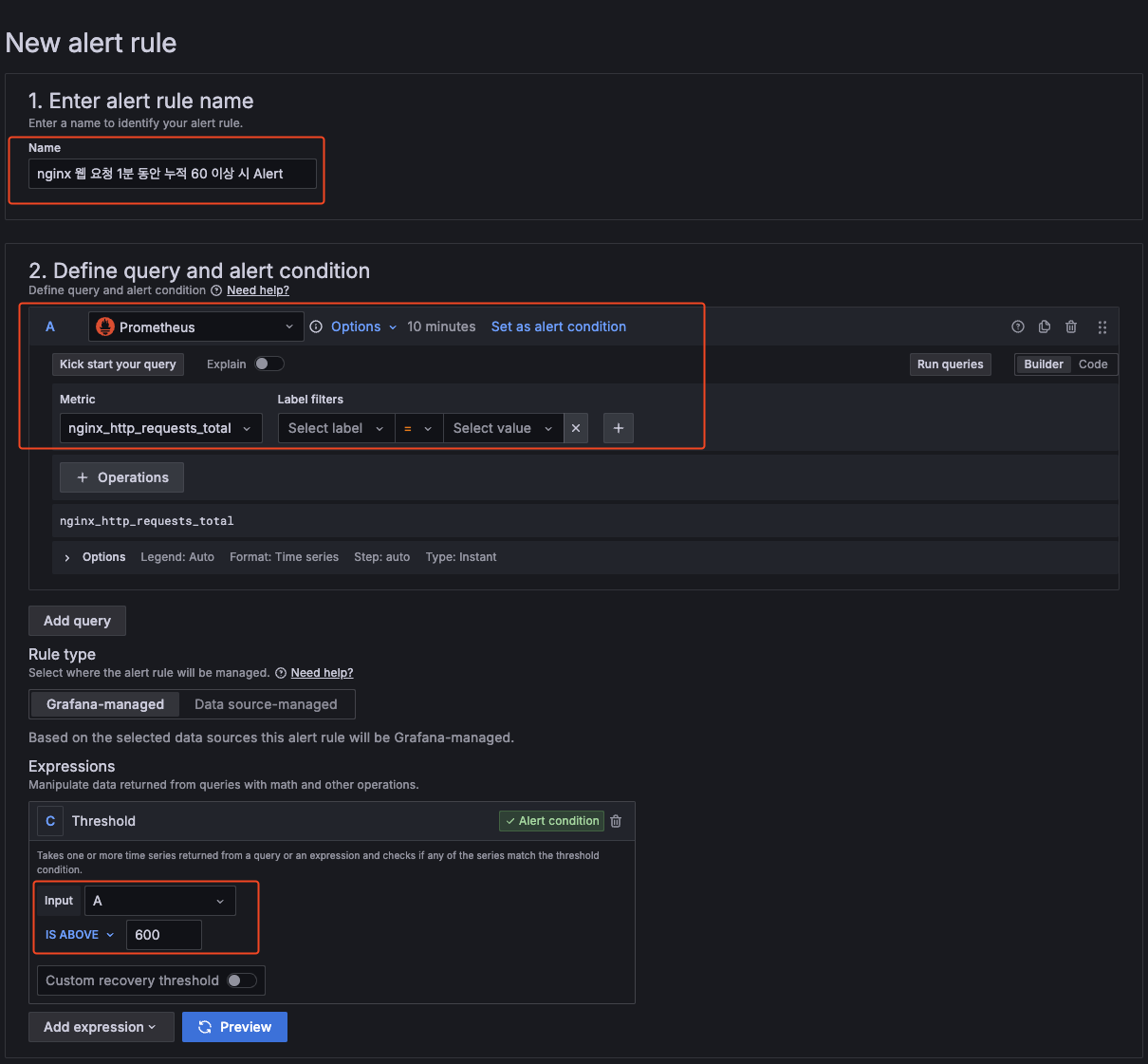
알람 생성 후 nginx로 request 하기
$ while true; do curl -s https://nginx.$MyDomain -I | head -n 1; date; done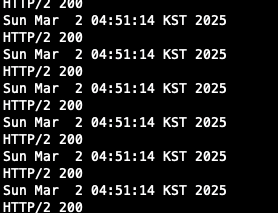
생성 시 pending period를 1분으로 설정해 놓아 1분 뒤부터 Alert을 감지 할 수 있다.
1분이 지나면 아래와 같이 alerting이 되는 것을 확인할 수 있고, Slack으로도 알람이 발송되는 것을 확인할 수 있다.
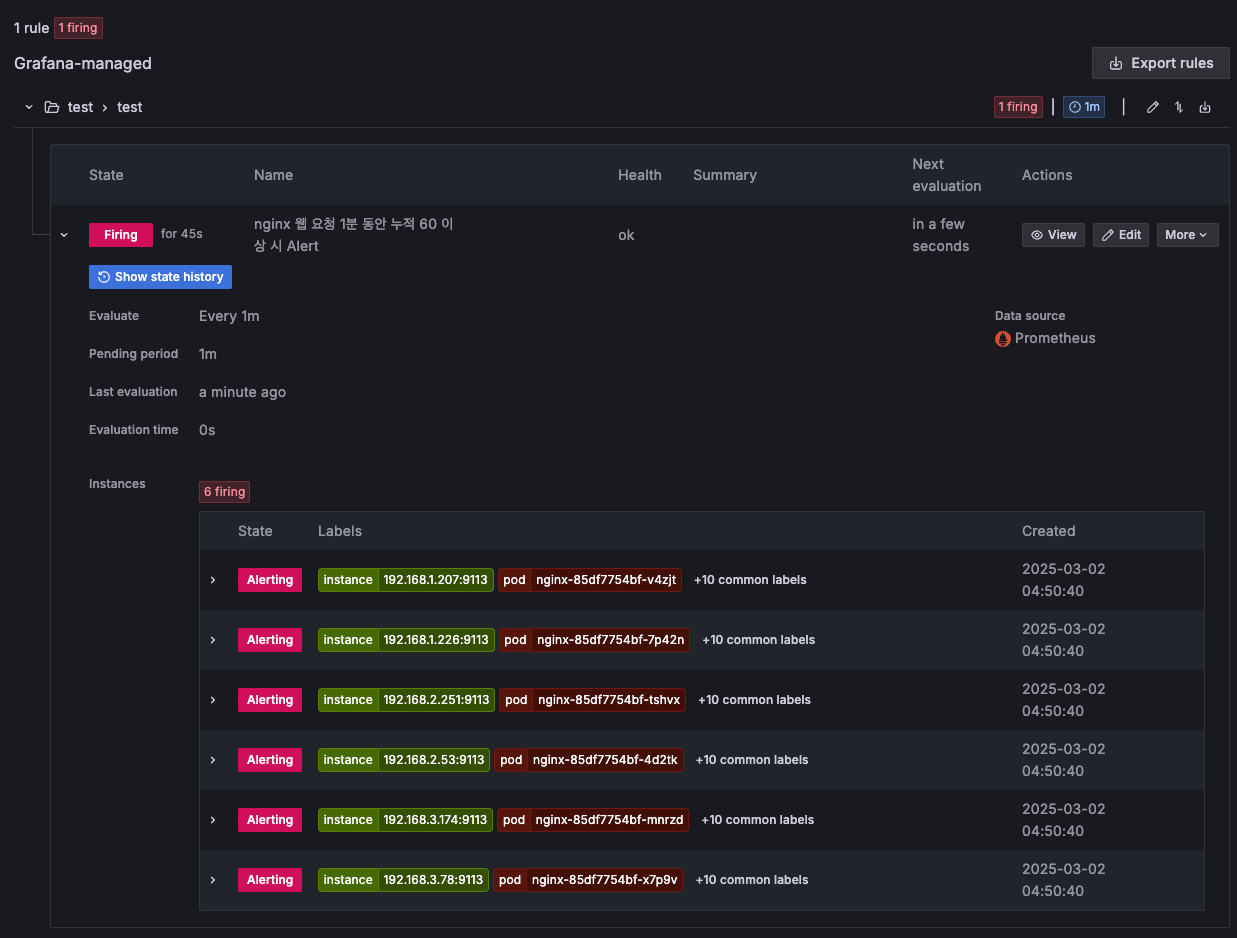
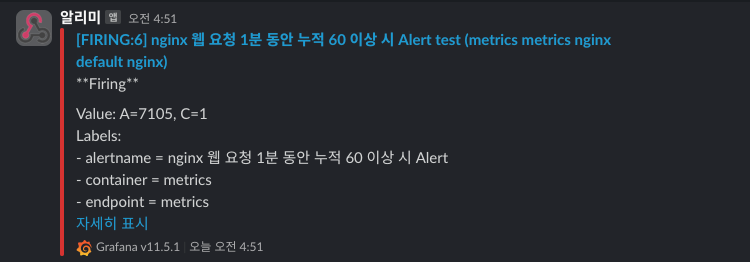
'Cloud > AWS' 카테고리의 다른 글
| [AWS] EKS Autoscaling - KEDA (0) | 2025.03.08 |
|---|---|
| [AWS] EKS AutoScaling - HPA (0) | 2025.03.08 |
| [AWS] EKS Storage (0) | 2025.02.23 |
| [AWS] EKS Networkings (2) (0) | 2025.02.16 |
| [AWS] EKS Networkings (1) (0) | 2025.02.15 |
실습 환경
VPC : 2ea
Work node : 3ea (t3.xlarge)
EC2 : 1ea
EFS : 1ea
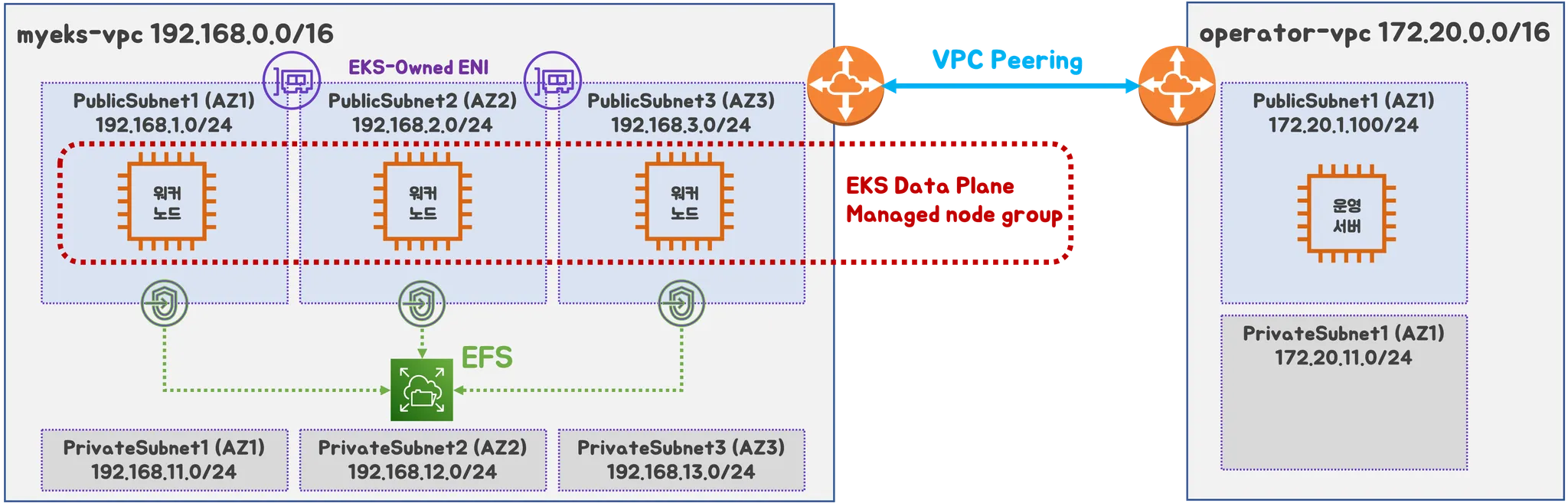
- kube-ops-view, AWS LoadBalancer Controller, ExternalDNS, gp3 Storageclass 설치
명령어 or 코드 내에 있는 변수는 이름 그대로의 값을 변수로 잡아 설정했으며,
정확한 명령어를 확인하고 싶을 경우 이전 게시글을 참고하시면 됩니다.
## YAML 파일 다운로드
$ curl -O https://s3.ap-northeast-2.amazonaws.com/cloudformation.cloudneta.net/K8S/myeks-4week.yaml
## 변수 지정
$ CLUSTER_NAME=myeks
$ SSHKEYNAME={KEY 이름}
$ MYACCESSKEYNAME={aws access key}
$ MYSECRETKEYNAME={aws secret key}
## CloudFormation 배포
### yaml 파일 내에 동일한 이름의 stack이 있을 경우 반드시 정리하고 하자.
### Cluster 배포가 안될 수 있음
$ aws cloudformation deploy --template-file myeks-4week.yaml --stack-name $CLUSTER_NAME --parameter-overrides KeyName=$SSHKEYNAME SgIngressSshCidr=$(curl -s ipinfoio/ip)/32 MyIamUserAccessKeyID=$MYACCESSKEY MyIamUserSecretAccessKey=$MYSECRETKEY ClusterBaseName=$CLUSETR_NAME WorkerNodeInstanceType=$WorkerNodeInstanceType --region ap-northeast-2
## 작업용 EC2 IP 출력
$ aws cloudformation describe-stacks --stack-name myeks --query 'Stacks[*].Outputs[0].OutputValue' --output text
## 내 컴퓨터에서 Cluster config 설정
$ eksctl get cluster
$ eks get nodegroup --cluster $CLUSTER_NAME
$ aws sts get-caller-identity --query Arn
$ aws eks udpate-kubeconfig --name myeks --user-alias {arn user}
## Cluster 정보 확인
$ k cluster-info
$ k ns default
$ k get node -v6
$ k get pod -A
$ k get pdb -n kube-system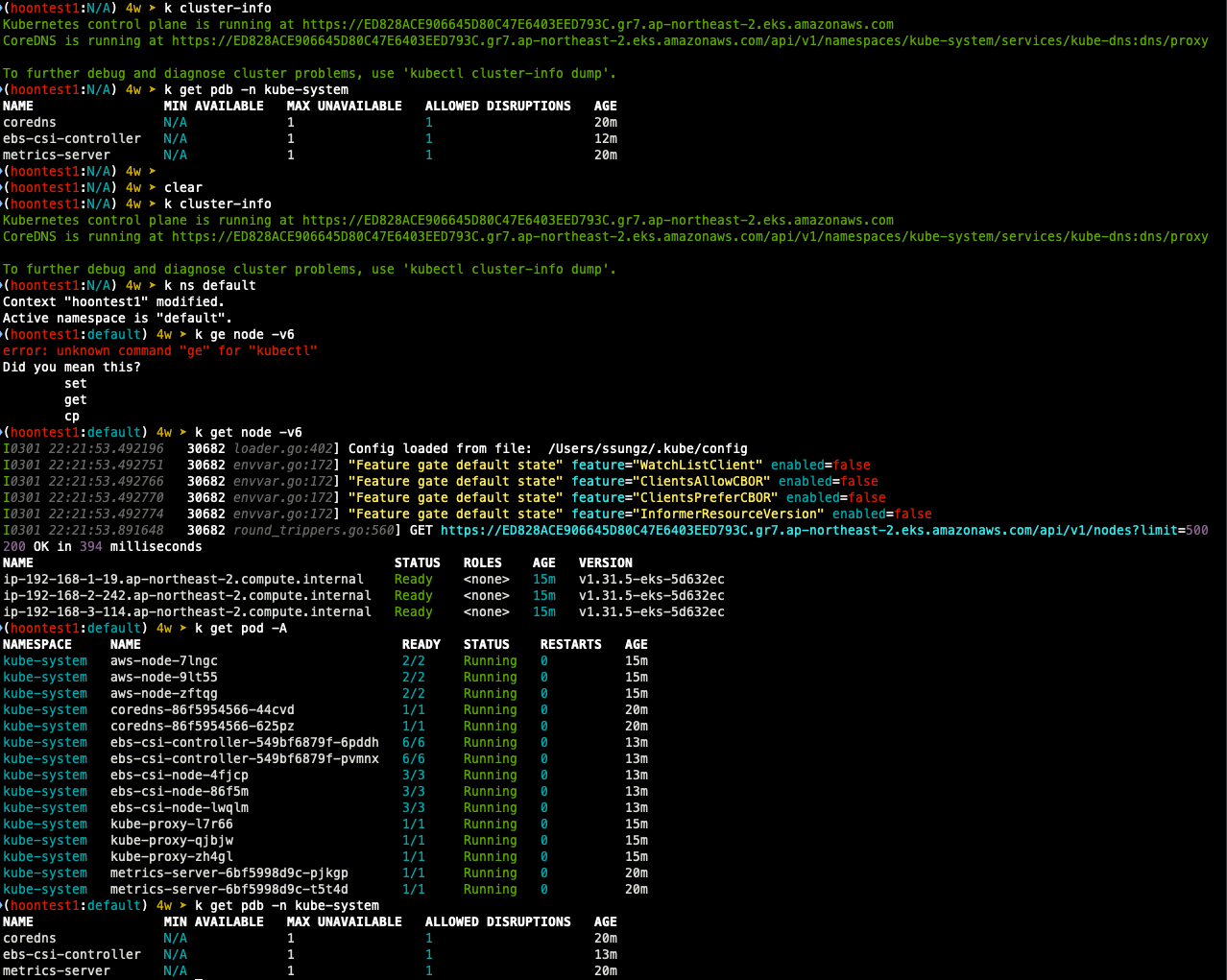
## kube-ops-view
$ helm repo add geek-cookbook https://geek-cookbook.github.io/charts/
$ helm install kube-ops-view geek-cookbook/kube-ops-view --version 1.2.2 --set service.main.type=ClusterIP -- set env.TZ="Asia/Seoul" --namespace kube-system
## gp3 Storageclass
$ cat <<EOF | kubectl apply -f -=
kiund: StorageClass
apiVersion: storage.k8s.io/v1
metadata:
name: gp3
annotations:
storageclass.kubernetes.io/is-default-class: "true"
allowVolumeExpansion: true
provisioner: ebs.csi.aws.com
volumeBindingMode: WaitForFirstConsumer
parameters:
type: gp3
allowAutoIOPSPerGBIncrease: 'true'
encrypted: 'true'
fsType: xfs
EOF
$ kubectl get sc
## ExternalDNS
$ curl -s https://raw.githubusercontent.com/gasida/PKOS/main/aews/externaldns.yaml | MYDOMAIN=$MyDomain MyDnzHostedZoneID=$MyDnzHostedZoneID envsubst | kubectl apply -f -
## AWS Loadbalancercontroller
$ helm repo add eks https://aws.github.io/eks-charts
$ helm install aws-load-balancer-controller eks/aws-load-balancer-controller -n ube-system --set clusterName=$CLUSTER_NAME \
--set serviceAccount.create=false --set serviceAccount.name=aws-load-balancer-controller
## kube-ops-view 용 ingress 설정
$ cat <<EOF | kubectl apply -f -
apiVersion: networking.k8s.io/v1
kind: Ingress
metadata:
annotations:
alb.ingress.kubernetes.io/certificate-arn: $CERT_ARN
alb.ingress.kubernetes.io/group.name: study
alb.ingress.kubernetes.io/listen-ports: '[{"HTTPS":443}, {"HTTP":80}]'
alb.ingress.kubernetes.io/load-balancer-name: $CLUSTER_NAME-ingress-alb
alb.ingress.kubernetes.io/scheme: internet-facing
alb.ingress.kubernetes.io/ssl-redirect: "443"
alb.ingress.kubernetes.io/success-codes: 200-399
alb.ingress.kubernetes.io/target-type: ip
labels:
app.kubernetes.io/name: kubeopsview
name: kubeopsview
namespace: kube-system
spec:
ingressClassName: alb
rules:
- host: kubeopsview.$MyDomain
http:
paths:
- backend:
service:
name: kube-ops-view
port:
number: 8080
path: /
pathType: Prefix
EOF
- 실습을 위한 Book info 예제 배포
## BookInfo 배포
$ k apply -f https://raw.githubusercontent.com/istio/istio/refs/heads/master/samples/bookinfo/platform/kube/bookinfo.yaml
## 배포 확인
$ k get all,sa
## Product 웹 접속 확인
$ k exec "${kubectl get pod -l app=ratings -o jsonpath='{.items[0].metadata.name}')" -c ratings -- curl -sS productpage:9080/productpage | grep -o "<title>.*</title>"
## 로그 확인
$ k stern -l app=productpage
$ k log -l app=productpage -f
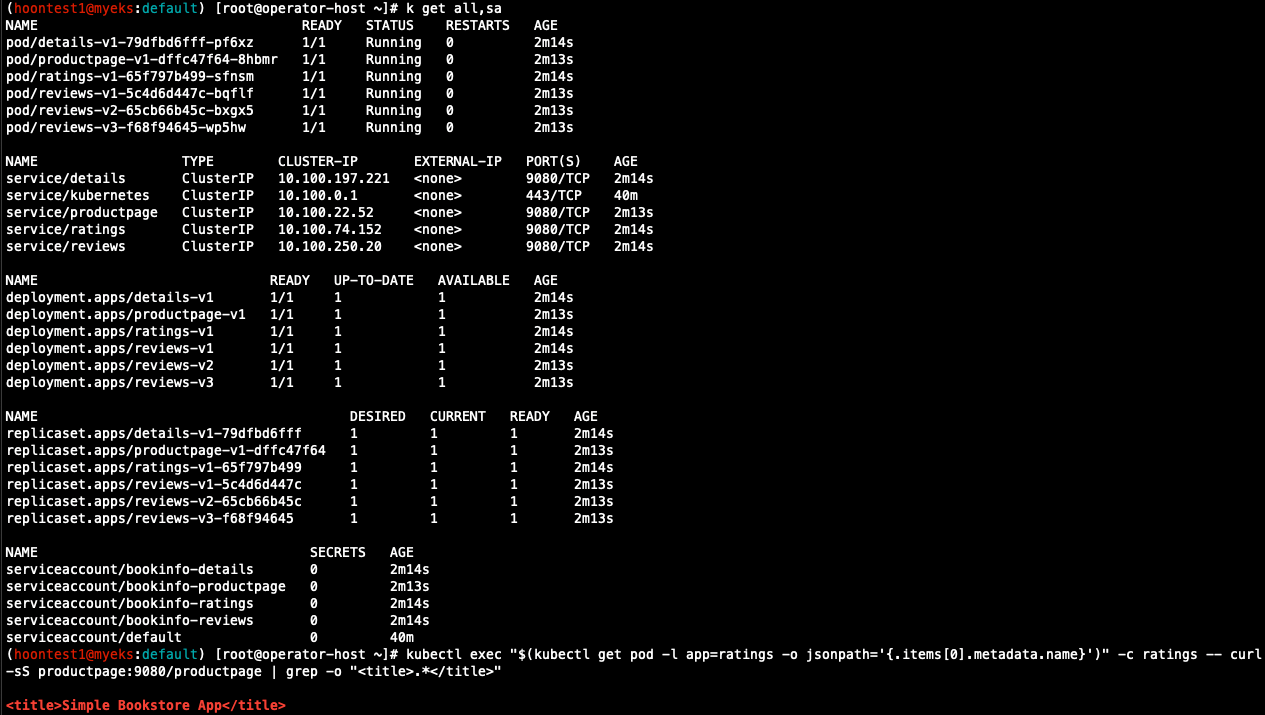
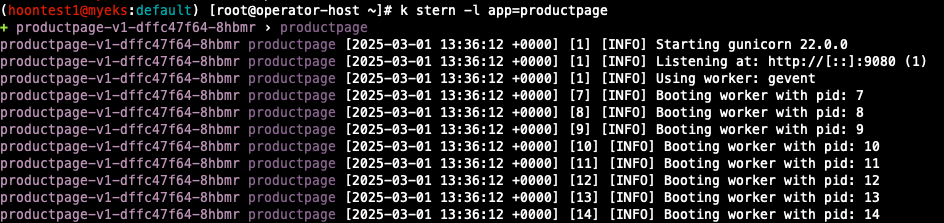
- Productpage 접속
## ingress 설정
cat <<EOF | kubectl apply -f -
apiVersion: networking.k8s.io/v1
kind: Ingress
metadata:
annotations:
alb.ingress.kubernetes.io/certificate-arn: $CERT_ARN
alb.ingress.kubernetes.io/group.name: study
alb.ingress.kubernetes.io/listen-ports: '[{"HTTPS":443}, {"HTTP":80}]'
alb.ingress.kubernetes.io/load-balancer-name: $CLUSTER_NAME-ingress-alb
alb.ingress.kubernetes.io/scheme: internet-facing
alb.ingress.kubernetes.io/ssl-redirect: "443"
alb.ingress.kubernetes.io/success-codes: 200-399
alb.ingress.kubernetes.io/target-type: ip
labels:
app.kubernetes.io/name: bookinfo
name: bookinfo
spec:
ingressClassName: alb
rules:
- host: bookinfo.$MyDomain
http:
paths:
- backend:
service:
name: productpage
port:
number: 9080
path: /
pathType: Prefix
EOF
## Ingress 확인
$ kubectl get ingress
## bookinfo 웹 페이지 접속 확인
$ echo -e "bookinfo URL = https://bookinfo.$MyDomain/productpage"
$ open "https://bookinfo.$MyDomain/productpage"
## 트래픽 생성을 위한 반복 접근
$ while true; do curl -s -k https://bookinfo.$MyDomain/productpage | grep -o "<title>.*</title>" ; echo "--------------" ; sleep 1; done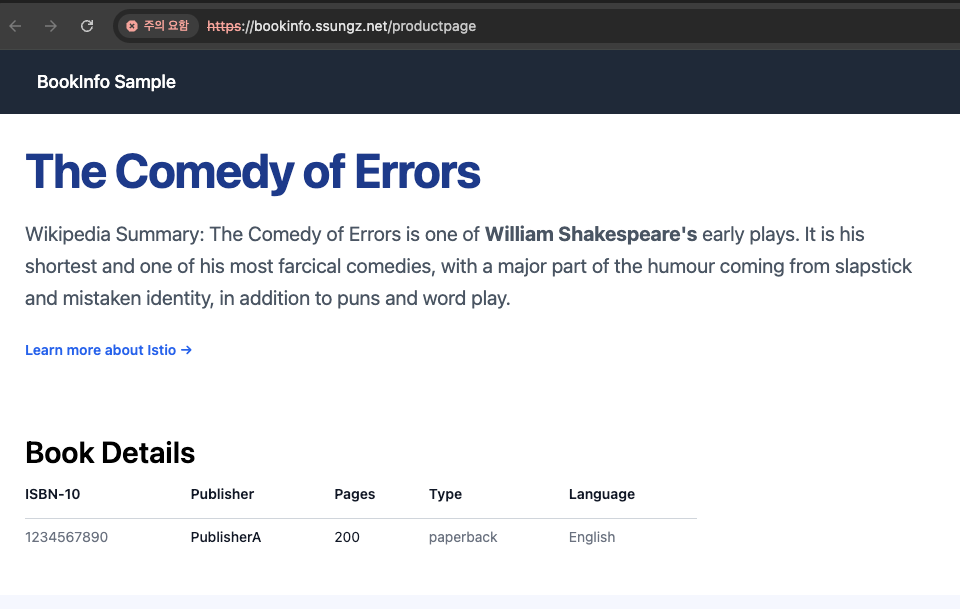
배경 소개
모니터링과 관측 가능성 observability(o11y)의 정의와 차이점
| 측면 | 모니터링 | 관측 가능성 |
| 정의 | 특정 메트릭 추적으로 문제 감지 | 외부 출력 데이터로 시스템 상태 이해 |
| 목표 | 문제 발생 시 감지 및 경고 | 문제 원인 진단 및 시스템 최적화 |
| 데이터 소스 | 미리 정의된 메트릭 (CPU, 메모리 등) | 로그, 메트릭, 트레이스, 이벤트 등 |
| 시스템 유형 | 단순한 시스템, 잘 알려진 파라미터 | 복잡한 분산 시스템, 다중 컴포넌트 |
| 상호작용 방식 | 정적 경고 (임계값 기반) | 동적 쿼리 및 분석 (질문 기반) |
- 모니터링의 정의와 특징: 사전에 정의된 기준을 기반으로 시스템의 상태를 감시에 중점
- 모니터링은 IT 시스템의 운영 상태를 추적하고, 성능 지표를 수집하고, 예상치 못한 문제를 조기에 감지하는 과정입니다.
(예: CPU / MEM 사용량, Latency, Error 와 같은 서비스가 운영되는데 반드시 관찰이 필요한 지표들을 모니터링 합니다.)
- 빈도: 연속적이거나, 일정 간격으로 하지만 일반적으로 서비스 모니터링은 24x365 진행하고, 최근에는 hook or 3rd party 상품으로 모니터링 alert을 수신하기도 합니다.
- 관측 가능성의 정의와 특징 : 수집된 다양한 데이터를 활용하여 예측되지 않은 문제까지 분석
- 관측 가능성은 시스템의 내부 상태를 외부 출력 데이터(로그, 메트릭, 트레이스)를 통해 이해할 수 있는 능력을 의미합니다.
(예: 어플리케이션이 Down되지 않았으나, 속도가 느려지는 이슈가 될 경우 트레이스와 로그를 통해 문제 포인트를 파악하는 케이스)
observability의 메트릭 Metric, 로그 log, 추적 tracing 이란?
| 비교 항목 | 메트릭 (Metrics) | 로그(Logs) | 추적(Tracing) |
| 정의 | 수치로 표현된 성능 데이터 | 시스템 이벤트 기록 | 요청이 시스템을 거치는 과정 추적 |
| 형태 | 숫자 (정량적 데이터) | 텍스트 (비정형 데이터) | 트랜잭션 흐름 데이터 |
| 예시 데이터 | CPU 사용률, 응답 시간, 요청 수 | 오류 메시지, 로그인 시도, API 호출 로그 | A 서비스 → B 서비스 → C 서비스 요청 흐름 |
| 주요 목적 | 시스템 성능 모니터링 및 알람 | 이벤트 분석 및 디버깅 | 서비스 간 호출 경로 및 병목 현상 분석 |
| 저장 방식 | 시계열 데이터베이스(TSDB) | 로그 파일 또는 로그 관리 시스템 | 분산 트레이싱 시스템 (Jaeger, Zipkin) |
| 활용 도구 | Prometheus, Grafana | ELK Stack, Loki | Jaeger, Zipkin |
SLI (Service Level Indicator, 서비스 수준 지표)
- SLI는 서비스 품질을 정량적으로 측정하는 주요 성능 지표
- 서비스의 신뢰성과 성능을 평가하는 데 사용되는 실제 측정 지표
SLO (Service Level Objective, 서비스 수준 목표)
- SLO는 서비스가 유지해야 하는 목표 수준을 정의하는 값으로, SLI에 대한 기준선을 설정
- "이 정도의 성능을 유지해야 한다"는 목표를 의미
SLA (Service Level Agreement, 서비스 수준 계약)
- SLA는 서비스 제공자와 고객 간에 체결된 공식적인 계약, 서비스 품질을 보장하는 법적 문서
- SLA는 SLO와 달리 계약 위반 시 보상이 존재
Loggin in EKS
Control Plane Logging
1. Kubernetes API server component logs (api) – kube-apiserver-<nnn...>
2. Audit (audit) – kube-apiserver-audit-<nnn...>
3. Authenticator (authenticator) – authenticator-<nnn...>
4. Controller manager (controllerManager) – kube-controller-manager-<nnn...>
5. Scheduler (scheduler) – kube-scheduler-<nnn...>
- eksctl 기본값

## 모든 로깅 활성화
$ aws eks update-cluster-config --region ap-northeast-2 --name $CLUSTER_NAME \
--logging '{"clusterLogging":[{"types":["api","audit","authenticator","controllerManager","scheduler"],"enabled":true}]}'
## 로그 그룹 확인
$ aws logs describe-log-groups | jq
## 로그 tail 확인
$ aws logs tail /aws/eks/$CLUSTER_NAME/cluster | more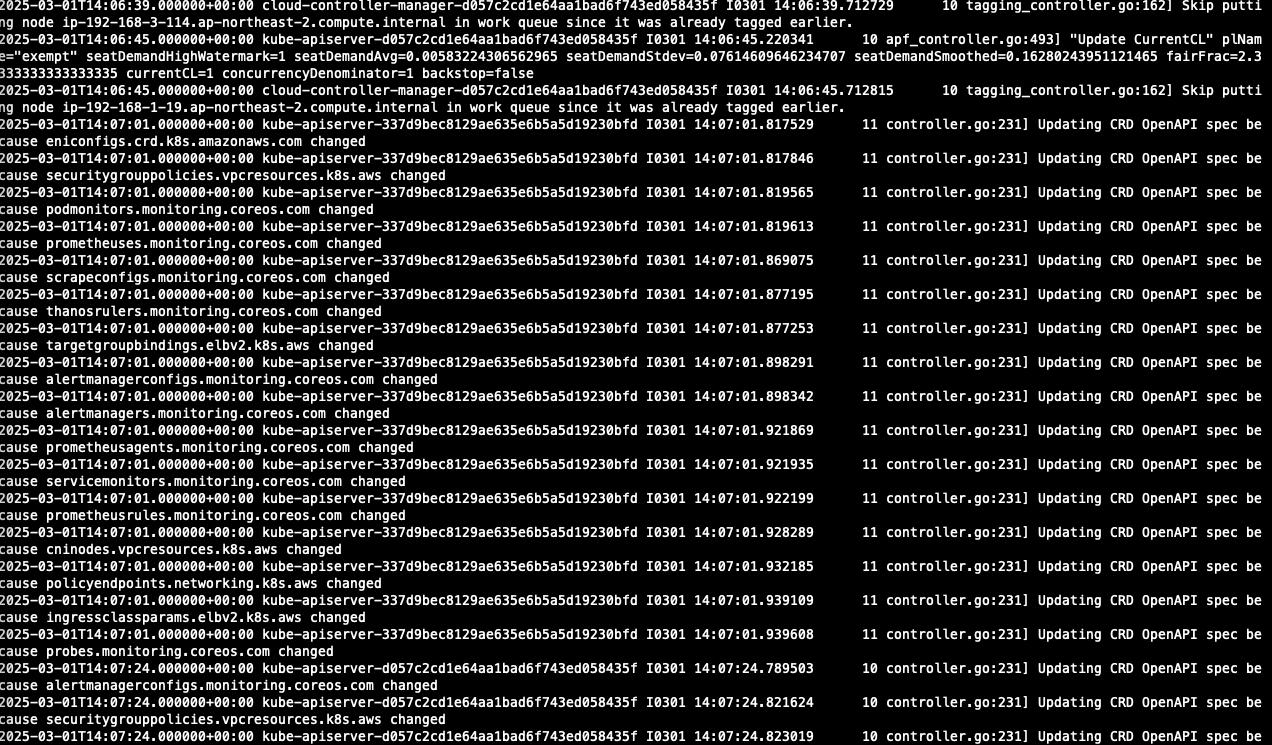
## 신규 로그를 바로 출력
$ aws logs tail /aws/eks/$CLUSTER_NAME/cluster --follow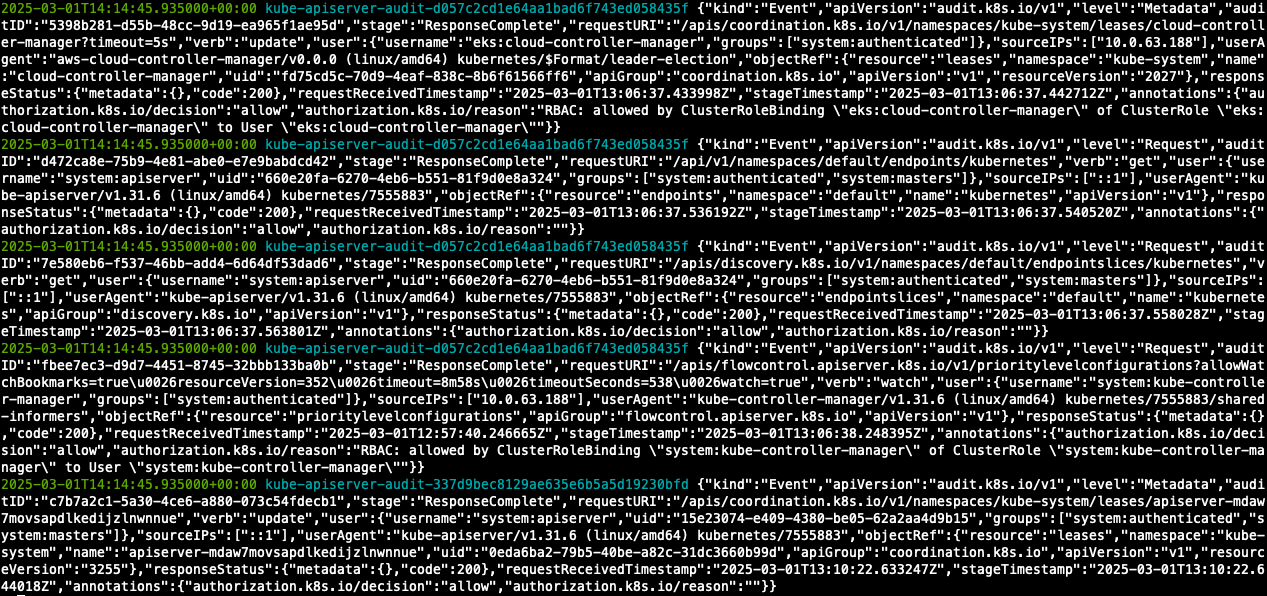
- 콘솔에서도 확인할 수 있습니다.
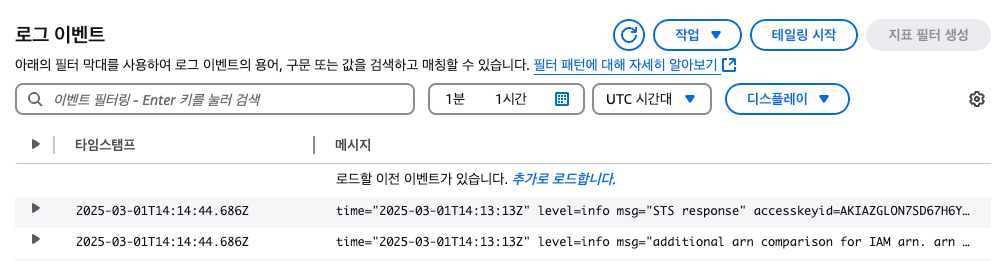
## 로그 스트림 이름
$ aws logs tail /aws/eks/$CLUSTER_NAME/cluster --log-stream-name-prefix <로그 스트림 prefix> --follow
$ aws logs tail /aws/eks/$CLUSTER_NAME/cluster --log-stream-name-prefix kube-apiserver --follow
$ aws logs tail /aws/eks/$CLUSTER_NAME/cluster --log-stream-name-prefix kube-apiserver-audit --follow
$ aws logs tail /aws/eks/$CLUSTER_NAME/cluster --log-stream-name-prefix kube-scheduler --follow
$ aws logs tail /aws/eks/$CLUSTER_NAME/cluster --log-stream-name-prefix authenticator --follow
$ aws logs tail /aws/eks/$CLUSTER_NAME/cluster --log-stream-name-prefix kube-controller-manager --follow
$ aws logs tail /aws/eks/$CLUSTER_NAME/cluster --log-stream-name-prefix cloud-controller-manager --follow
- Log Insights를 통해 다양하게 로그를 확인할 수 있습니다.
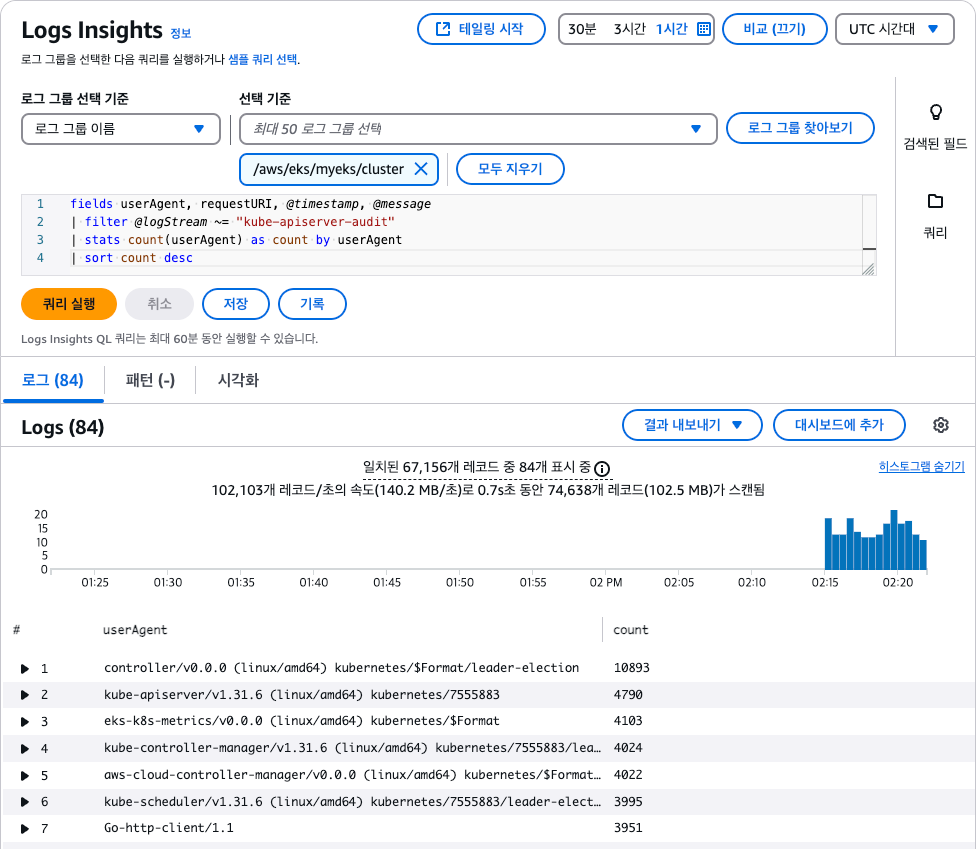
## 로그 끄기
$ eksctl utils update-cluster-logging --cluster $CLUSTER_NAME --region ap-northeast-2 --disable-types all --approve
## 로그 그룹 삭제
$ aws logs delete-log-group --log-group-name /aws/eks/$CLUSTER_NAME/cluster
실습을 위한 Pod 배포
- NGINX 파드 배포
## nginx 웹서버 배포
$ helm repo add bitnami https://charts.bitnami.com/bitnami
$ helm repo update
## 도메인, 인증서 확인
$ echo $MyDomain $CERT_ARN
## 파라미터 파일 생성
$ cat <<EOT > nginx-values.yaml
service:
type: NodePort
networkPolicy:
enabled: false
resourcesPreset: "nano"
ingress:
enabled: true
ingressClassName: alb
hostname: nginx.$MyDomain
pathType: Prefix
path: /
annotations:
alb.ingress.kubernetes.io/certificate-arn: $CERT_ARN
alb.ingress.kubernetes.io/group.name: study
alb.ingress.kubernetes.io/listen-ports: '[{"HTTPS":443}, {"HTTP":80}]'
alb.ingress.kubernetes.io/load-balancer-name: $CLUSTER_NAME-ingress-alb
alb.ingress.kubernetes.io/scheme: internet-facing
alb.ingress.kubernetes.io/ssl-redirect: "443"
alb.ingress.kubernetes.io/success-codes: 200-399
alb.ingress.kubernetes.io/target-type: ip
EOT
## 배포
$ helm install nginx bitnami/nginx --version 19.0.0 -f nginx-values.yaml
## 생성 확인
$ k get ingress,deploy,svc,ep nginx
$ k describe deploy nginx
$ k get targetgroupbindings
## 접속 테스트
$ curl -s https://nginx.$MyDomain
## 로그 확인
$ k stern deploy/nginx
# 반복 접속
$ while true; do curl -s https://nginx.$MyDomain | grep title; date; sleep 1; done
$ while true; do curl -s https://nginx.$MyDomain -I | head -n 1; date; sleep 1; done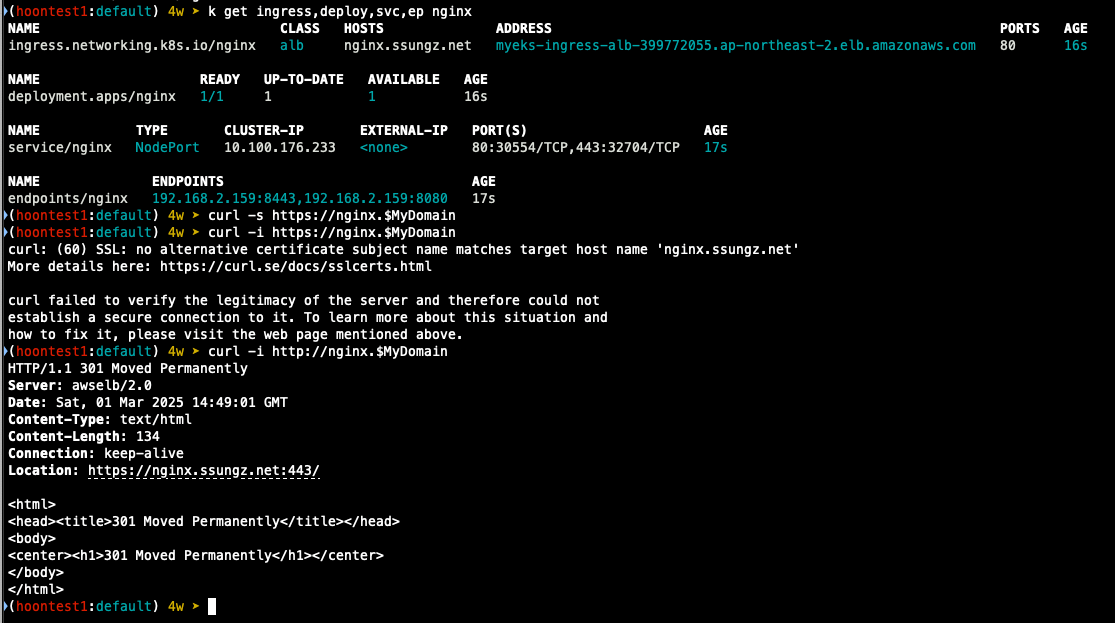
- 컨테이너 로그 환경의 로그는 표준 출력 stdou과 표준 에러 stderr로 보내는 것을 권고
## 로그 모니터링
$ k stern deploy/nginx
## 컨테이너 로그 파일 위치
$ k exec -it deploy/nginx -- ls -l /opt/bitnami/nginx/logs/
Container Insights metrics in Amazon CloudWatch & Fluent Bit
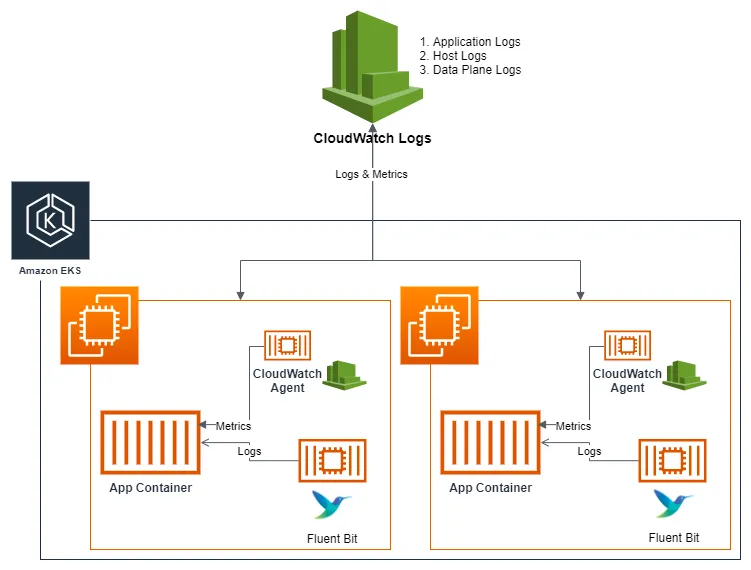
- Fluent Bit 컨테이너를 데몬셋으로 동작시키고, 아래 로그를 CloudWatch Logs에 전송
1. /aws/containerinsights/cluster_name/application : 각 컨테이너/파드 로그
2. /aws/containerinsights/cluster_name/host : 노드(호스트) 로그 (/var/log/dmesg, secure, messages)
3. /aws/containerinsights/cluster_name/dataplane : 쿠버네티스 데이터 플레인 로그 (journal, kubelet service, kubeproxy.service)
- [저장] : CloudWatch Logs 에 로그를 저장, 로그 그룹 별 로그 보존 기간 설정 가능
- [시각화] : CloudWatch 의 logs insights 를 사용하여 대상 로그를 분석하고, CloudWatch의 대시보드로 시각화
- 노드의 로그 확인
1) application 로그 소스, 파드로그
## 로그 위치 확인
$ for node in $N1 $N2 $N3; do echo ">>> $node <<<"; ssh ec2-user@$node sudo tree /var/log/containers; echo; done
$ for node in $N1 $N2 $N3; do echo ">>> $node <<<"; ssh ec2-user@$node sudo ls -al /var/log/containers; echo; done
2) host 로그 소스, 노드 로그
## 로그 위치
$ for node in $N1 $N2 $N3; do echo ">>>>> $node <<<<<"; ssh ec2-user@$node sudo tree /var/log/ -L 1; echo; done
$ for node in $N1 $N2 $N3; do echo ">>>>> $node <<<<<"; ssh ec2-user@$node sudo ls -la /var/log/; echo; done
## 호스트 로그 화깅ㄴ
## AML 운영체제는 rocky 계열과 로그 이름이 다름
$ for node in $N1 $N2 $N3; do echo ">>>>> $node <<<<<"; ssh ec2-user@$node sudo cat /var/log/audit/audit.log; echo; done
3) dataplane로그 소스 쿠버네티스 데이터 플레인 로그
## 로그 위치 확인
$ for node in $N1, $N2 $N3; do echo ">>>> $node <<<<"; ssh ec2-user@$node sudo tree /var/log/journal -L 1; echo; done
## 저널 로그 확인
$ ssh ec2-user@$N3 sudo journalctl -x -n 200
$ ssh ec2-user@$N3 sudo journalctl -f## CloudWatch Container Observability 설치
## IRSA 설정
$ eksctl create iamserviceaccount \
--name cloudwatch-agent \
--namespace amazon-cloudwatch --cluster $CLUSTER_NAME \
--role-name $CLUSTER_NAME-cloudwatch-agent-role \
--attach-policy-arn arn:aws:iam::aws:policy/CloudWatchAgentServerPolicy \
--role-only \
--approve
## addon 배포
$ aws eks create-addon --addon-name amazon-cloudwatch-observability --cluster-name myeks --service-account-role-arn arn:aws:iam::<IAM User Account ID직접 입력>:role/myeks-cloudwatch-agent-role
## addon 확인
aws eks list-addons --cluster-name myeks --output table
## 설치 확인
$ k get crd | grep -i cloudwatch
amazoncloudwatchagents.cloudwatch.aws.amazon.com 2025-03-01T15:06:51Z
dcgmexporters.cloudwatch.aws.amazon.com 2025-03-01T15:06:51Z
instrumentations.cloudwatch.aws.amazon.com 2025-03-01T15:06:52Z
neuronmonitors.cloudwatch.aws.amazon.com 2025-03-01T15:06:52Z
- cloudwatch-agent 설정 확인
## cloudwatch-agent 설정 확인
$ k describe cm cloudwatch-agent -n amazon-cloudwatch
Name: cloudwatch-agent
Namespace: amazon-cloudwatch
Labels: app.kubernetes.io/component=amazon-cloudwatch-agent
app.kubernetes.io/instance=amazon-cloudwatch.cloudwatch-agent
app.kubernetes.io/managed-by=amazon-cloudwatch-agent-operator
app.kubernetes.io/name=cloudwatch-agent
app.kubernetes.io/part-of=amazon-cloudwatch-agent
app.kubernetes.io/version=1.300052.0b1024
Annotations: <none>
Data
====
cwagentconfig.json:
----
{"agent":{"region":"ap-northeast-2"},"logs":{"metrics_collected":{"application_signals":{"hosted_in":"myeks"},"kubernetes":{"cluster_name":"myeks","enhanced_container_insights":true}}},"traces":{"traces_collected":{"application_signals":{}}}}
BinaryData
====
Events: <none>
$ k get cm cloudwatch-agent -n amazon-cloudwatch -o jsonpath="{.data.cwagentconfig\.json}" | jq
{
"agent": {
"region": "ap-northeast-2"
},
"logs": {
"metrics_collected": {
"application_signals": {
"hosted_in": "myeks"
},
"kubernetes": {
"cluster_name": "myeks",
"enhanced_container_insights": true
}
}
},
"traces": {
"traces_collected": {
"application_signals": {}
}
}
}
## fluent bit 로그의 input/filter/output 설정 확인
$ k describe cm fluent-bit-config -n amazon-cloudwatch
application-log.conf:
----
[INPUT]
Name tail
Tag application.*
Exclude_Path /var/log/containers/cloudwatch-agent*, /var/log/containers/fluent-bit*, /var/log/containers/aws-node*, /var/log/containers/kube-proxy*
Path /var/log/containers/*.log
multiline.parser docker, cri
DB /var/fluent-bit/state/flb_container.db
Mem_Buf_Limit 50MB
Skip_Long_Lines On
Refresh_Interval 10
Rotate_Wait 30
storage.type filesystem
Read_from_Head ${READ_FROM_HEAD}
[INPUT]
Name tail
Tag application.*
Path /var/log/containers/fluent-bit*
multiline.parser docker, cri
DB /var/fluent-bit/state/flb_log.db
Mem_Buf_Limit 5MB
Skip_Long_Lines On
Refresh_Interval 10
Read_from_Head ${READ_FROM_HEAD}
[INPUT]
Name tail
Tag application.*
Path /var/log/containers/cloudwatch-agent*
multiline.parser docker, cri
DB /var/fluent-bit/state/flb_cwagent.db
Mem_Buf_Limit 5MB
Skip_Long_Lines On
Refresh_Interval 10
Read_from_Head ${READ_FROM_HEAD}
[FILTER]
Name aws
Match application.*
az false
ec2_instance_id false
Enable_Entity true
[FILTER]
Name kubernetes
Match application.*
Kube_URL https://kubernetes.default.svc:443
Kube_Tag_Prefix application.var.log.containers.
Merge_Log On
Merge_Log_Key log_processed
K8S-Logging.Parser On
K8S-Logging.Exclude Off
Labels Off
Annotations Off
Use_Kubelet On
Kubelet_Port 10250
Buffer_Size 0
Use_Pod_Association On
[OUTPUT]
Name cloudwatch_logs
Match application.*
region ${AWS_REGION}
log_group_name /aws/containerinsights/${CLUSTER_NAME}/application
log_stream_prefix ${HOST_NAME}-
auto_create_group true
extra_user_agent container-insights
add_entity true
- (콘솔) 메트릭 확인 : CW > 인사이트 > Container Insights
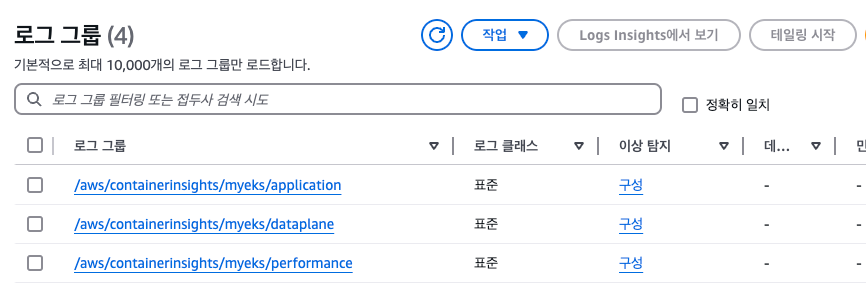
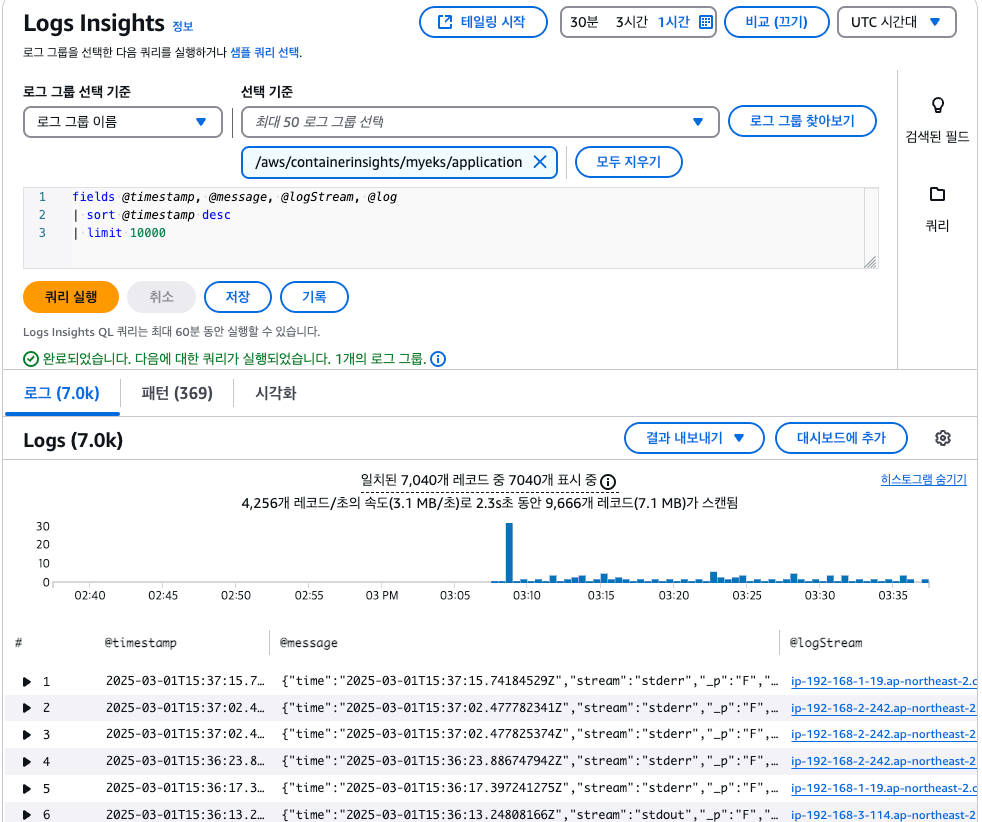
운영 서버 EC2 에서 반복 접근하고 로그 확인하기
## 부하 발생
$ yum install -y httpd
$ ab -c 500 -n 30000 https://nginx.$MyDomain/
## 파드 로그 확인
$ k stern deploy/nginx
nginx-7c94c9bdcb-pg8hb nginx 192.168.2.43 - - [01/Mar/2025:15:39:03 +0000] "GET / HTTP/1.1" 200 615 "-" "ApacheBench/2.3" "43.201.64.36"
nginx-7c94c9bdcb-pg8hb nginx 192.168.2.43 - - [01/Mar/2025:15:39:03 +0000] "GET / HTTP/1.1" 200 615 "-" "ApacheBench/2.3" "43.201.64.36"
nginx-7c94c9bdcb-pg8hb nginx 192.168.2.43 - - [01/Mar/2025:15:39:03 +0000] "GET / HTTP/1.1" 200 615 "-" "ApacheBench/2.3" "43.201.64.36"
nginx-7c94c9bdcb-pg8hb nginx 192.168.2.43 - - [01/Mar/2025:15:39:03 +0000] "GET / HTTP/1.1" 200 615 "-" "ApacheBench/2.3" "43.201.64.36"
nginx-7c94c9bdcb-pg8hb nginx 192.168.2.43 - - [01/Mar/2025:15:39:03 +0000] "GET / HTTP/1.1" 200 615 "-" "ApacheBench/2.3" "43.201.64.36"
nginx-7c94c9bdcb-pg8hb nginx 192.168.2.43 - - [01/Mar/2025:15:39:03 +0000] "GET / HTTP/1.1" 200 615 "-" "ApacheBench/2.3" "43.201.64.36"
nginx-7c94c9bdcb-pg8hb nginx 192.168.2.43 - - [01/Mar/2025:15:39:03 +0000] "GET / HTTP/1.1" 200 615 "-" "ApacheBench/2.3" "43.201.64.36"
nginx-7c94c9bdcb-pg8hb nginx 192.168.2.43 - - [01/Mar/2025:15:39:03 +0000] "GET / HTTP/1.1" 200 615 "-" "ApacheBench/2.3" "43.201.64.36"
nginx-7c94c9bdcb-pg8hb nginx 192.168.2.43 - - [01/Mar/2025:15:39:03 +0000] "GET / HTTP/1.1" 200 615 "-" "ApacheBench/2.3" "43.201.64.36"
nginx-7c94c9bdcb-pg8hb nginx 192.168.2.43 - - [01/Mar/2025:15:39:03 +0000] "GET / HTTP/1.1" 200 615 "-" "ApacheBench/2.3" "43.201.64.36"
nginx-7c94c9bdcb-pg8hb nginx 192.168.2.43 - - [01/Mar/2025:15:39:03 +0000] "GET / HTTP/1.1" 200 615 "-" "ApacheBench/2.3" "43.201.64.36"
nginx-7c94c9bdcb-pg8hb nginx 192.168.2.43 - - [01/Mar/2025:15:39:03 +0000] "GET / HTTP/1.1" 200 615 "-" "ApacheBench/2.3" "43.201.64.36"
nginx-7c94c9bdcb-pg8hb nginx 192.168.2.43 - - [01/Mar/2025:15:39:03 +0000] "GET / HTTP/1.1" 200 615 "-" "ApacheBench/2.3" "43.201.64.36"
nginx-7c94c9bdcb-pg8hb nginx 192.168.2.43 - - [01/Mar/2025:15:39:03 +0000] "GET / HTTP/1.1" 200 615 "-" "ApacheBench/2.3" "43.201.64.36"
nginx-7c94c9bdcb-pg8hb nginx 192.168.2.43 - - [01/Mar/2025:15:39:03 +0000] "GET / HTTP/1.1" 200 615 "-" "ApacheBench/2.3" "43.201.64.36"
nginx-7c94c9bdcb-pg8hb nginx 192.168.2.43 - - [01/Mar/2025:15:39:03 +0000] "GET / HTTP/1.1" 200 615 "-" "ApacheBench/2.3" "43.201.64.36"
nginx-7c94c9bdcb-pg8hb nginx 192.168.2.43 - - [01/Mar/2025:15:39:03 +0000] "GET / HTTP/1.1" 200 615 "-" "ApacheBench/2.3" "43.201.64.36"
nginx-7c94c9bdcb-pg8hb nginx 192.168.2.43 - - [01/Mar/2025:15:39:03 +0000] "GET / HTTP/1.1" 200 615 "-" "ApacheBench/2.3" "43.201.64.36"
nginx-7c94c9bdcb-pg8hb nginx 192.168.2.43 - - [01/Mar/2025:15:39:03 +0000] "GET / HTTP/1.1" 200 615 "-" "ApacheBench/2.3" "43.201.64.36"
nginx-7c94c9bdcb-pg8hb nginx 192.168.2.43 - - [01/Mar/2025:15:39:03 +0000] "GET / HTTP/1.1" 200 615 "-" "ApacheBench/2.3" "43.201.64.36"
nginx-7c94c9bdcb-pg8hb nginx 192.168.2.43 - - [01/Mar/2025:15:39:03 +0000] "GET / HTTP/1.1" 200 615 "-" "ApacheBench/2.3" "43.201.64.36"
nginx-7c94c9bdcb-pg8hb nginx 192.168.2.43 - - [01/Mar/2025:15:39:03 +0000] "GET / HTTP/1.1" 200 615 "-" "ApacheBench/2.3" "43.201.64.36"
nginx-7c94c9bdcb-pg8hb nginx 192.168.2.43 - - [01/Mar/2025:15:39:03 +0000] "GET / HTTP/1.1" 200 615 "-" "ApacheBench/2.3" "43.201.64.36"
nginx-7c94c9bdcb-pg8hb nginx 192.168.2.43 - - [01/Mar/2025:15:39:03 +0000] "GET / HTTP/1.1" 200 615 "-" "ApacheBench/2.3" "43.201.64.36"
nginx-7c94c9bdcb-pg8hb nginx 192.168.2.43 - - [01/Mar/2025:15:39:03 +0000] "GET / HTTP/1.1" 200 615 "-" "ApacheBench/2.3" "43.201.64.36"
nginx-7c94c9bdcb-pg8hb nginx 192.168.2.43 - - [01/Mar/2025:15:39:03 +0000] "GET / HTTP/1.1" 200 615 "-" "ApacheBench/2.3" "43.201.64.36"
nginx-7c94c9bdcb-pg8hb nginx 192.168.2.43 - - [01/Mar/2025:15:39:03 +0000] "GET / HTTP/1.1" 200 615 "-" "ApacheBench/2.3" "43.201.64.36"
- 콘솔에서 확인하기
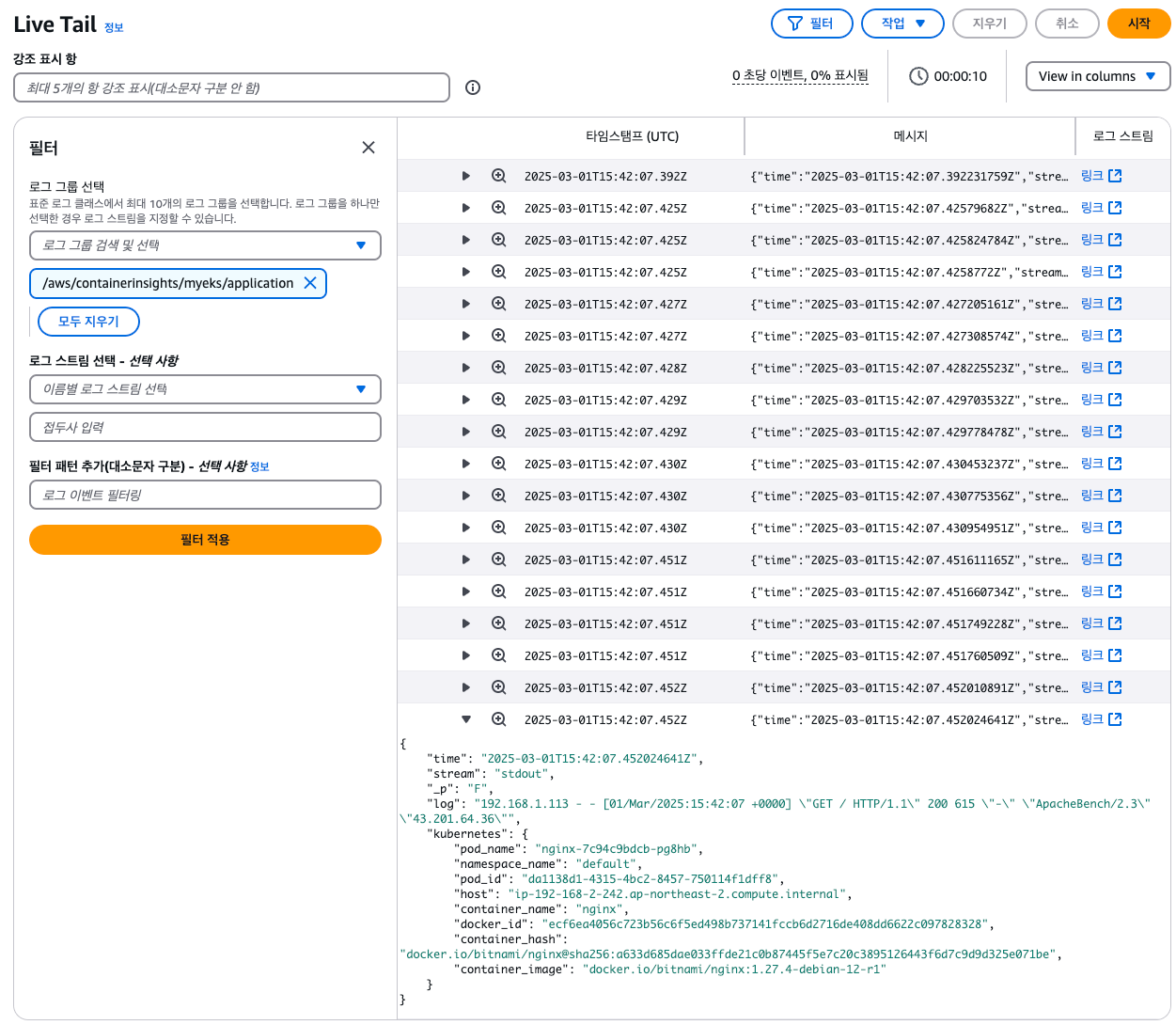
- 메트릭 확인 : cloudwatch > insights > container insights
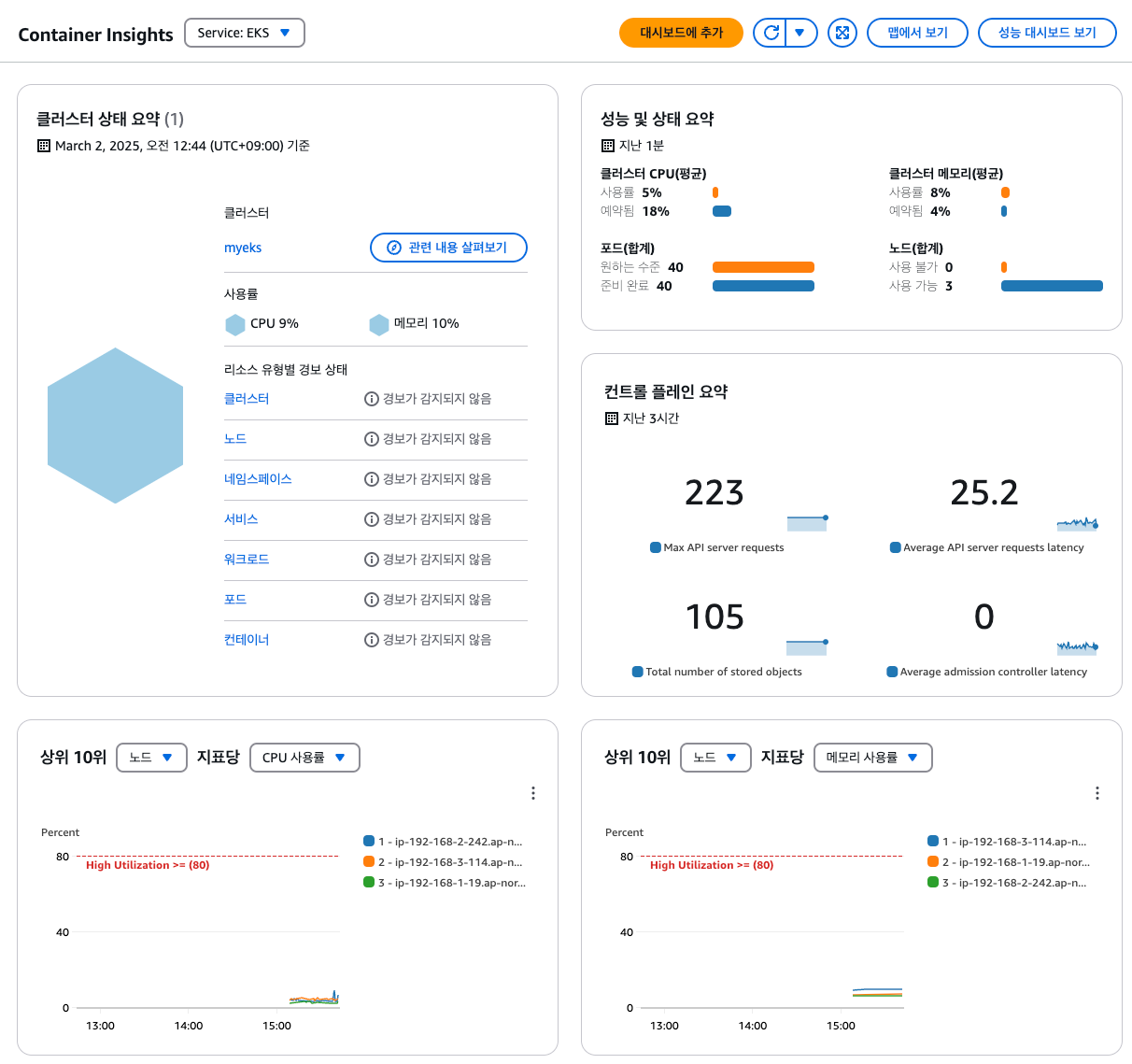
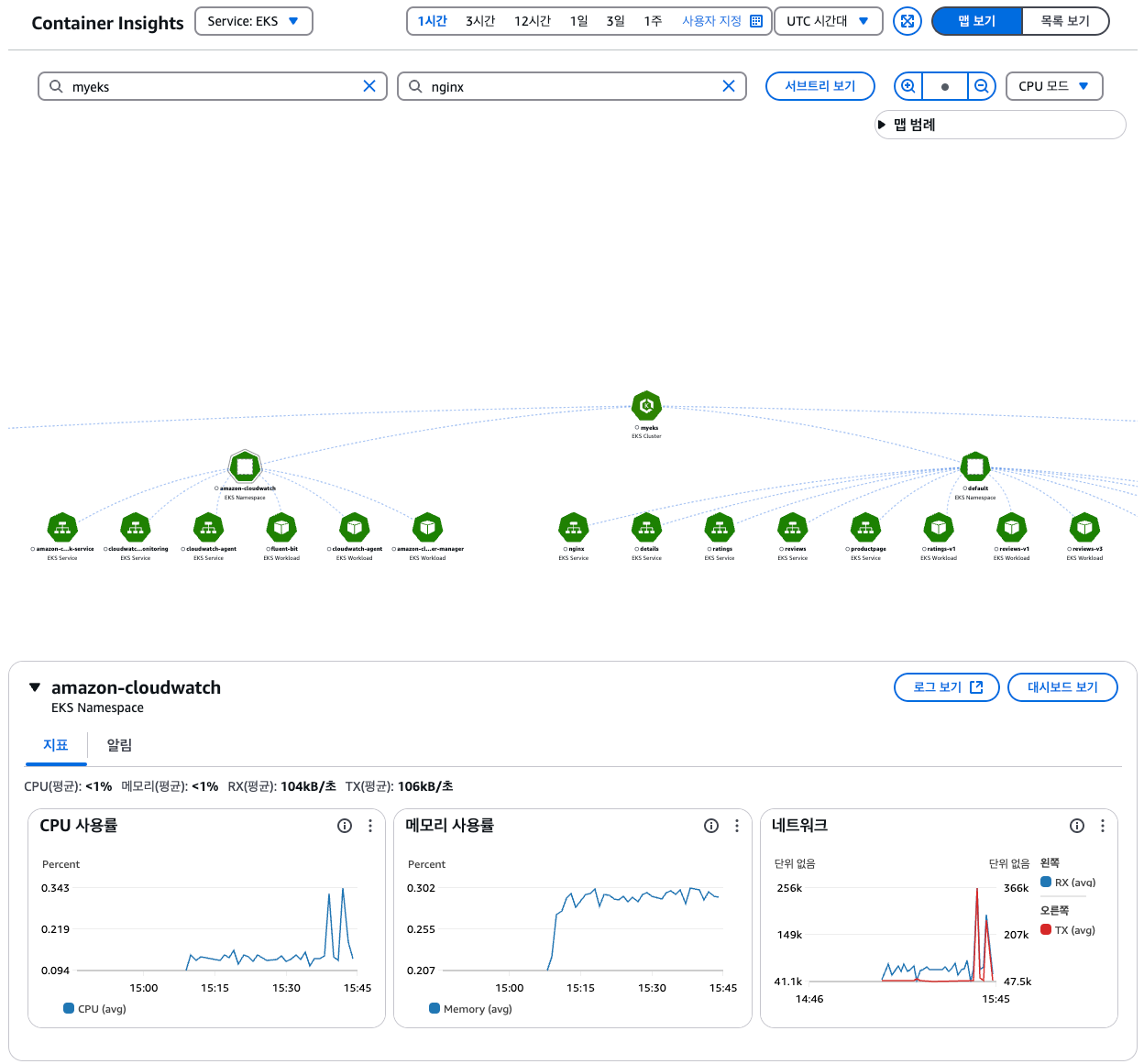
Metric-Server & kwatch & botkube
Metrics-server 확인 : kubelet으로부터 수집한 리소스 메트릭을 수집 및 집계하는 클러스터 애드온 구성 요소
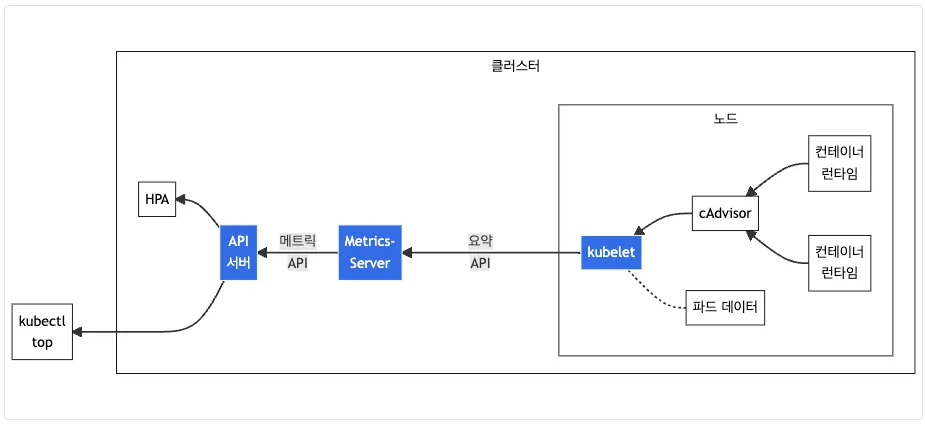
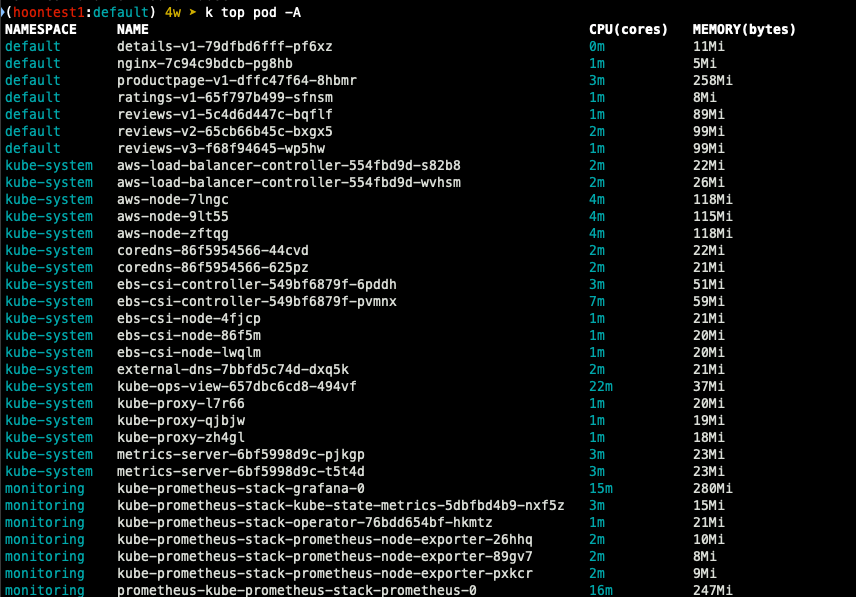
kwatch : 클러스터와 앱에서 탐지되는 것들을 실시간으로 slack, discord와 같은 도구에 노티해준다.
## 닉네임 설정
NICK=ssungz
## configmap 생성
$ cat <<EOF | kubectl apply -f -
apiVersion: v1
kind: Namespace
metadata:
name: kwatch
---
apiVersion: v1
kind: ConfigMap
metadata:
name: kwatch
namespace: kwatch
data:
config.yaml: |
alert:
slack:
webhook: 'slack webhook url'
title: $NICK-eks
pvcMonitor:
enabled: true
interval: 5
threshold: 70
EOF
## 배포
$ k apply -f https://raw.githubusercontent.com/abahmed/kwatch/v0.8.5/deploy/deploy.yaml
- 잘못된 이미지 파드 배포 및 확인
## 모니터링
$ watch kubectl get pod
## 잘못된 이미지 정보의 파드 배포
$ cat <<EOF | kubectl apply -f -
apiVersion: v1
kind: Pod
metadata:
name: nginx-19
spec:
containers:
- name: nginx-pod
image: nginx:1.19.19 # 존재하지 않는 이미지 버전
EOF
kubectl get events -w
## 이미지 업데이트 방안 : set 사용
$ k set image pod nginx-19 nginx-pod=nginx:1.19
## 삭제
$ k delete pod nginx-19
- Slack alert 확인
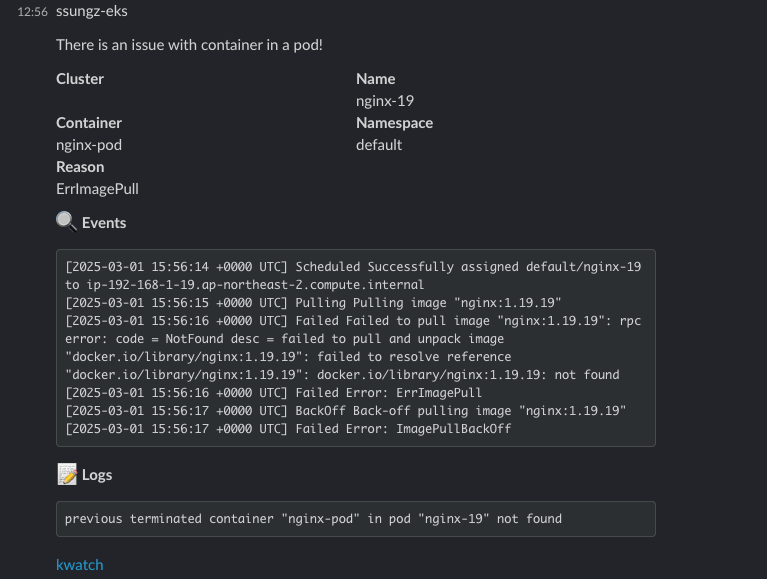
프로메테우스-스택
프로메테우스는 오픈소스로 모니터링과 alert를 주 기능으로 제공합니다.
다음은 해당 내용을 표로 만든 것입니다.
프로메테우스가 시각화에 뛰어나지 않기 때문에 시각화가 뛰어난 grafana에 data source로 추가하여 모니터링합니다.
| 구성 요소 | 설명 |
| Prometheus | 시계열(time-series) 데이터 수집 및 저장 |
| Grafana | Prometheus 데이터를 시각화하는 대시보드 도구 |
| Alertmanager | Prometheus 경고(Alert)를 관리 및 전송 |
| Node Exporter | Kubernetes 노드 및 시스템 메트릭 수집 |
| Kube State Metrics | Kubernetes 리소스 상태(Pod, Node, Deployment 등) 메트릭 제공 |
| cAdvisor | 컨테이너 리소스 사용량 모니터링 (CPU, 메모리, 디스크, 네트워크) |
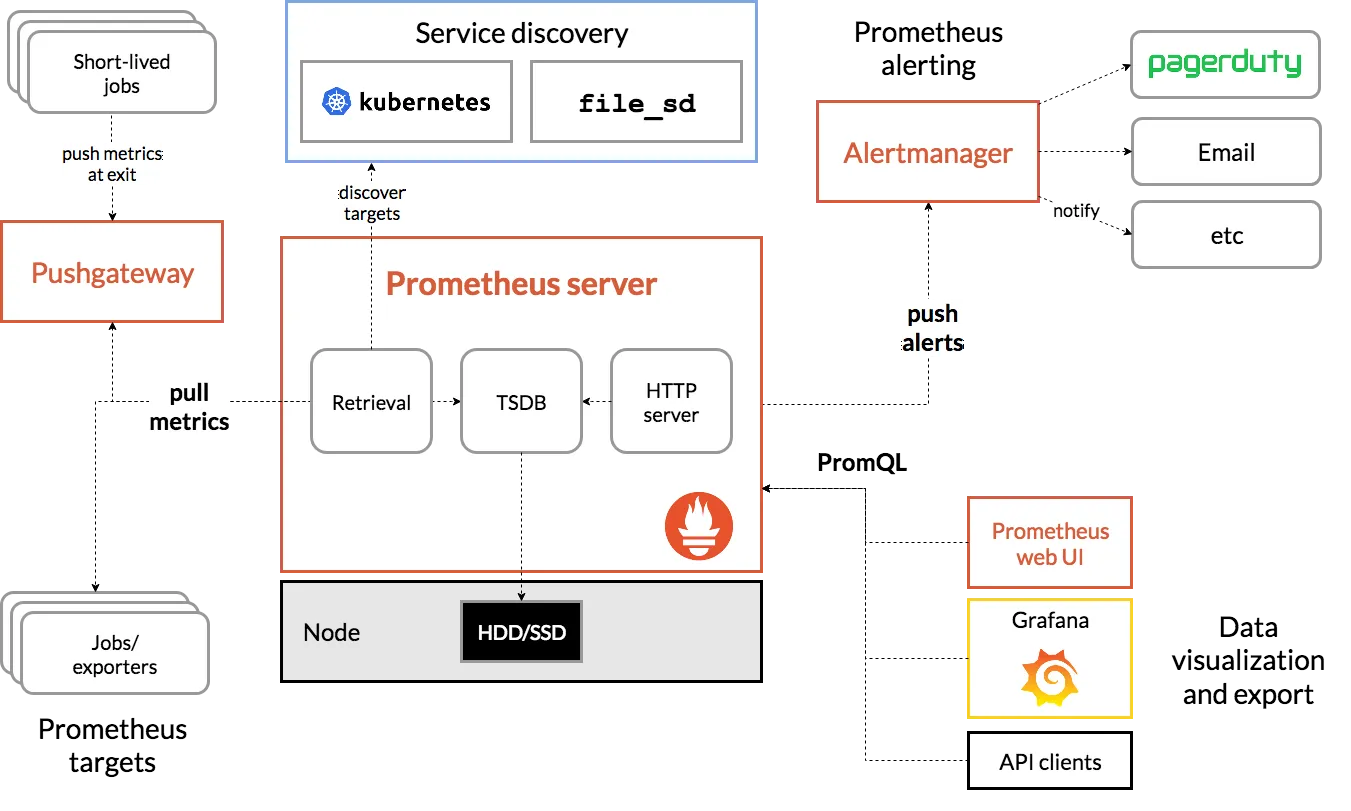
운영 EC2에 프로메테우스 직접 설치
# 최신 버전 다운로드
wget https://github.com/prometheus/prometheus/releases/download/v3.2.0/prometheus-3.2.0.linux-amd64.tar.gz
# 압축 해제
tar -xvf prometheus-3.2.0.linux-amd64.tar.gz
cd prometheus-3.2.0.linux-amd64
ls -l
# 바이너리 파일 및 설정 파일 위치 이동
mv prometheus /usr/local/bin/
mv promtool /usr/local/bin/
mkdir -p /etc/prometheus /var/lib/prometheus
mv prometheus.yml /etc/prometheus/
cat /etc/prometheus/prometheus.yml
# 계정 생성 및 권한 설정
useradd --no-create-home --shell /sbin/nologin prometheus
chown -R prometheus:prometheus /etc/prometheus /var/lib/prometheus
chown prometheus:prometheus /usr/local/bin/prometheus /usr/local/bin/promtool
# 서비스 설정 변경
tee /etc/systemd/system/prometheus.service > /dev/null <<EOF
[Unit]
Description=Prometheus
Wants=network-online.target
After=network-online.target
[Service]
User=prometheus
Group=prometheus
Type=simple
ExecStart=/usr/local/bin/prometheus \
--config.file=/etc/prometheus/prometheus.yml \
--storage.tsdb.path=/var/lib/prometheus \
--web.listen-address=0.0.0.0:9090
[Install]
WantedBy=multi-user.target
EOF
# 서비스 등록 및 데몬 시작
systemctl daemon-reload
systemctl enable --now prometheus
systemctl status prometheus
ss -tnlp
# 접속 테스트
curl localhost:9090/metrics
echo -e "http://$(curl -s ipinfo.io/ip):9090"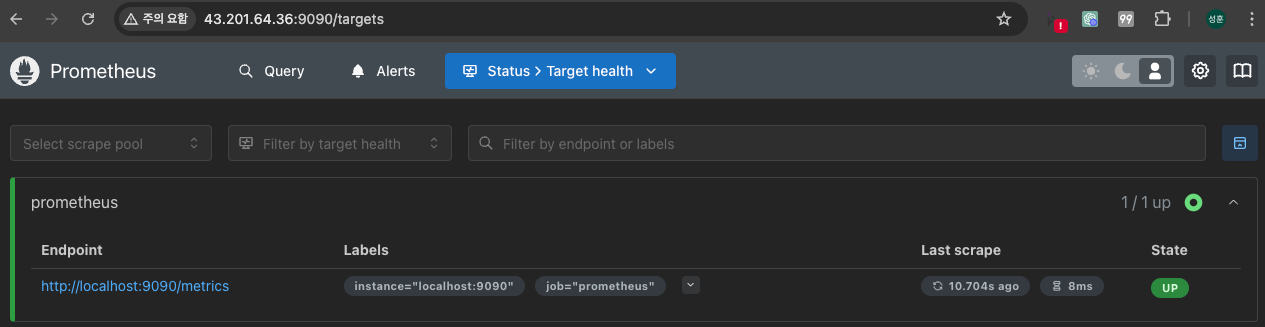
- node_exporter 설치
서버의 OS 메트릭을 수집 (CPU, Disk, FS 정보가 있는 /proc, /sys를 통해 수집)
# Node Exporter 최신 버전 다운로드
cd ~
wget https://github.com/prometheus/node_exporter/releases/download/v1.9.0/node_exporter-1.9.0.linux-amd64.tar.gz
tar xvfz node_exporter-1.9.0.linux-amd64.tar.gz
cd node_exporter-1.9.0.linux-amd64
cp node_exporter /usr/local/bin/
# 계정 생성 및 권한 설정
groupadd -f node_exporter
useradd -g node_exporter --no-create-home --shell /sbin/nologin node_exporter
chown node_exporter:node_exporter /usr/local/bin/node_exporter
# 서비스 정보 설정
tee /etc/systemd/system/node_exporter.service > /dev/null <<EOF
[Unit]
Description=Node Exporter
Documentation=https://prometheus.io/docs/guides/node-exporter/
Wants=network-online.target
After=network-online.target
[Service]
User=node_exporter
Group=node_exporter
Type=simple
Restart=on-failure
ExecStart=/usr/local/bin/node_exporter \
--web.listen-address=:9200
[Install]
WantedBy=multi-user.target
EOF
# 서비스 등록 및 실행
systemctl daemon-reload
systemctl enable --now node_exporter
systemctl status node_exporter
ss -tnlp
# 접속 테스트
curl localhost:9200/metrics
- prometheus 설정 수집 대상 target 추가
# prometheus.yml 수정
cat << EOF >> /etc/prometheus/prometheus.yml
- job_name: 'node_exporter'
static_configs:
- targets: ["127.0.0.1:9200"]
labels:
alias: 'myec2'
EOF
# prometheus 데몬 재기동
systemctl restart prometheus.service
systemctl status prometheus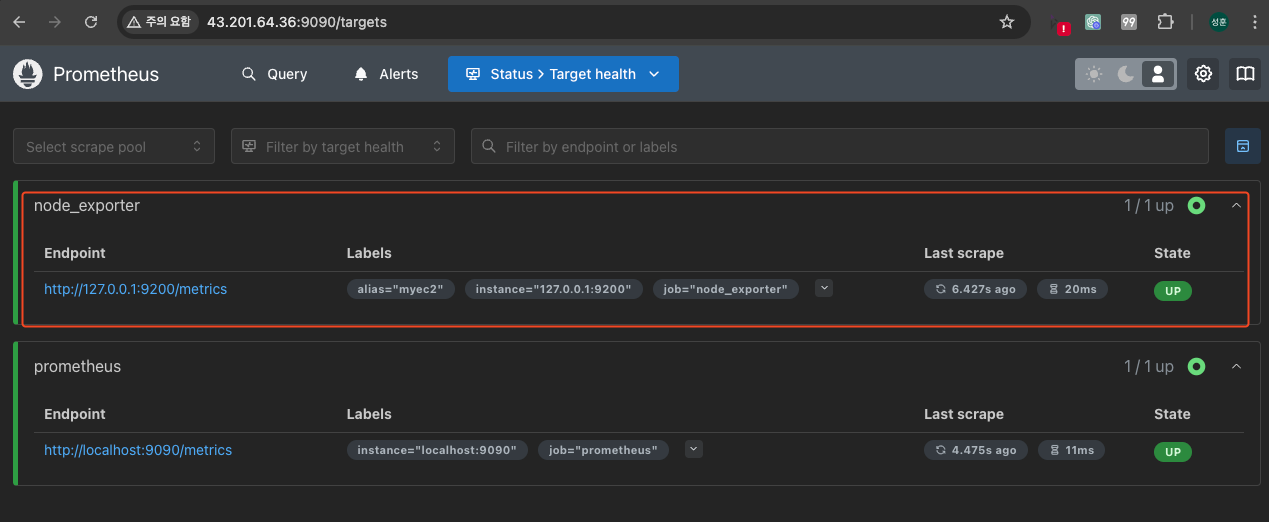


- 프로메테우스-스택 설치
# 모니터링
watch kubectl get pod,pvc,svc,ingress -n monitoring
# repo 추가
helm repo add prometheus-community https://prometheus-community.github.io/helm-charts
# 파라미터 파일 생성
cat <<EOT > monitor-values.yaml
prometheus:
prometheusSpec:
scrapeInterval: "15s"
evaluationInterval: "15s"
podMonitorSelectorNilUsesHelmValues: false
serviceMonitorSelectorNilUsesHelmValues: false
retention: 5d
retentionSize: "10GiB"
storageSpec:
volumeClaimTemplate:
spec:
storageClassName: gp3
accessModes: ["ReadWriteOnce"]
resources:
requests:
storage: 30Gi
ingress:
enabled: true
ingressClassName: alb
hosts:
- prometheus.$MyDomain
paths:
- /*
annotations:
alb.ingress.kubernetes.io/scheme: internet-facing
alb.ingress.kubernetes.io/target-type: ip
alb.ingress.kubernetes.io/listen-ports: '[{"HTTPS":443}, {"HTTP":80}]'
alb.ingress.kubernetes.io/certificate-arn: $CERT_ARN
alb.ingress.kubernetes.io/success-codes: 200-399
alb.ingress.kubernetes.io/load-balancer-name: myeks-ingress-alb
alb.ingress.kubernetes.io/group.name: study
alb.ingress.kubernetes.io/ssl-redirect: '443'
grafana:
defaultDashboardsTimezone: Asia/Seoul
adminPassword: prom-operator
ingress:
enabled: true
ingressClassName: alb
hosts:
- grafana.$MyDomain
paths:
- /*
annotations:
alb.ingress.kubernetes.io/scheme: internet-facing
alb.ingress.kubernetes.io/target-type: ip
alb.ingress.kubernetes.io/listen-ports: '[{"HTTPS":443}, {"HTTP":80}]'
alb.ingress.kubernetes.io/certificate-arn: $CERT_ARN
alb.ingress.kubernetes.io/success-codes: 200-399
alb.ingress.kubernetes.io/load-balancer-name: myeks-ingress-alb
alb.ingress.kubernetes.io/group.name: study
alb.ingress.kubernetes.io/ssl-redirect: '443'
persistence:
enabled: true
type: sts
storageClassName: "gp3"
accessModes:
- ReadWriteOnce
size: 20Gi
alertmanager:
enabled: false
defaultRules:
create: false
kubeControllerManager:
enabled: false
kubeEtcd:
enabled: false
kubeScheduler:
enabled: false
prometheus-windows-exporter:
prometheus:
monitor:
enabled: false
EOT
cat monitor-values.yaml
# 배포
helm install kube-prometheus-stack prometheus-community/kube-prometheus-stack --version 69.3.1 \
-f monitor-values.yaml --create-namespace --namespace monitoring
## 확인
helm list -n monitoring
kubectl get sts,ds,deploy,pod,svc,ep,ingress,pvc,pv -n monitoring
kubectl get-all -n monitoring
kubectl get prometheus,servicemonitors -n monitoring
kubectl get crd | grep monitoring
kubectl df-pv
## 프로메테우스 버전 확인
echo -e "https://prometheus.$MyDomain/api/v1/status/buildinfo"
open https://prometheus.$MyDomain/api/v1/status/buildinfo # macOS
kubectl exec -it sts/prometheus-kube-prometheus-stack-prometheus -n monitoring -c prometheus -- prometheus --version
# 그라파나 웹 접속
echo -e "https://grafana.$MyDomain"
open "https://grafana.$MyDomain" # macOS
- 프로메테우스 버전


- 그라파나 웹 페이지 접속
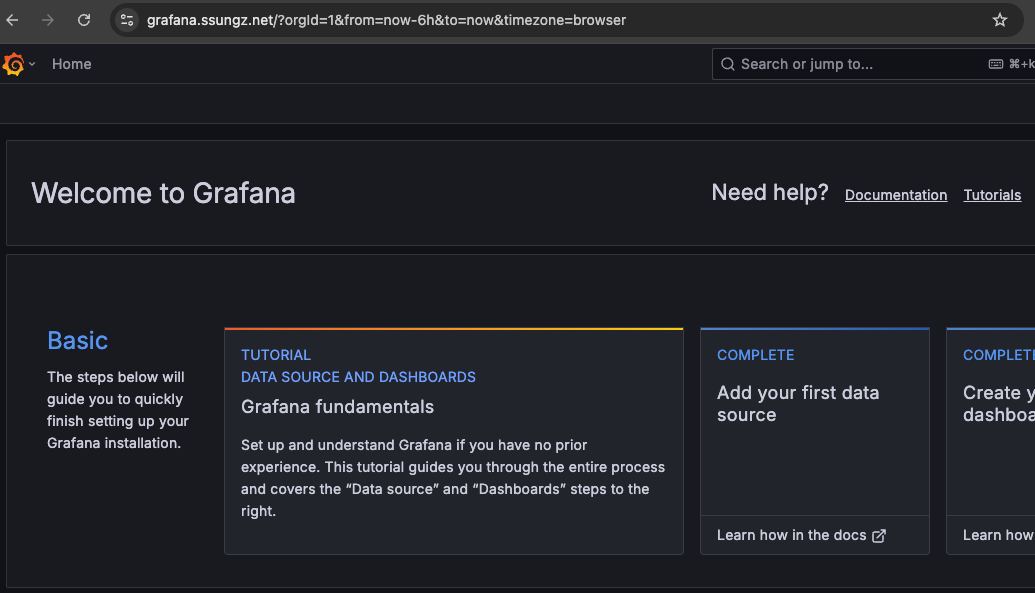
AWS CNI Metrics 수집
## 수집 전 사전 설정으로 podmonitor 배포
cat <<EOF | kubectl create -f -
apiVersion: monitoring.coreos.com/v1
kind: PodMonitor
metadata:
name: aws-cni-metrics
namespace: kube-system
spec:
jobLabel: k8s-app
namespaceSelector:
matchNames:
- kube-system
podMetricsEndpoints:
- interval: 30s
path: /metrics
port: metrics
selector:
matchLabels:
k8s-app: aws-node
EOF
## 배포 확인
$ k get podmonitor -n kube-system
$ k get podmonitor -n kube-system aws-cni-metrics -o yaml | k neat
## metrics url 접속 확인
$ curl -s $N1:61678/metrics | grep '^awscni'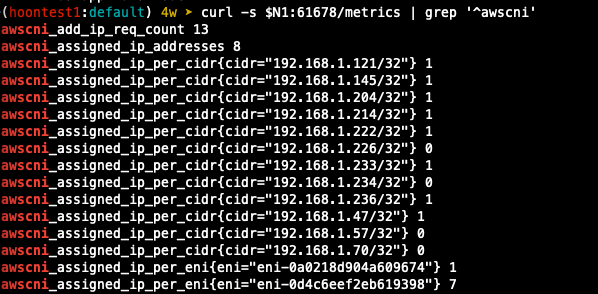
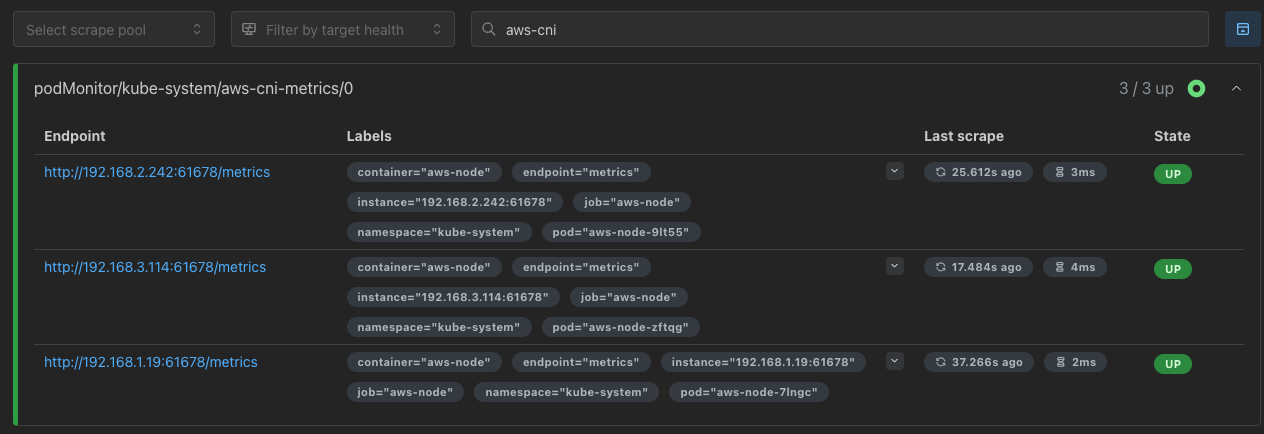
프로메테우스 기본 사용
- 모니터링 대상이 되는 서비스는 일반적으로 자체 웹 서버의 /metrics 엔드포인트 경로에 다양한 메트릭 정보를 노출
- 이후 프로메테우스는 해당 경로에 http get 방식의 메트릭 정보를 가져와 TSDB 형식으로 저장
## 프로메테우스가 각 서비스의 포트로 접속하여 메트릭 정보 확인
$ k get node -o wide
$ k get svc,ep -n monitoring kube-prometheus-stack-prometheus-node-exporter
## (노드 익스포터 경우) 노드의 9100번 포트의 /metrics 접속 시 다양한 메트릭 정보르 확일할 수 있음
$ ssh ec2-user@$N1 curl -s localhost:9100/metrics
프로메테우스 웹 페이지 메뉴
- Query : 프로메테우스 자체 점색어인 PromQL을 이용하여 메트릭 정보 조회
- Alerts : 사전에 정의한 경고 정책에 대한 알람
- Status : 경고 메시지 정책, 모니터링 대상과 같은 현재 상태
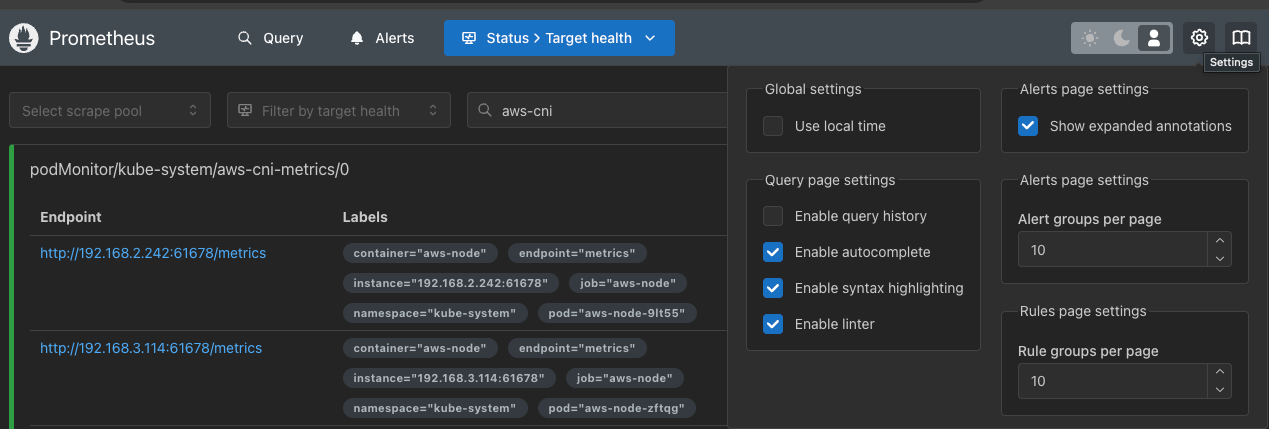
- User local time : 출력 시간을 로컬 타임으로 설정
- Enable Query history : PromQL 쿼리 히스토리 활성화
- Enable autocomplete : 자동 완성 기능 활성화
- Enable highlighting : 하이라이팅 기능 활성화
- Enable linter : 문법 오류 감지, 자동 코스 스타일 체크
전체 메트릭 대상 확인 : Status > Target health
(kube-proxy 예시)
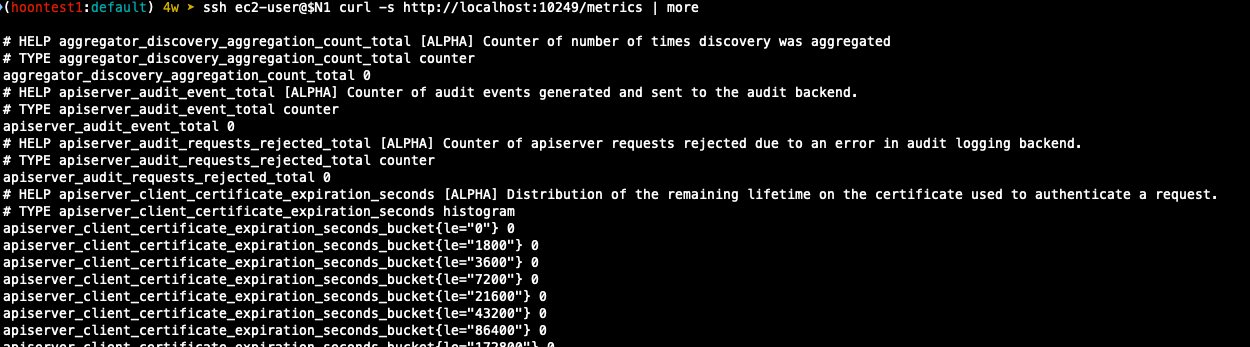
메트릭을 그래프로 조회
## 프로메테우스 웹의 Query에서 수행
# 초당 node의 cpu 정보
node_cpu_seconds_total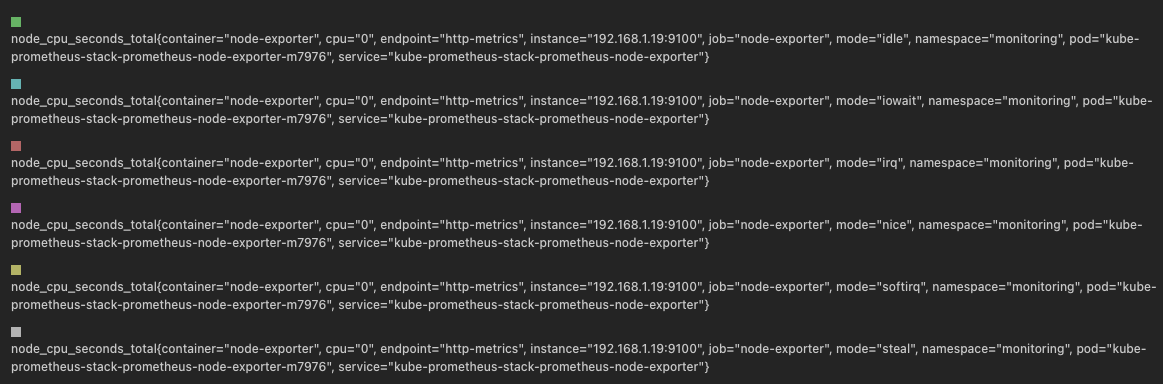
## idle mode만 조회
node_cpu_seconds_total{mode="idle"}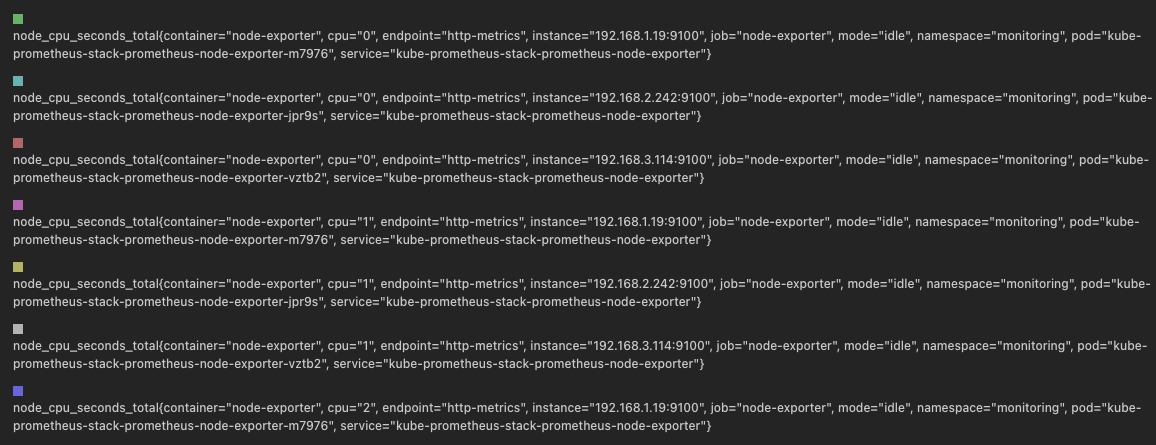
PromQL 쿼리
# Table 아래 쿼리 입력 후 Execute 클릭 -> Graph 확인
## 출력되는 메트릭 정보는 node-exporter 를 통해서 노드에서 수집된 정보
node_memory_Active_bytes
# 특정 노드(인스턴스) 필터링 : 아래 IP는 출력되는 자신의 인스턴스 PrivateIP 입력 후 Execute 클릭 -> Graph 확인
node_memory_Active_bytes{instance="192.168.3.114:9100"}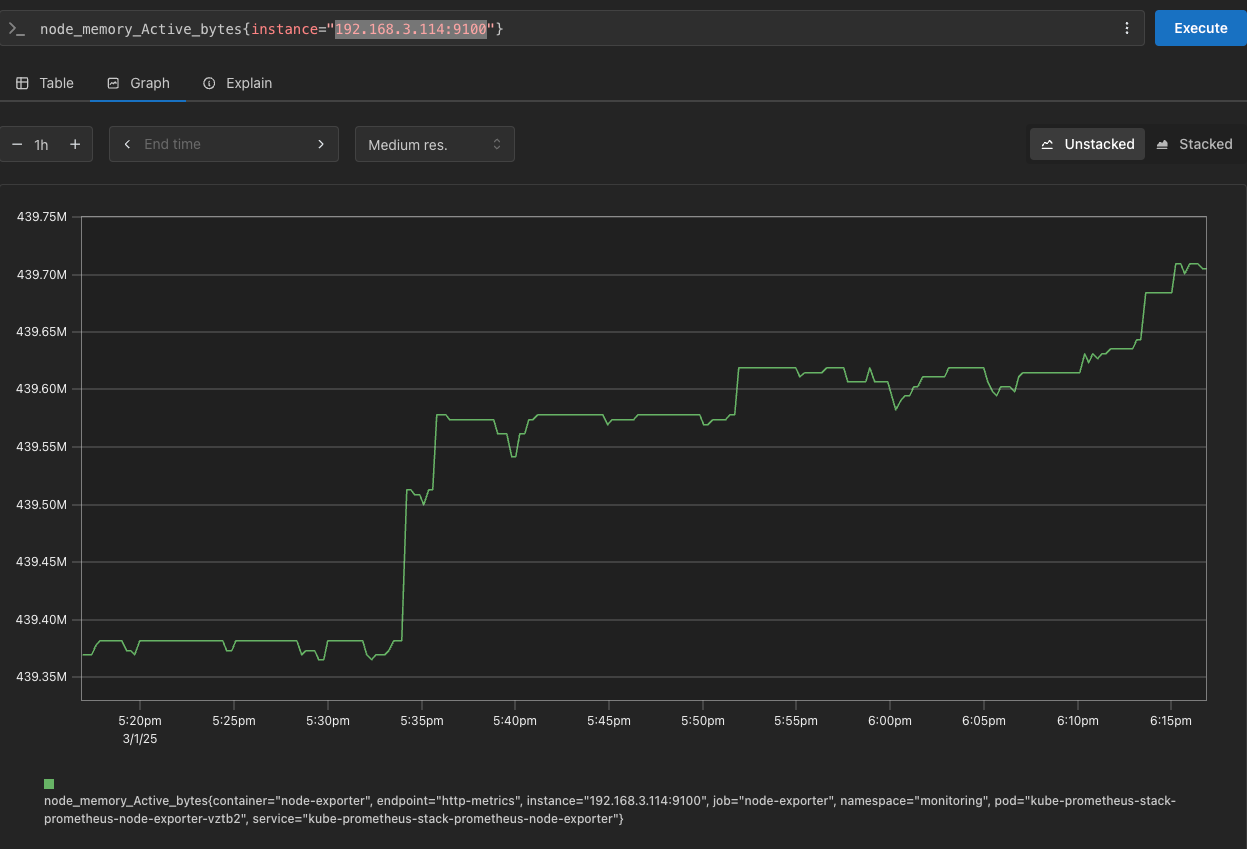
kube-state-metrics (ksm) : k8s api 통해 k8s 오브젝트 정보 수집
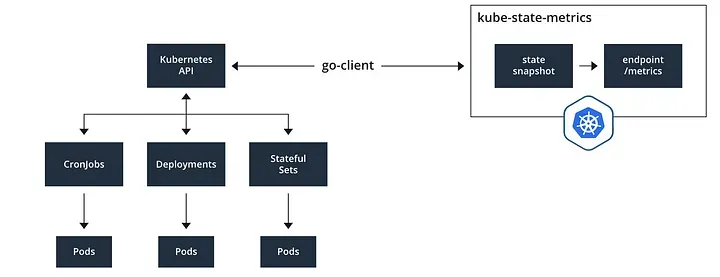
# replicas's number
kube_deployment_status_replicas
kube_deployment_status_replicas_available
kube_deployment_status_replicas_available{deployment="coredns"}
# scale out
kubectl scale deployment -n kube-system coredns --replicas 3
# 확인
kube_deployment_status_replicas_available{deployment="coredns"}
# scale in
kubectl scale deployment -n kube-system coredns --replicas 1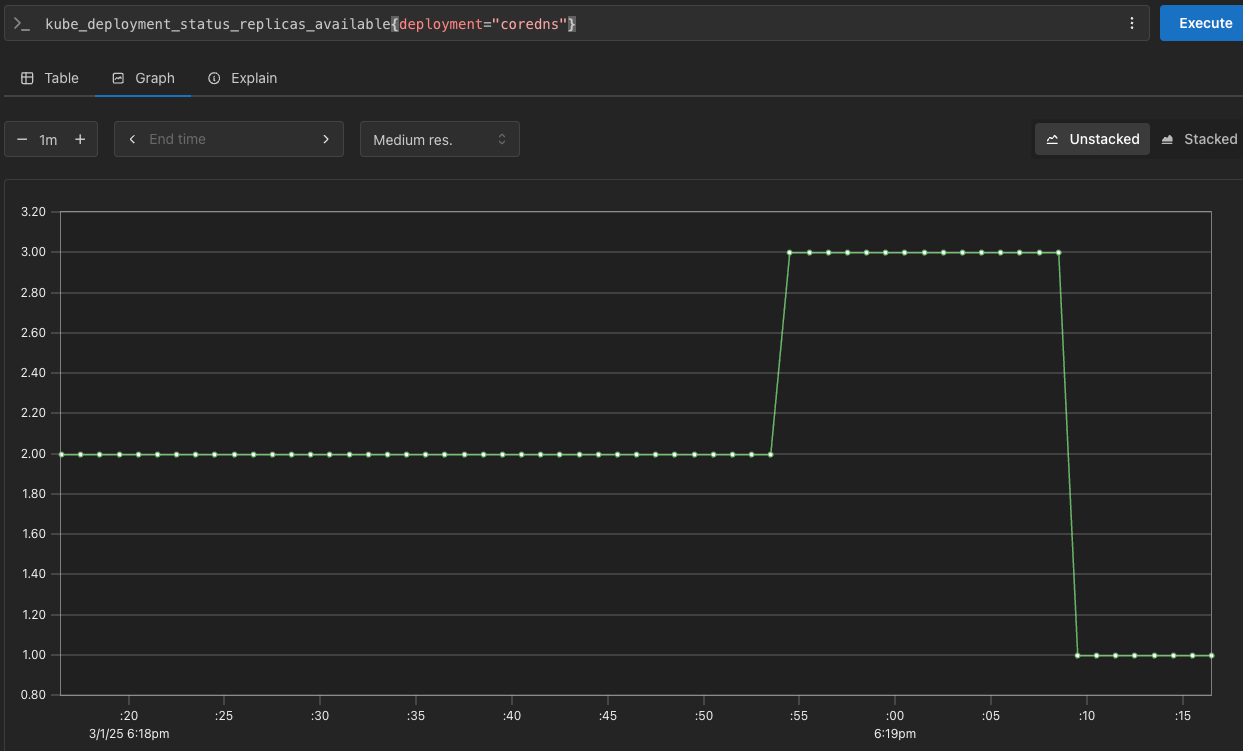
kube-proxy : 이미 내장으로 메트릭 노출 준비가 설정되어 있다.

PromQL 쿼리 : 어플리케이션
- 서비스모니터 동작
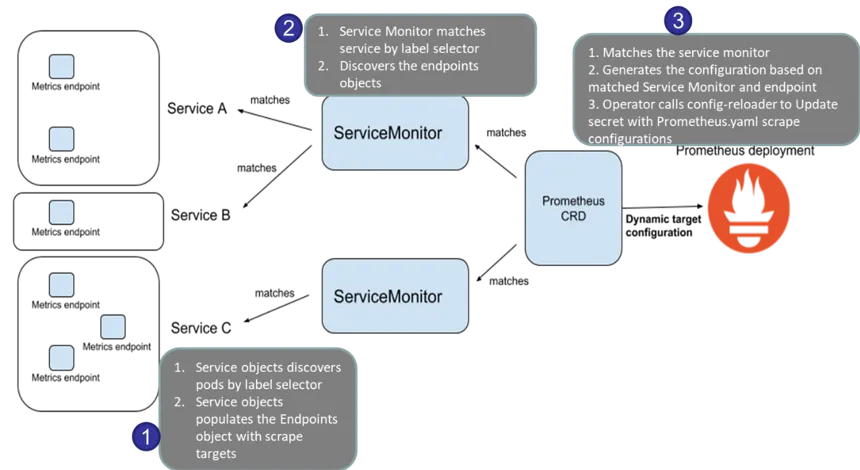
- nginx를 helm으로 설치할 때 프로메테우스 익스포터 옵션 설정 시 자동으로 nginx 프로메테우스 모니터링에 등록 가능
- 기존 어플리케이션 파드에 프로메테우스 모니터링을 투가하려면 사이드카 방식을 사용하며, exporter 컨테이너를 추가
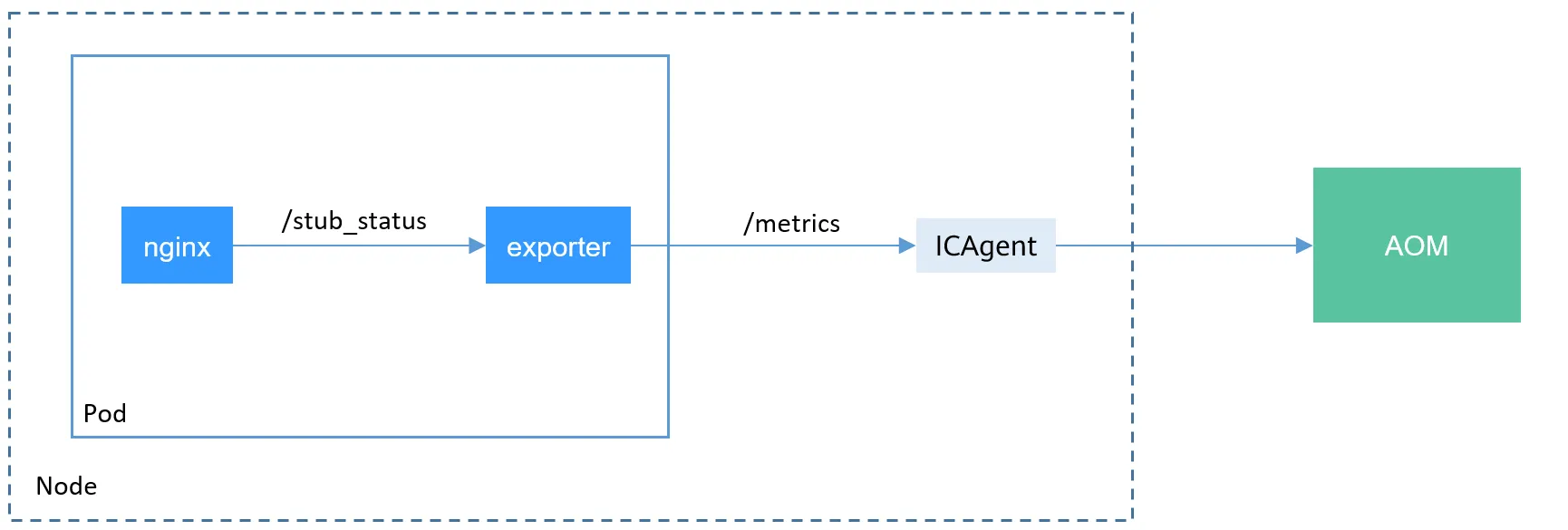
- nginx 웹 서버(with helm)에 metrics 수집 설정 추가
## 모니터링
$ watch -d "kubectl get pod; echo; kubectl get servicemonitors -n monitoring"
## nginx 파드내에 컨테이너 갯수 확인
$ k describe pod -l app.kubernetes.io/instance=nginx
## 파라미터 파일 생성 : 서비스 모니터 방식으로 nginx를 모니터링 대상으로 등록 export port는 9113사용
cat <<EOT > nginx-values.yaml
metrics:
enabled: true
service:
port: 9113
serviceMonitor:
enabled: true
namespace: monitoring
interval: 10s
EOT
## 배포
$ helm upgrade nginx bitnami/nginx --reuse-values -f nginx-values.yaml
nginx-85df7754bf-v4zjt 1/2 Running 0 18s
## 배포가 완료된 이후 describe를 보면 metrics 컨테이너가 추가로 생성되었다.
metrics:
Container ID: containerd://d04ae80dbfba2471d074037c3e9c48019ddad4362a3a8e6a738ef88300f0d04b
Image: docker.io/bitnami/nginx-exporter:1.4.1-debian-12-r3
Image ID: docker.io/bitnami/nginx-exporter@sha256:fea1a013e5769d5eadd5d2d8b3f339d1c465b7de301ab7f454eb4adc7a8959ac
Port: 9113/TCP
Host Port: 0/TCP
Command:
exporter
Args:
--nginx.scrape-uri
http://127.0.0.1:8080/status
--web.listen-address
:9113
State: Running
Started: Sun, 02 Mar 2025 03:28:05 +0900
Ready: True
Restart Count: 0
Limits:
cpu: 150m
ephemeral-storage: 2Gi
memory: 192Mi
Requests:
cpu: 100m
ephemeral-storage: 50Mi
memory: 128Mi
Liveness: http-get http://:metrics/metrics delay=15s timeout=5s period=10s #success=1 #failure=3
Readiness: http-get http://:metrics/metrics delay=5s timeout=1s period=10s #success=1 #failure=3
Environment: <none>
Mounts: <none>
## 확인
$ k get servicemonitor -n monitoring nginx
$ kubectl get servicemonitor -n monitoring nginx -o json | jq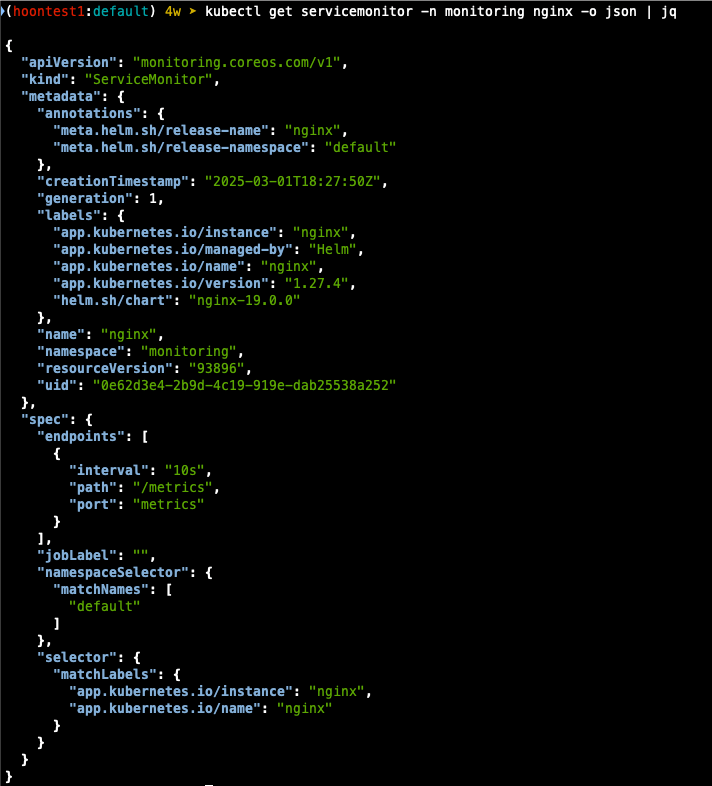
# [운영서버 EC2] 메트릭 확인 >> 프로메테우스에서 Target 확인
## nginx sub_status url 접속해보기
NGINXIP=$(kubectl get pod -l app.kubernetes.io/instance=nginx -o jsonpath="{.items[0].status.podIP}")
curl -s http://$NGINXIP:9113/metrics # nginx_connections_active Y 값 확인해보기
curl -s http://$NGINXIP:9113/metrics | grep ^nginx_connections_active
## 반복 접근
$ while true; do curl -s https://nginx.$MyDomain -I | head -n 1; date; sleep 1; done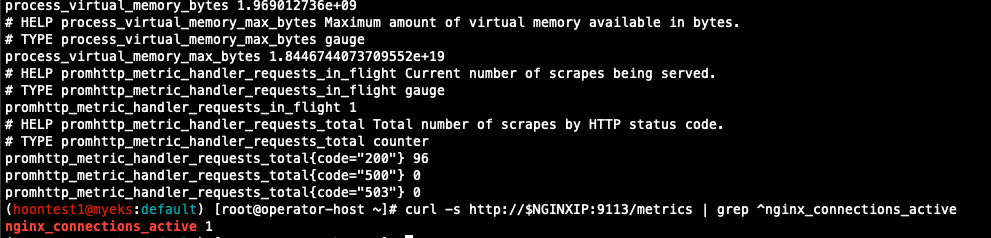
- 프로메테우스에 nginx servicemonitor 추가 확인

- 설정이 자동으로 반영되는 원리는 주요 config 적용 필요 시 reloader 동작
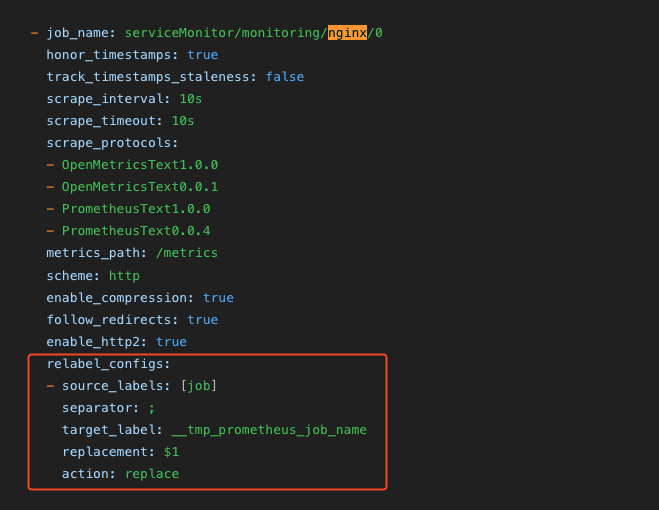
프로메테우스 메트릭 종류 : Counter, Gauge, Histogram, Summary
- Counter : 누적된 값을 표현, 증가 시 구간 별로 변화 확인
- Gauge : 특정 시점의 값을 표현하기 위해 사용, CPU 온도나 메모리 사용향에 대한 현재 시점 값
- Summary : 구간 내에 있는 메트릭 값의 빈도, 중앙값 등 통계적 메트릭
- Histogram : 사전에 미리 정의한 구간 내에 있는 메트릭 값의 빈도를 측정
PromQL Query
- Label Matchers
# 예시
node_memory_Active_bytes
node_memory_Active_bytes{instance="192.168.1.188:9100"}
node_memory_Active_bytes{instance!="192.168.1.188:9100"}
# 정규표현식
node_memory_Active_bytes{instance=~"192.168.+"}
node_memory_Active_bytes{instance=~"192.168.1.+"}
# 다수 대상
node_memory_Active_bytes{instance=~"192.168.1.188:9100|192.168.2.170:9100"}
node_memory_Active_bytes{instance!~"192.168.1.188:9100|192.168.2.170:9100"}
# 여러 조건 AND
kube_deployment_status_replicas_available{namespace="kube-system"}
kube_deployment_status_replicas_available{namespace="kube-system", deployment="coredns"}
- 이진 연산자
# 산술 이진 연산자 : + - * / * ^
node_memory_Active_bytes
node_memory_Active_bytes/1024
node_memory_Active_bytes/1024/1024
# 비교 이진 연산자 : = = ! = > < > = < =
nginx_http_requests_total
nginx_http_requests_total > 100
nginx_http_requests_total > 10000
# 논리/집합 이진 연산자 : and 교집합 , or 합집합 , unless 차집합
kube_pod_status_ready
kube_pod_container_resource_requests
kube_pod_status_ready == 1
kube_pod_container_resource_requests > 1
kube_pod_status_ready == 1 or kube_pod_container_resource_requests > 1
kube_pod_status_ready == 1 and kube_pod_container_resource_requests > 1
- 집계 연산자
#
node_memory_Active_bytes
# 출력 값 중 Top 3
topk(3, node_memory_Active_bytes)
# 출력 값 중 하위 3
bottomk(3, node_memory_Active_bytes)
bottomk(3, node_memory_Active_bytes>0)
# node 그룹별: by
node_cpu_seconds_total
node_cpu_seconds_total{mode="user"}
node_cpu_seconds_total{mode="system"}
avg(node_cpu_seconds_total)
avg(node_cpu_seconds_total) by (instance)
avg(node_cpu_seconds_total{mode="user"}) by (instance)
avg(node_cpu_seconds_total{mode="system"}) by (instance)
#
nginx_http_requests_total
sum(nginx_http_requests_total)
sum(nginx_http_requests_total) by (instance)
# 특정 내용 제외하고 출력 : without
nginx_http_requests_total
sum(nginx_http_requests_total) without (instance)
sum(nginx_http_requests_total) without (instance,container,endpoint,job,namespace)
- 활용
# 서비스 정보 >> 네임스페이스별 >> cluster_ip 별
kube_service_info
count(kube_service_info)
count(kube_service_info) by (namespace)
count(kube_service_info) by (cluster_ip)
# 컨테이너가 사용 메모리 -> 파드별
container_memory_working_set_bytes
sum(container_memory_working_set_bytes)
sum(container_memory_working_set_bytes) by (pod)
topk(5,sum(container_memory_working_set_bytes) by (pod))
topk(5,sum(container_memory_working_set_bytes) by (pod))/1024/1024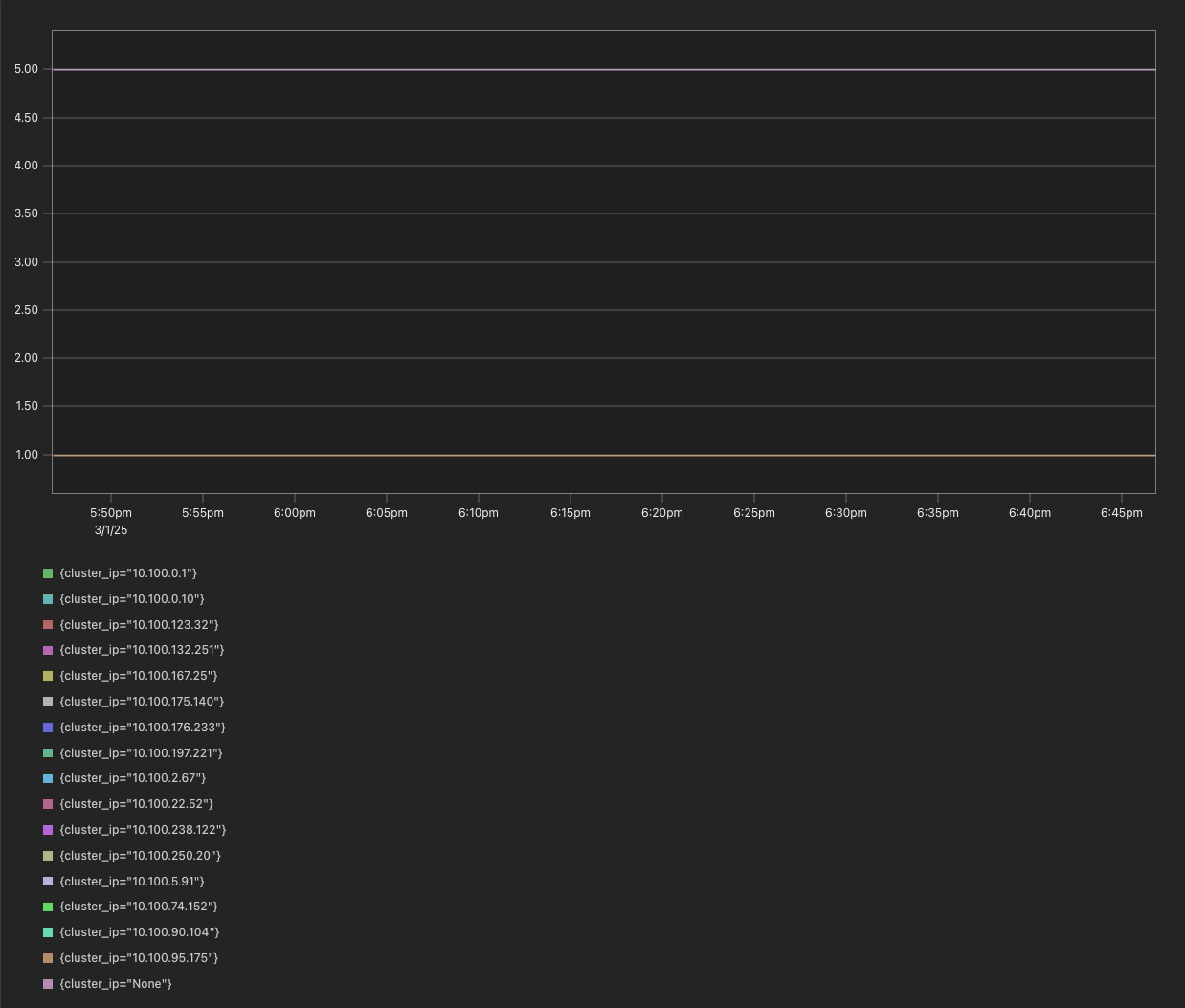
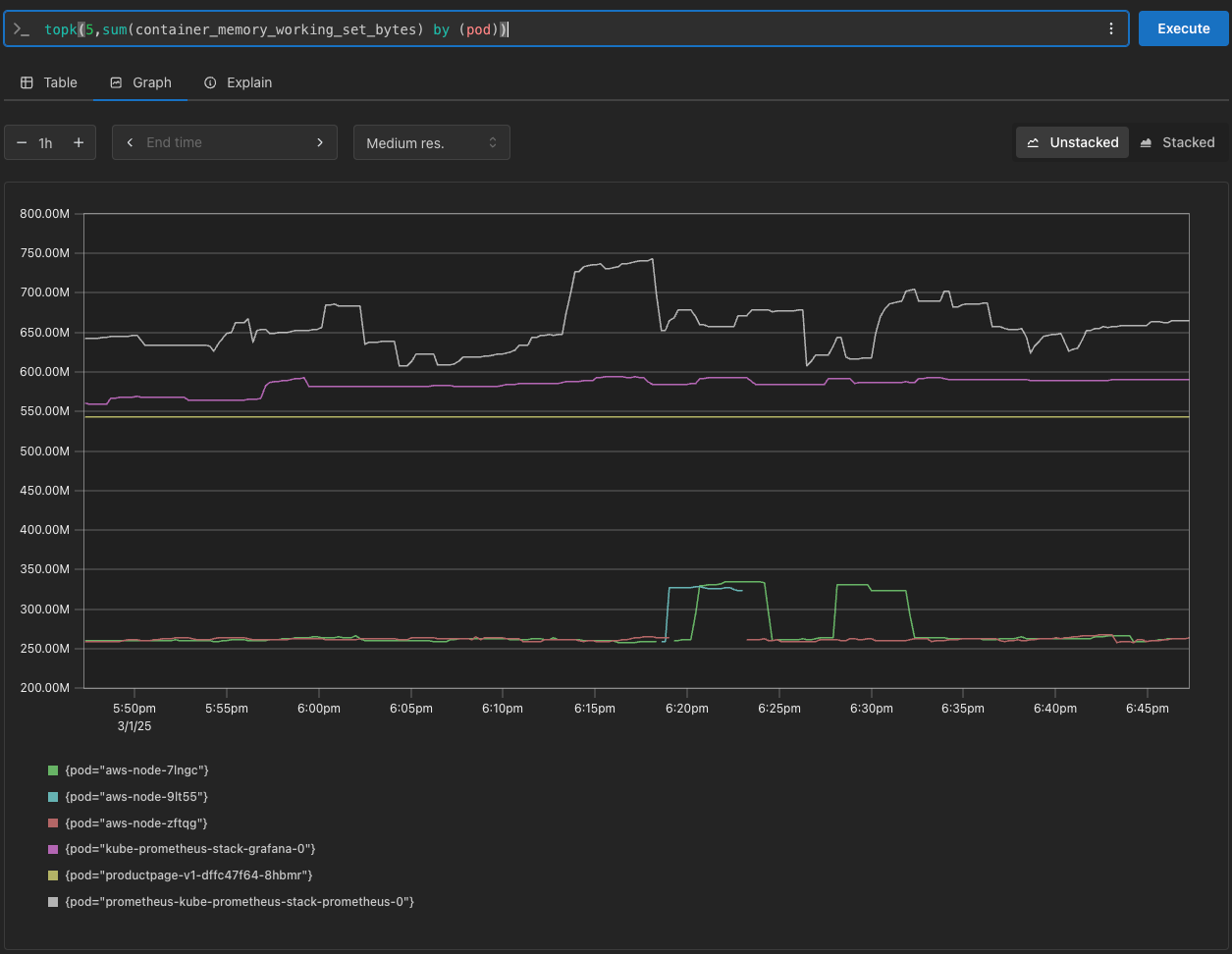
Grafana
TSDB 데이터를 시각화, 다양한 데이터 형식 지원
- 그라파나는 시각화 솔루션으로 데이터 자체를 저장하지 않음
## 그라파나 버전 확인
$ k exec -it -n monitoring sts/kube-prometheus-stack-grafana -- grafana cli --version
## 서비스 주소 확인
$ k get svc,ep -n monitoring kube-prometheus-stack-prometheus
서비스 주소로 접속 확인
# 테스트용 파드 배포
cat <<EOF | kubectl create -f -
apiVersion: v1
kind: Pod
metadata:
name: netshoot-pod
spec:
containers:
- name: netshoot-pod
image: nicolaka/netshoot
command: ["tail"]
args: ["-f", "/dev/null"]
terminationGracePeriodSeconds: 0
EOF
$ k exec -it netshoot-pod -- nslookup kube-prometheus-stack-prometheus.monitoring
$ k exec -it netshoot-pod -- curl -s kube-prometheus-stack-prometheus.monitoring:9090/graph -v ; echo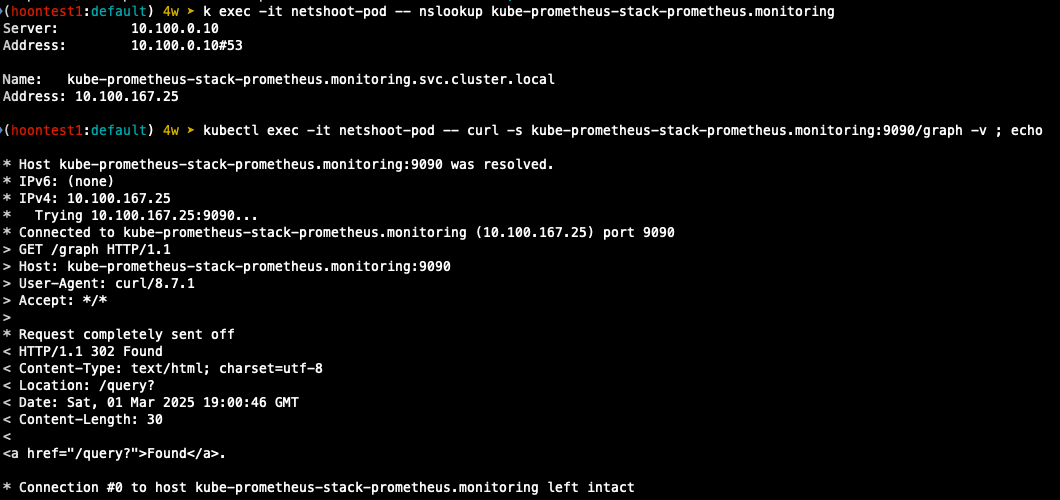
대시보드 사용
- 스택을 통해서 설치된 기본 대시보드 확인
공식 대시보드 가져오기
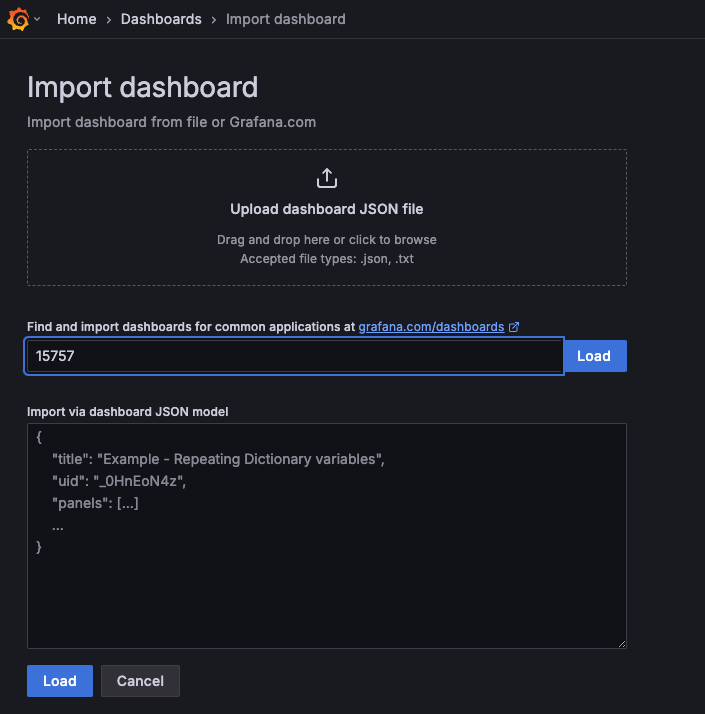
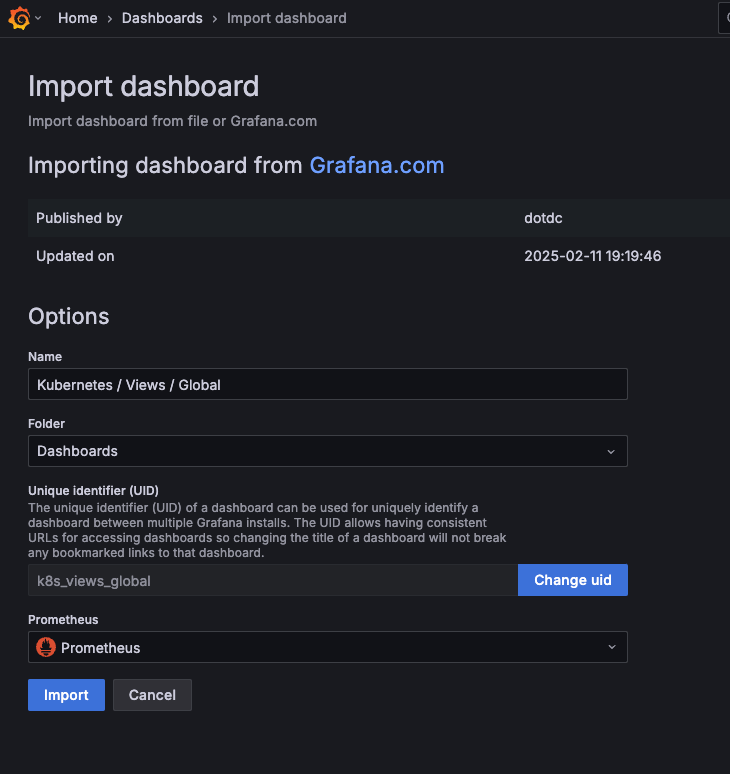
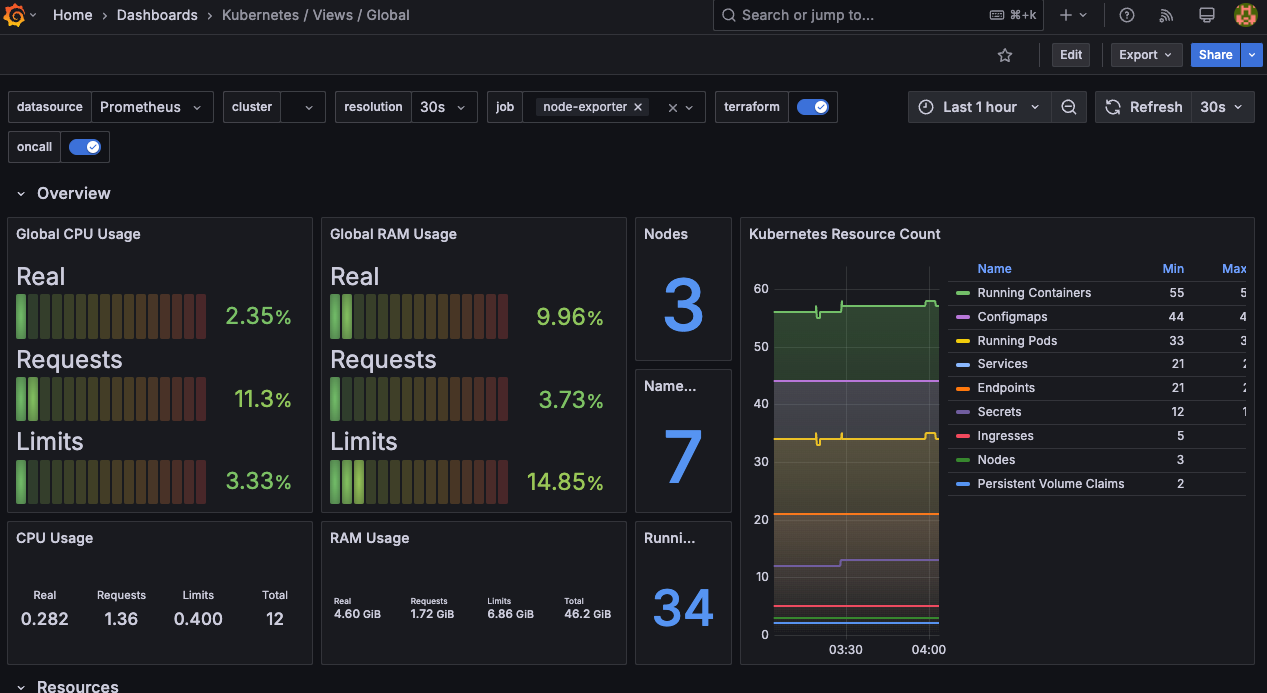
[1 Kubernetes All-in-one Cluster Monitoring KR] Dashboard → New → Import → 17900 입력 후 Load ⇒ 데이터소스(Prometheus 선택) 후 Import 클릭
처음 import하면 여러 데이터가 수집되지 않는 것을 확인할 수 있다.
Prometheus에 질의하면서 에러를 잡으면 아래와 같이 그래프가 표시되는 것을 확인할 수 있다.
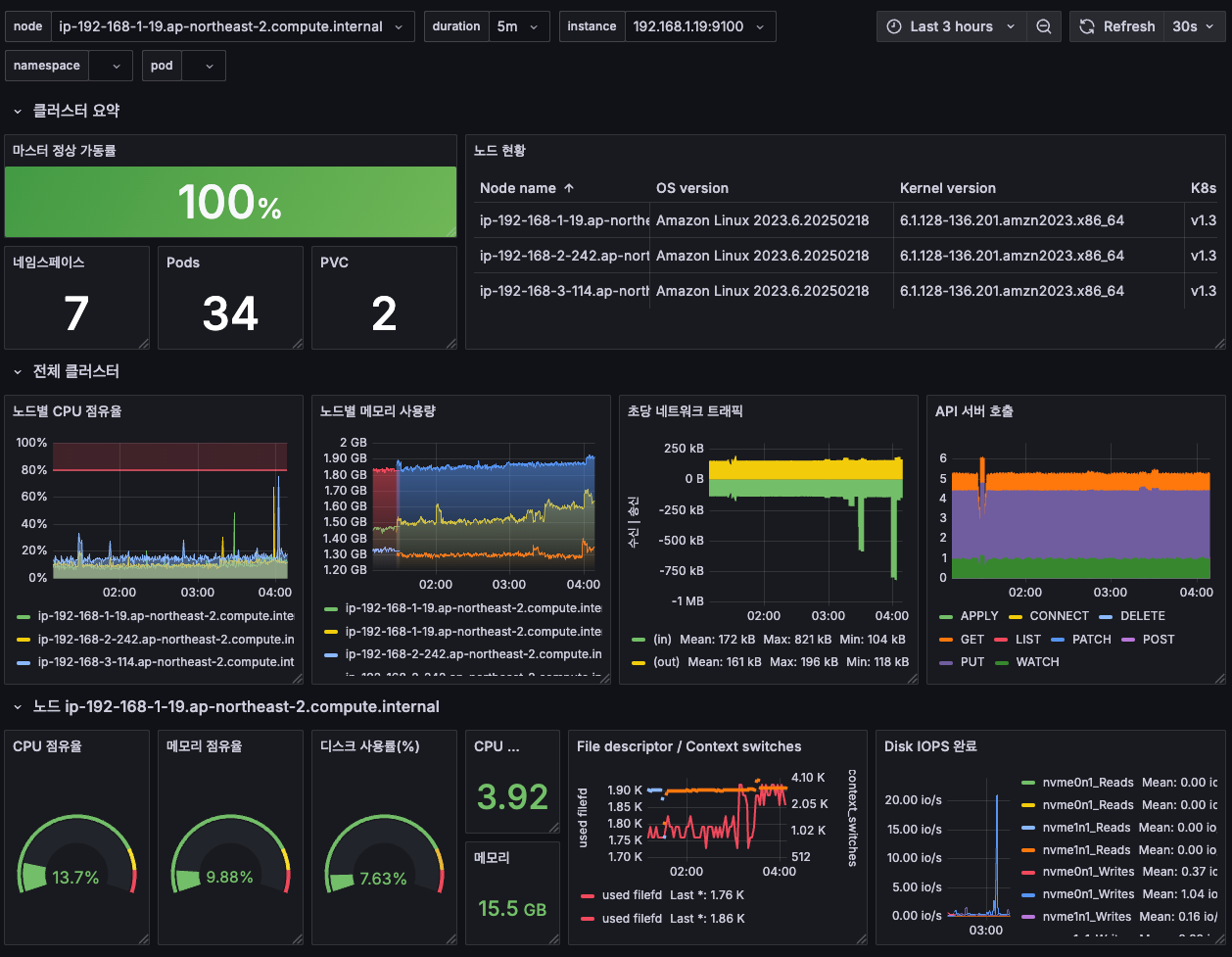
상단 네임스페이스와 파드 정보 필터링 출력되게 수정하기
settings > variables > namespcae > metric "kube_pod_info"로 수정
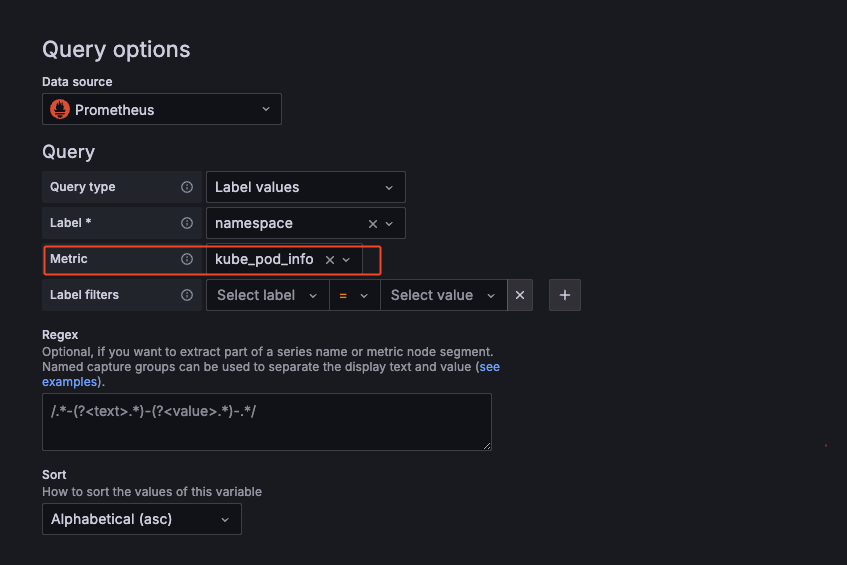
파드의 리소스 할당 제한 표시
-CPU
## 기존
sum(kube_pod_container_resource_limits_cpu_cores{pod="$pod"})
## 변경
sum(kube_pod_container_resource_limits{resource="cpu", pod="$pod"})
- MEM
# 기존
sum(kube_pod_container_resource_limits_memory_bytes{pod="$pod"})
# 변경
sum(kube_pod_container_resource_limits{resource="memory", pod="$pod"})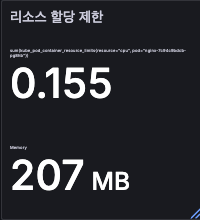
문법이 틀린 것을 등록한 느낌보다는 버전 업데이트가 빠르게 되면서 대시보드 업데이트가 안되는 느낌이다.
AWS CNI Metrics 대시보드 등록 하기 - 16032
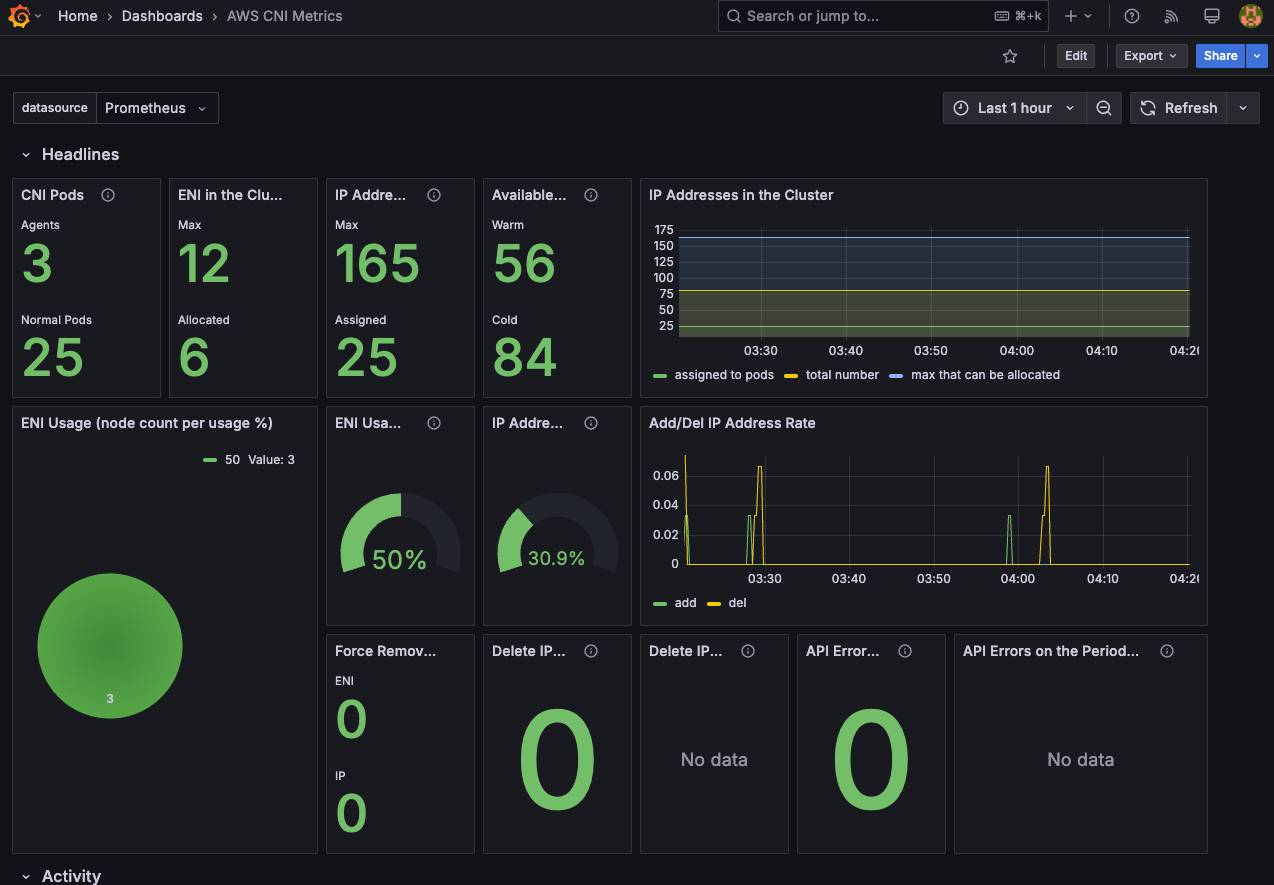
대시보드 만들기
- time series
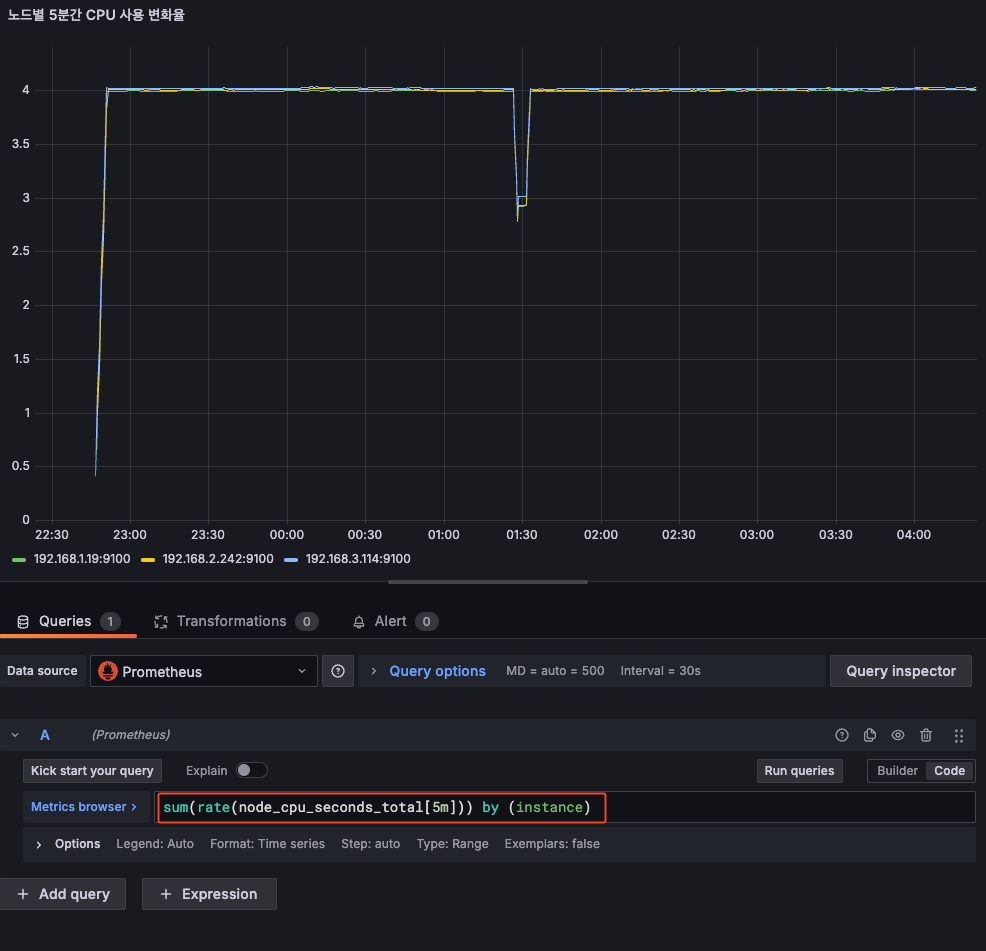
- bar chart
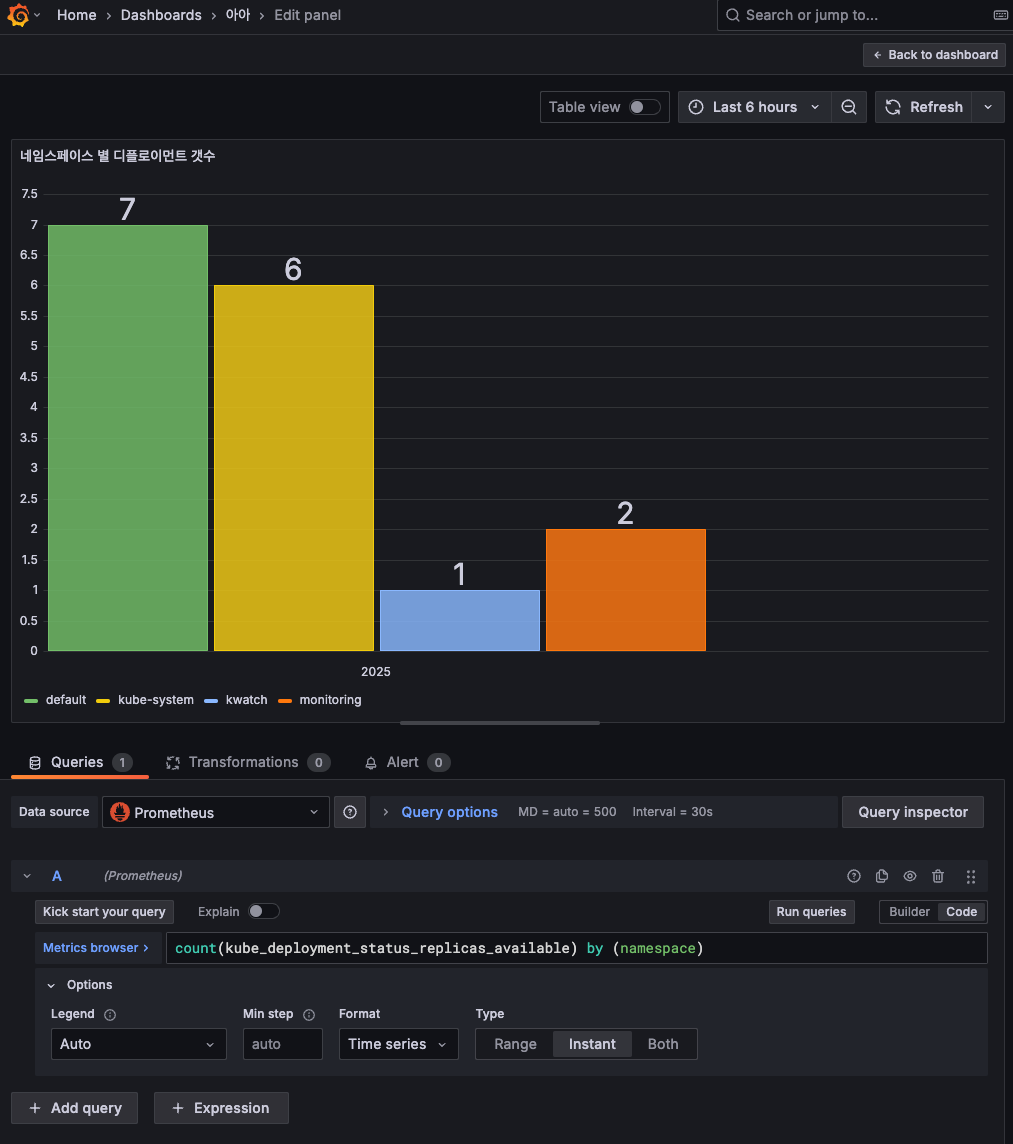
- stat
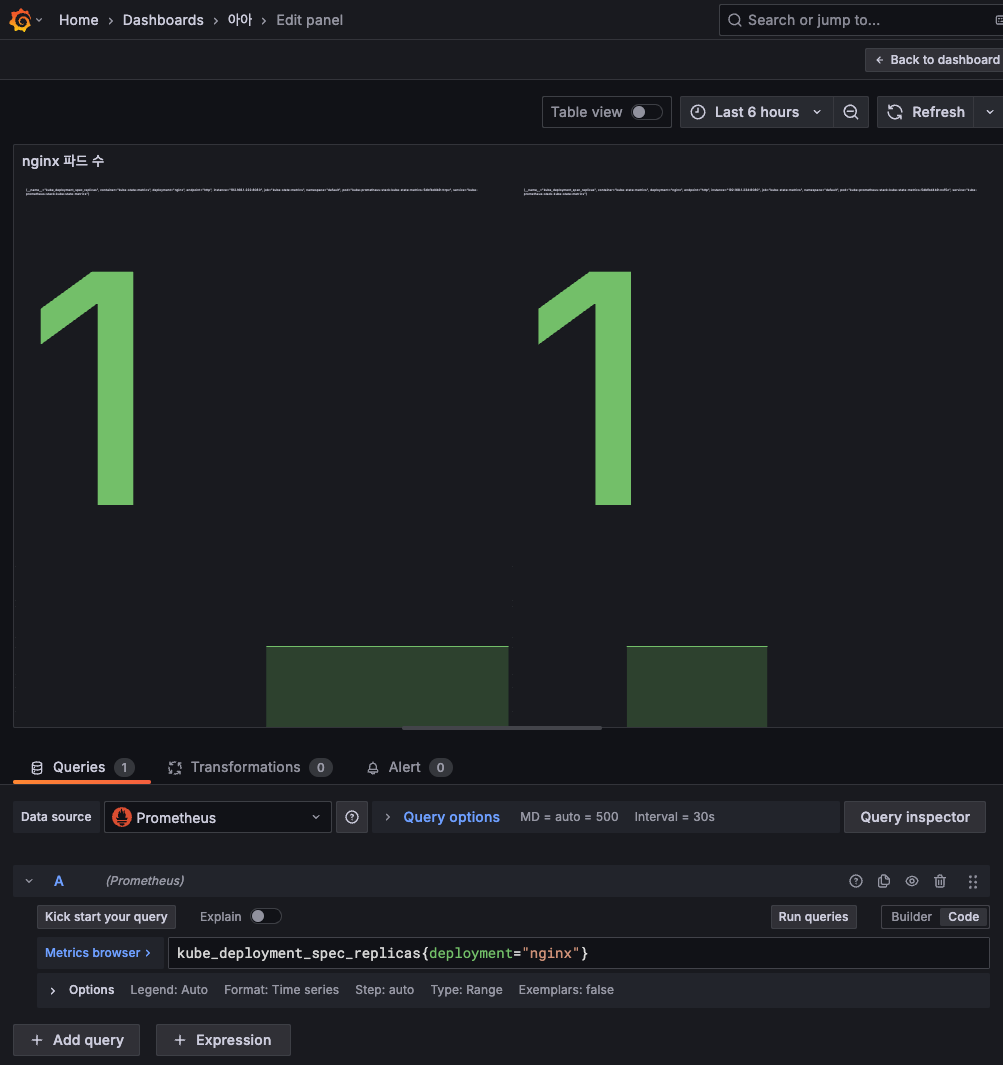
## nginx scale 하고 상태 확인
$ k scale deploy nginx --replicas 6
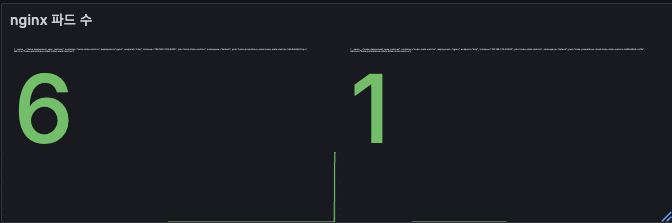
- gauge
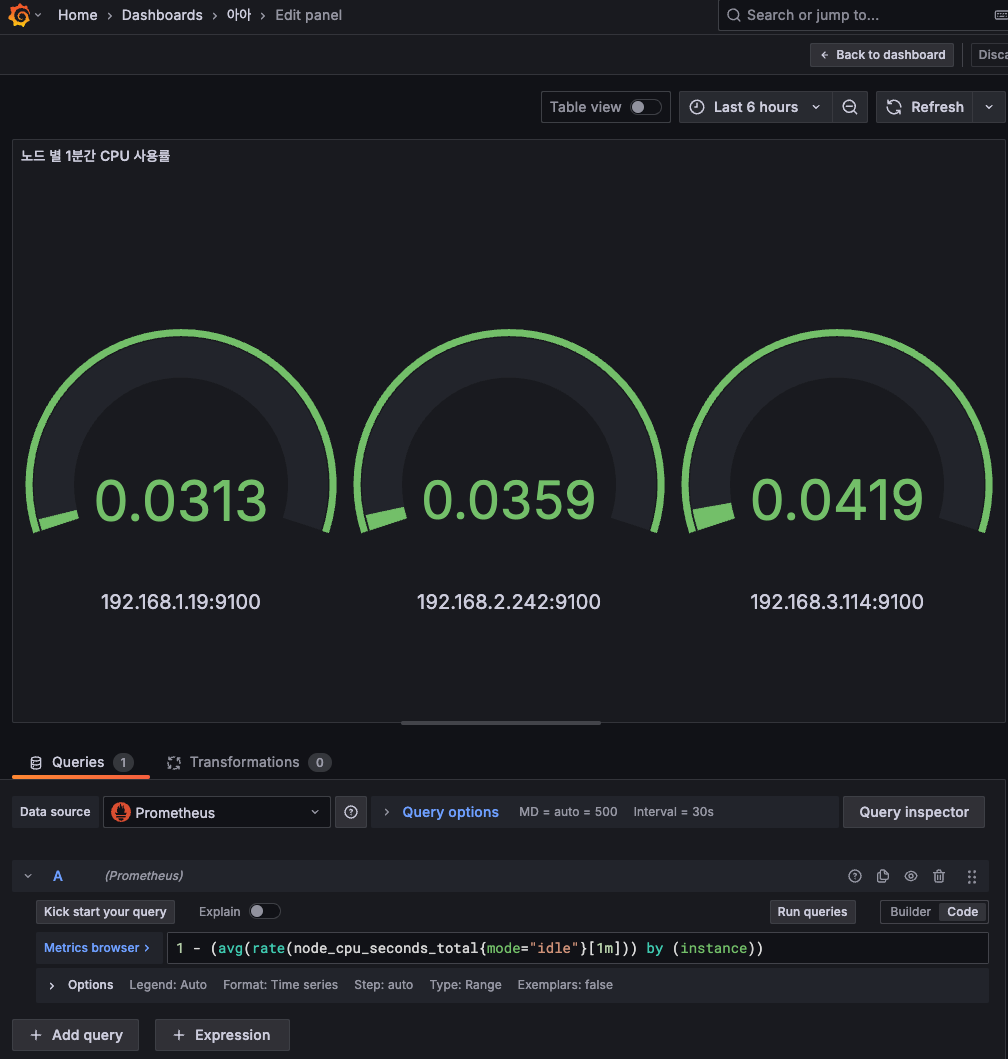
- table
기본 값으로 설정할 경우 중복 값이 너무 많아, Transformation으로 보고 싶은 컬럼만 확인할 수 있도록 설정한다.
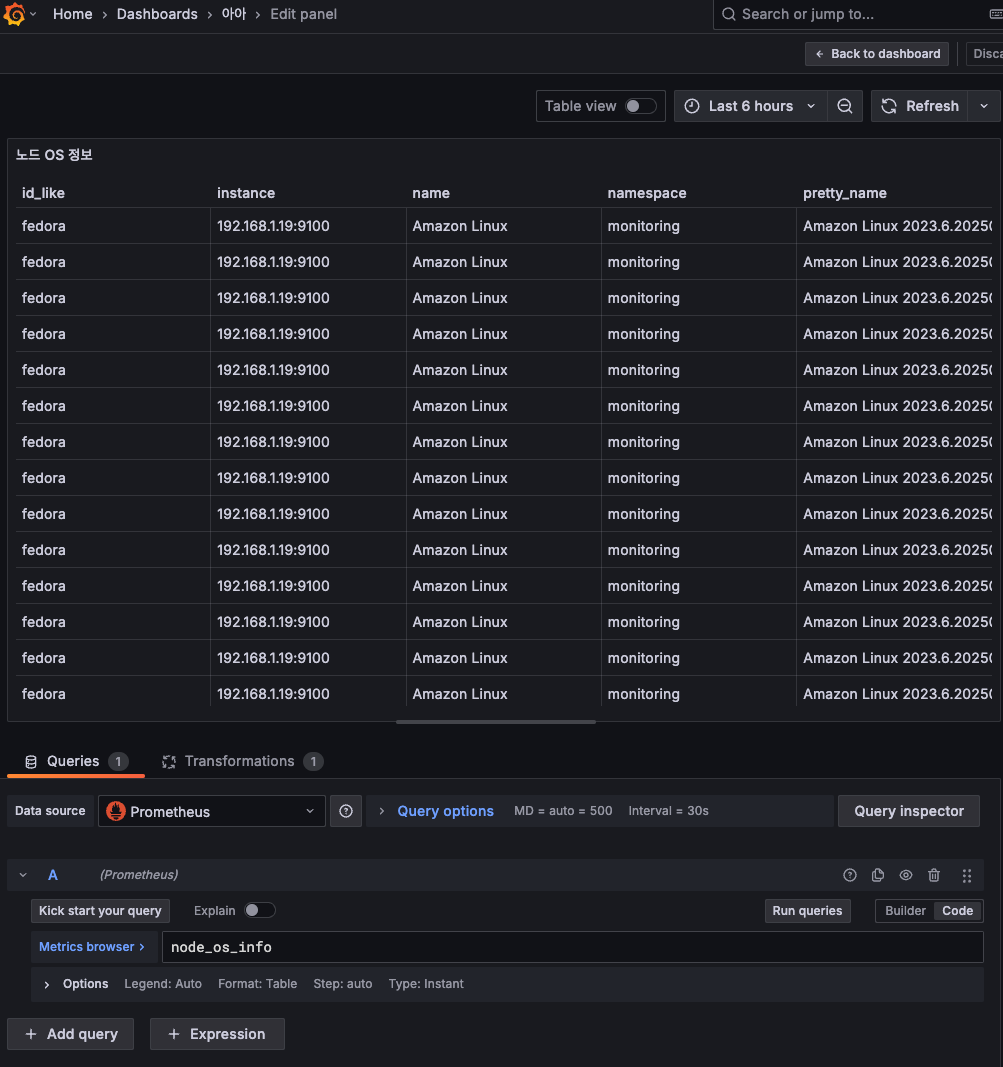
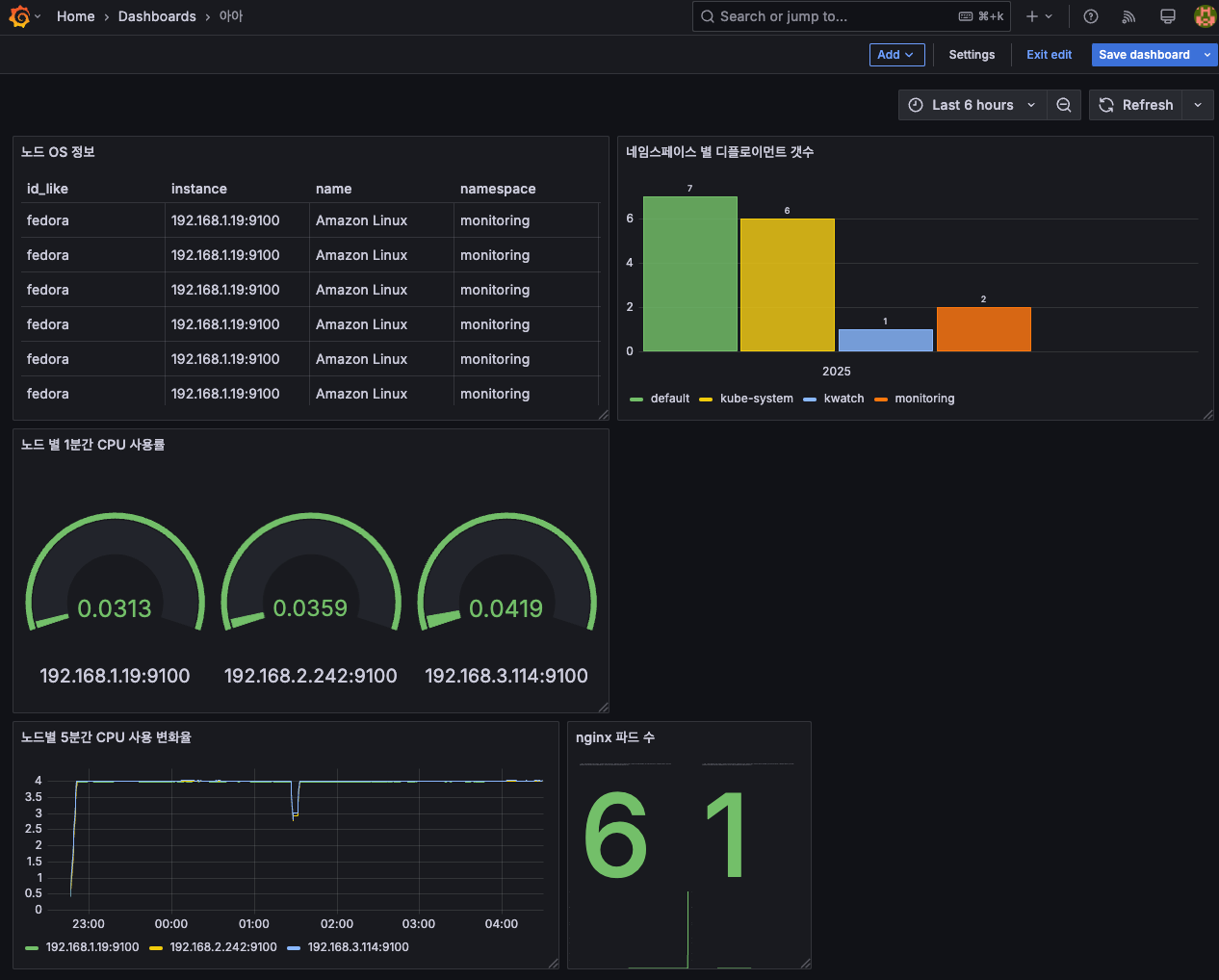
그라파나 얼럿 Alert
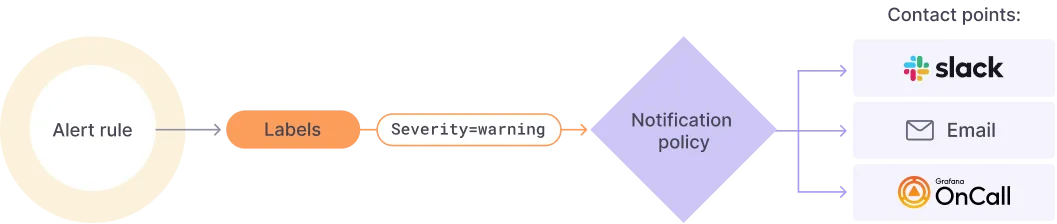
사용자가 지정한 룰에 의해 알람이 발생할 경우 여러 매체로 알람이 발송될 수 있도록 설정한다.
설정 위치
[ Grafana > Alerting > Contact points ]
알람을 Slack으로 받을 것이기 때문에 intergration과 이름을 변경한다.
따로 token은 사용하지 않고 webhook URL만 지정했다.
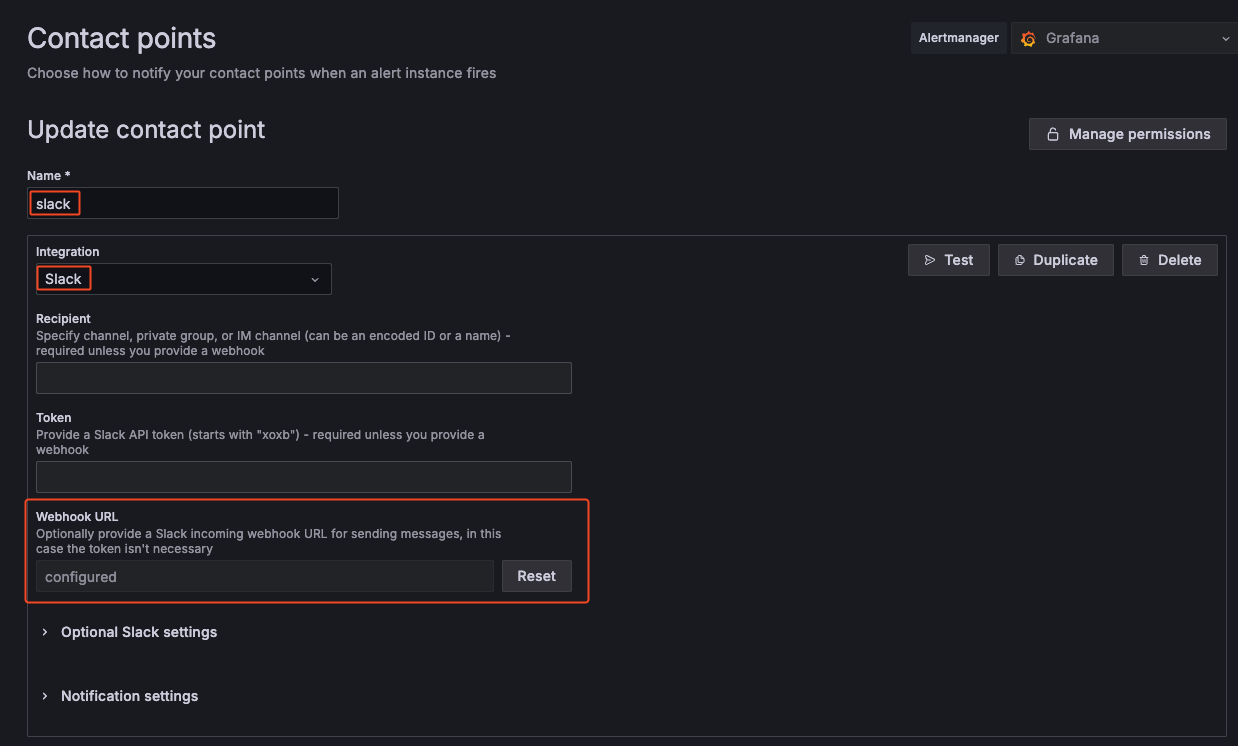
이렇게 지정한 후 테스트를 누르면 Slack으로 테스트 메시지가 발송된다.
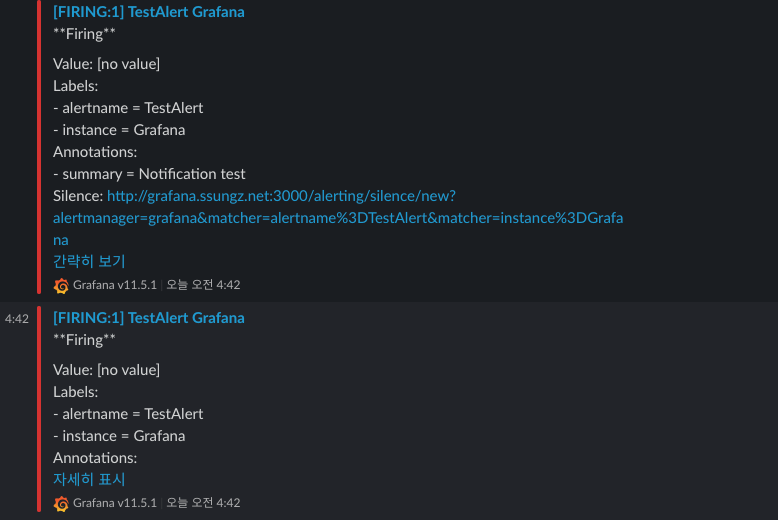
Alerting → Alert ruels → Create alert rule
- nginx 웹 요청 1분 동안 누적 60 이상 시 Alert 설정
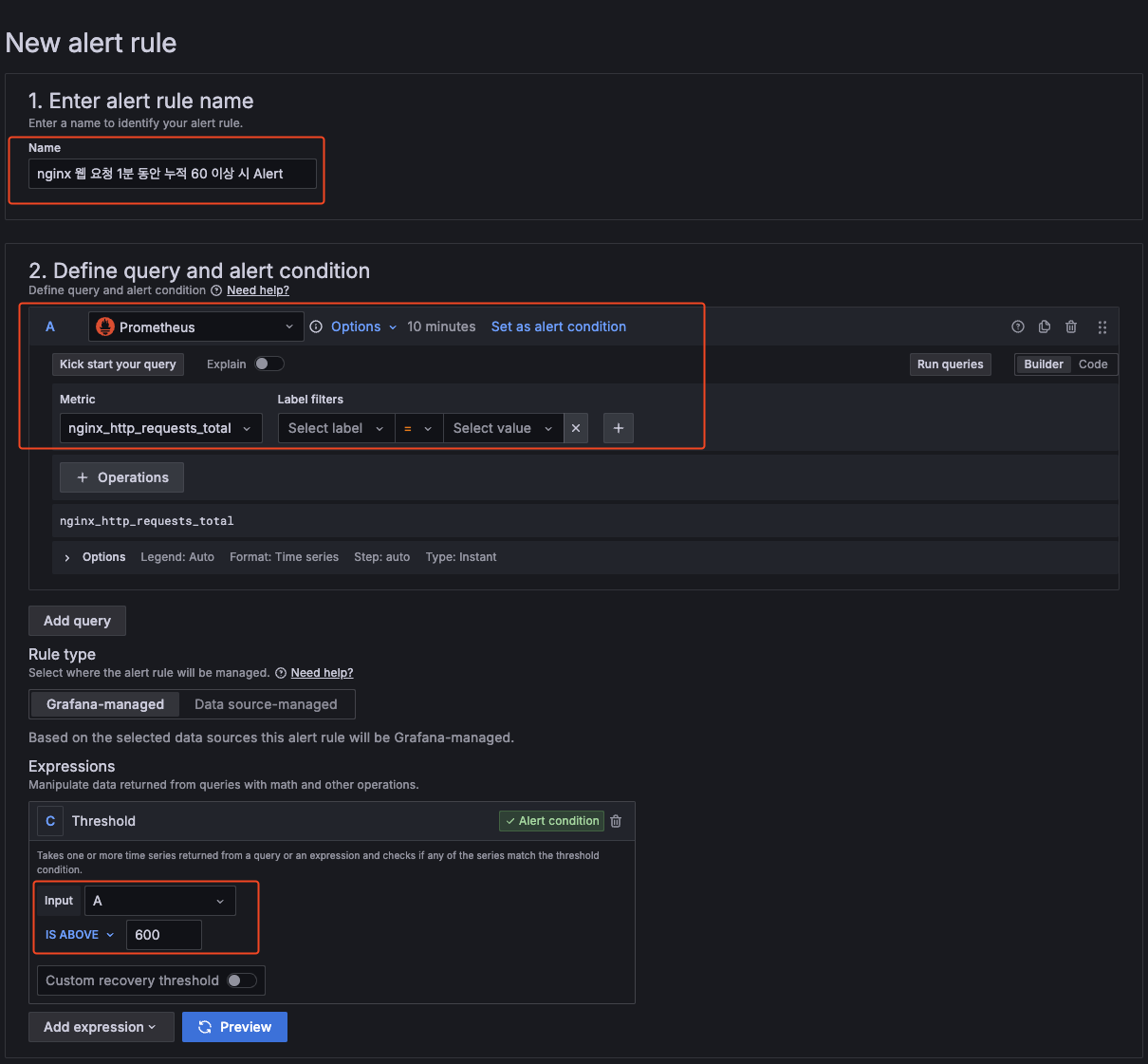
알람 생성 후 nginx로 request 하기
$ while true; do curl -s https://nginx.$MyDomain -I | head -n 1; date; done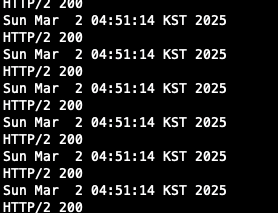
생성 시 pending period를 1분으로 설정해 놓아 1분 뒤부터 Alert을 감지 할 수 있다.
1분이 지나면 아래와 같이 alerting이 되는 것을 확인할 수 있고, Slack으로도 알람이 발송되는 것을 확인할 수 있다.
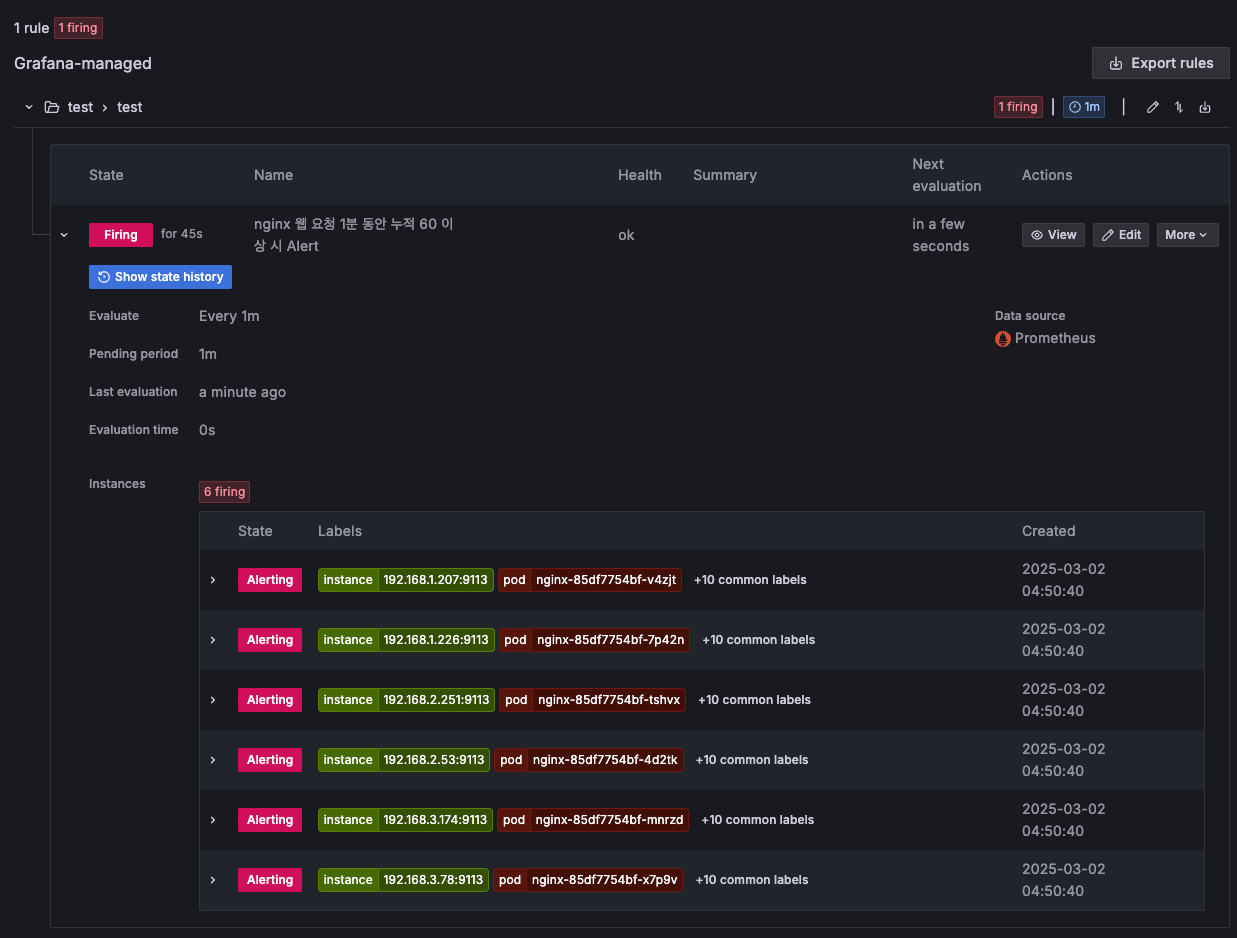
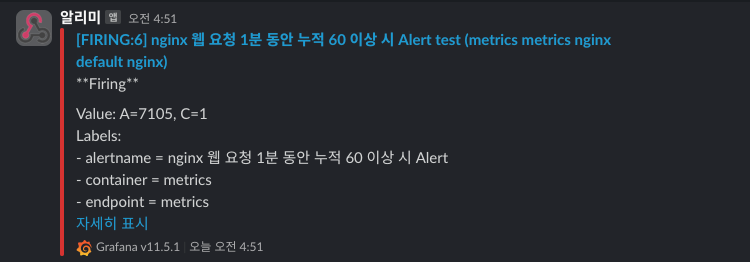
'Cloud > AWS' 카테고리의 다른 글
| [AWS] EKS Autoscaling - KEDA (0) | 2025.03.08 |
|---|---|
| [AWS] EKS AutoScaling - HPA (0) | 2025.03.08 |
| [AWS] EKS Storage (0) | 2025.02.23 |
| [AWS] EKS Networkings (2) (0) | 2025.02.16 |
| [AWS] EKS Networkings (1) (0) | 2025.02.15 |
